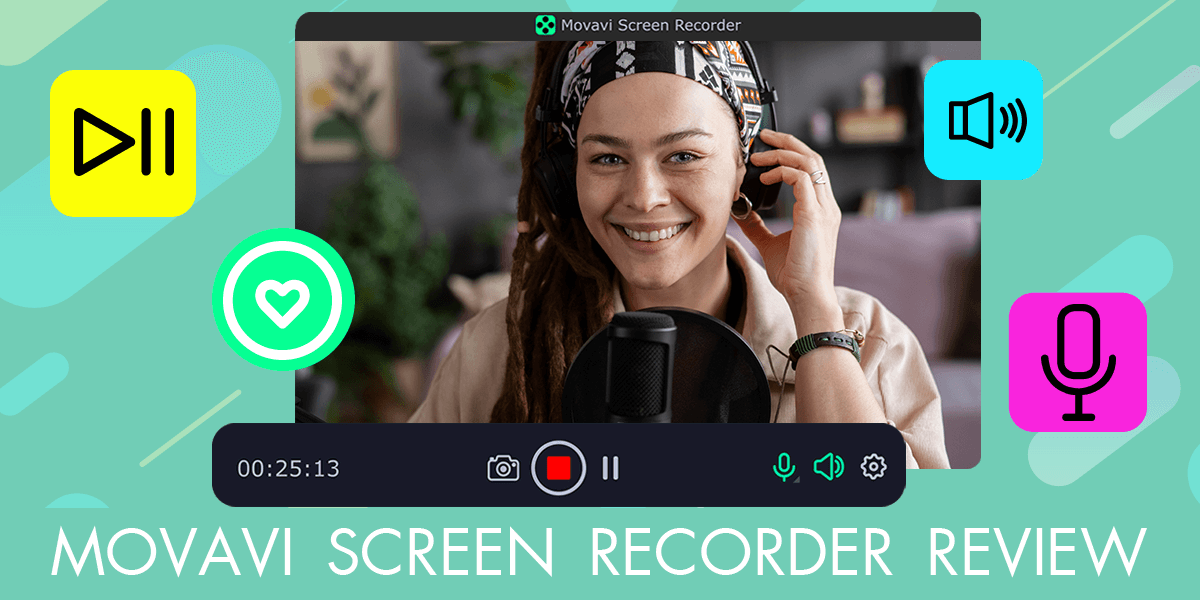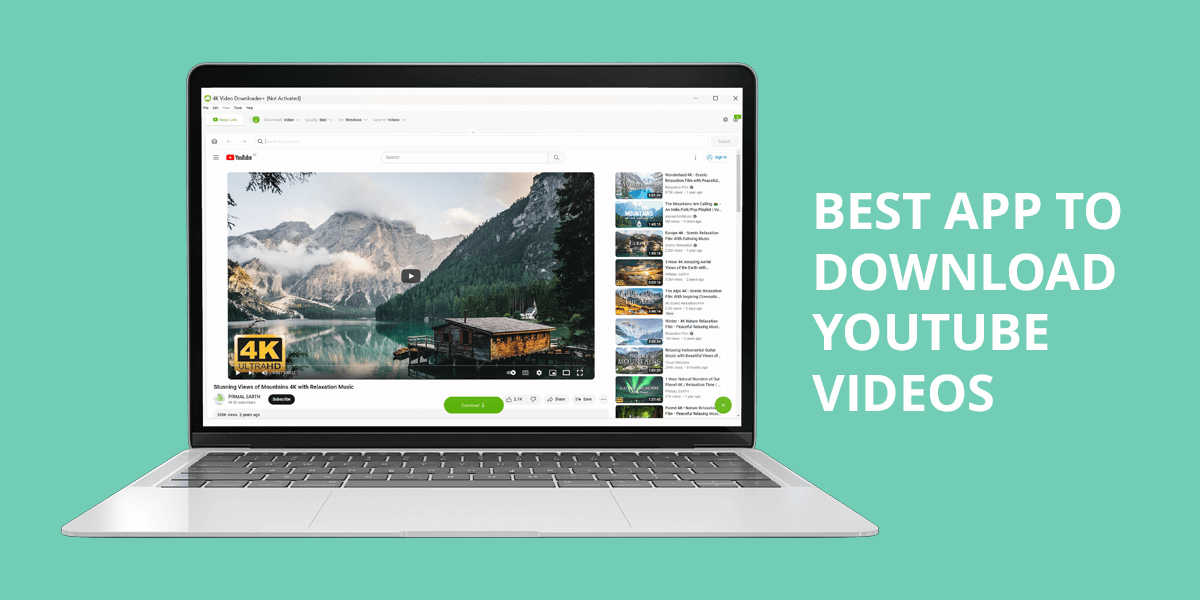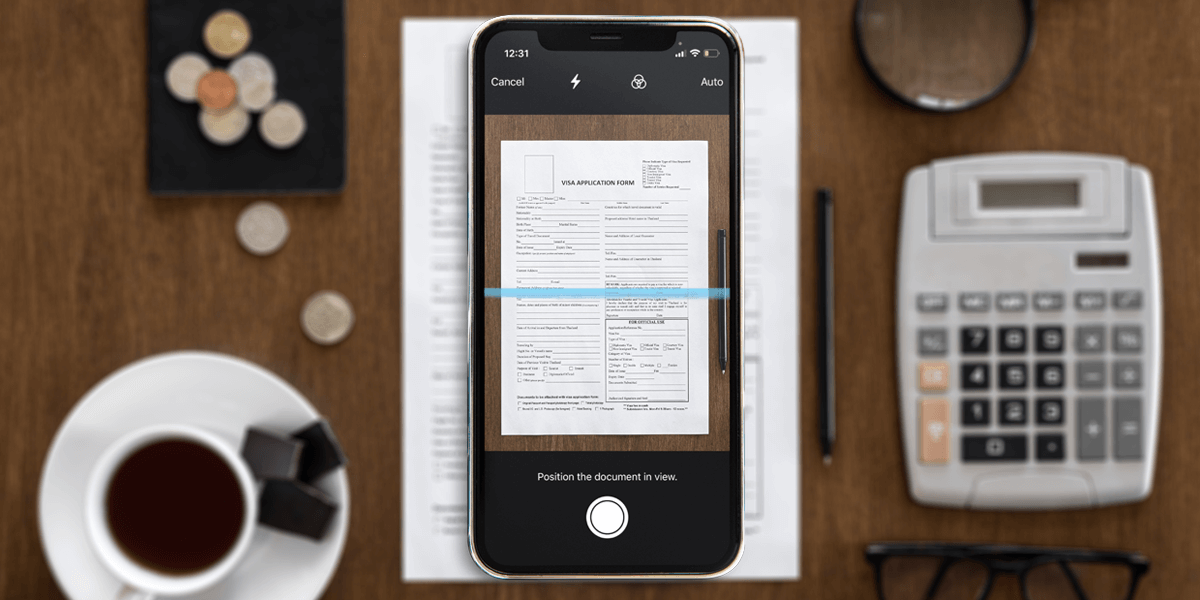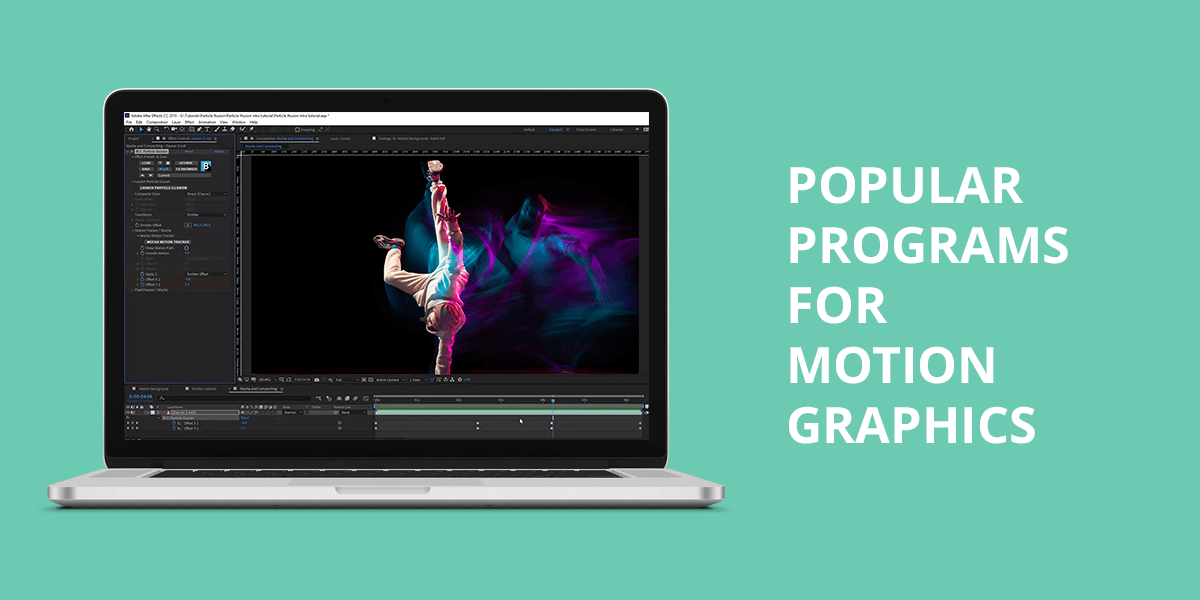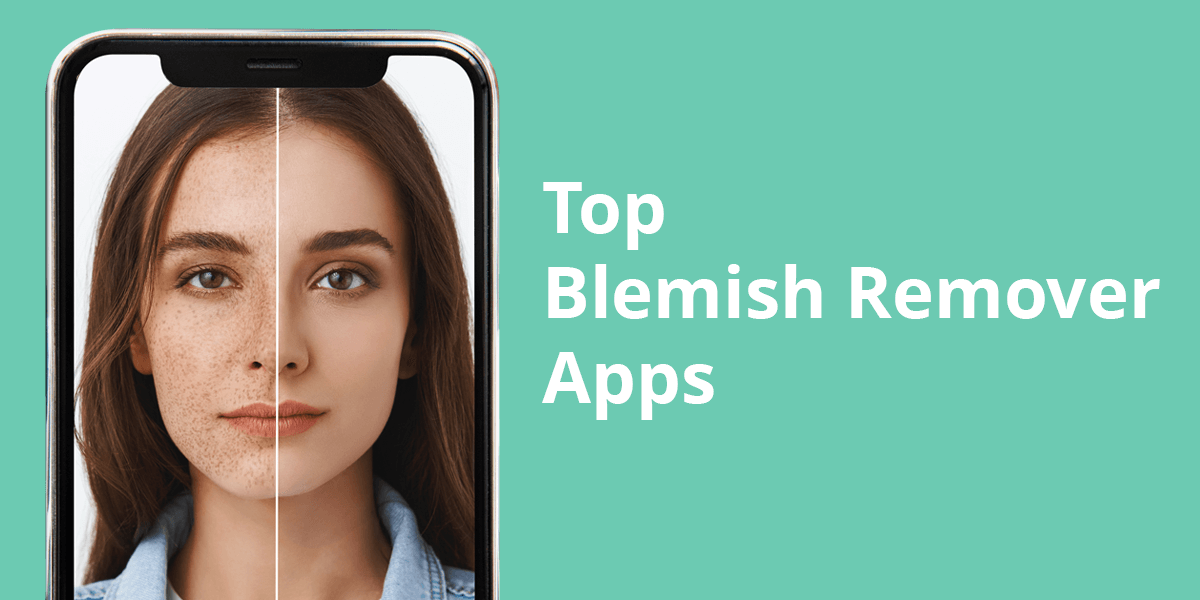- Home
- Services
- Portrait Retouching Services
- Wedding Photo Editing Services
- Color Correction Services
- Glamour Retouching Services
- Photo Retouching Services
- High End Photo Retouching Services
- Background Removal Services
- Photo Correction Services
- Photo Post Processing Services
- Photo Enhancement Services
- Photo Post Production Services
- Photo Culling Services
- Pricing
- Portfolio
- Shop
- Blog
- Login
10 iPhone Photo Editors to Install on Your Phone in 2025
-
Juli Allen
-
January 5, 2022

If you are looking for the best iPhone photo editor, pay attention to apps with an understandable navigation system. It will make it easier for you to quickly find all the features that you might need to enhance photos on the go.
Most apps allow you to crop, rotate, straighten, and flip your photos. Besides, they have tools for tweaking colors and removing the red-eye effect. Some apps have an in-built camera module, which makes them more convenient to use and allows capturing photos without switching to other apps.
When compiling this list, I tested out the most widely used applications to see whether they have enough tools for basic and complex editing tasks. After analyzing their functionality, I concluded that Adobe Lightroom is the most powerful app overall. Snapseed is suitable for selective editing, while Photoshop Express is a must for those who need to solve advanced tasks. If you want to streamline your workflow by using an extensive collection of filters, VSCO is the best option to consider.
1. Adobe Lightroom

- A range of presets
- Selective adjustment
- Supports RAW editing
- Ads metadata
- Limited metadata support
Lightroom is rightfully considered to be one of the best photo editing software for beginners. Using this advanced app, you can easily manage and edit batches of photos. It enables you to speed up your workflow by using a large collection of presets. Lightroom has an in-built camera, a range of sharing options, smart organization tools, etc.
Thanks to its integration with Creative Cloud, you can access your photos from anywhere. To enhance your photos more quickly and give your Instagram feed a consistent look, you can use free Lightroom presets. Since a desktop version is synchronized with the mobile one, you can edit your photos at home or on the go.
What I like the most about Adobe Lightroom is that it allows capturing RAW pictures in HDR mode. The app automatically organizes images in a cloud gallery. This way, you don’t need to worry that your photos will take up much space on your phone.
2. Snapseed
For selective adjustments

- Supports RAW format
- Non-destructive editing
- Free of charge
- Custom presets
- No cloud storage integration
Snapseed is a Google app with an impressive choice of exposure adjustment and color correction options that enable you to fine-tune your photos. In addition, here, you will find a range of filters that will give your photos a vintage, modern, or HDR look.
Thanks to layer support, you can apply effects without affecting a source image. You can also combine them as you like to get a more creative result. The app can be used free of charge.
Since the iPhone photo editor supports selective editing, you can use the brush tool to perform precise adjustments in selected areas. Brush over any part of your photo to adjust contrast, exposure, saturation, and other parameters.
Snapseed also allows adding focus to photos to emphasize various details. You will see your entire editing history, which enables you to make edits at any stage and undo the edits that you don’t like.
3. VSCO
Unique filters
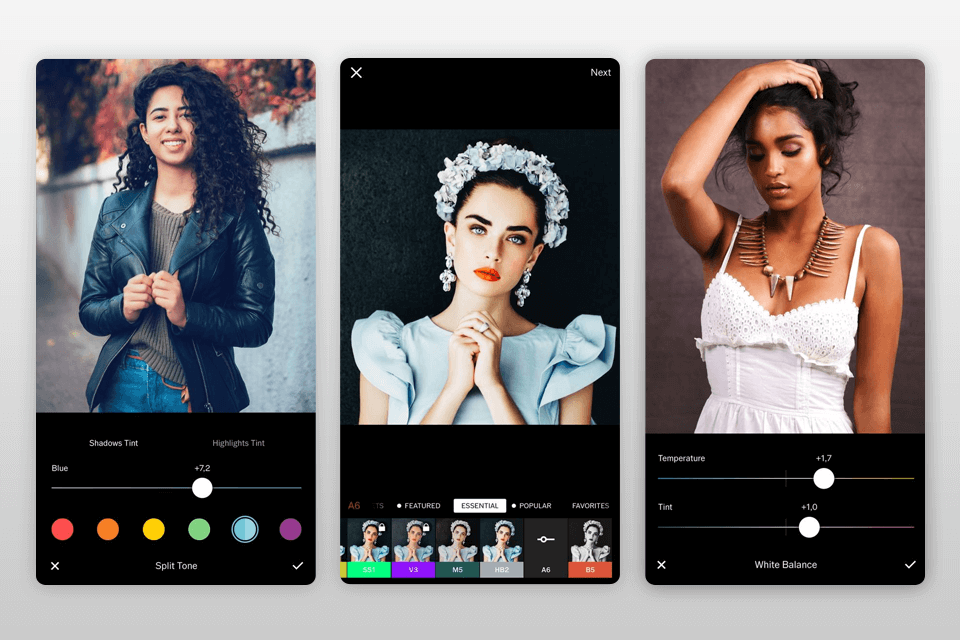
- Customizable filters
- 200+ filters
- A built-in camera
- Streamlined interface
- No selective editing tools
VSCO has a huge library of filters that can give a movie look to your photos. Use them to add vintage effects to your images and make them more attention-grabbing. This application has a streamlined design with a well-thought-out main menu and convenient tool icons.
The app has an integrated camera and 3 flash modes. With it, you can adjust focus, exposure and other photos manually as well as use grids to make the composition in your frame look more balanced. You can customize the UI by selecting different colors.
Those who like posting photos on social networks can share them on the VSCO platform to get feedback from other photographers. If you don’t have time to master all the features of this software, you can save time by using photo correction services.
4. Photoshop Express
Advanced features

- 2GB of storage
- A collection of social media templates
- Simple sharing options
- Supports spot healing
- Requires a free account to access all features
If you like using a desktop version of Photoshop on your computer for photo editing, take a look at this mobile app that has a set of advanced tools. What makes it the best Photoshop app for iPhone is that it enables you to use pro-grade tools without paying a dime. You can use it on mobile devices with large and small screens.
This app is suitable for cropping images, performing red-eye correction, adjusting brightness, contrast, and saturation. You can add borders and use its filters to quickly edit your photos.
The key advantage of this app is its library of smart filters that automatically fix various issues with color temperature and exposure.
Adobe Photoshop Express supports TIFF and RAW formats. You can add a watermark, resize your photo and share it online with one click.
5. Facetune 2
For portrait retouching

- Live editing
- Advanced portrait retouching options
- Easy-to-navigate layout
- Automated tools
- Requires subscription for accessing pro-grade features
Facetune 2 is the best photo editor app for iPhone that allows retouching portraits. Using its AI-driven tools, you can make the skin texture look smoother, adjust skin tones, make teeth whiter, add digital makeup, make colors look more subtle, add highlights and shadows.
You can use this app to fully change the facial expression of a model by adding a smile. With intuitive sliders, you can control the intensity of each effect. Before taking a photo, you can use the preview feature to make some adjustments.
The only disadvantage is that you need to buy the premium version of the application to use some advanced tools that allow you to replace the background, change sky or eye color, get rid of blemishes, and use other touch-up features.
6. Afterlight 2
Feature-packed solution

- A library of presets
- Selective hue adjustment
- 78 textures
- Streamlined UI
- No frame options
- Lacks a selective adjustment brush
This is the best iPhone photo editor for those who want to find an advanced app with an easy-to-navigate interface. Here, you will find a variety of basic tools that allow you to adjust the exposure, contrast, and saturation of your images. Besides, you can add text captions to your photos.
The in-built collection includes over 70 frames and a range of easy-to-customize filters. What makes this app especially useful is a collection of textures. Thanks to it, you can add a prism effect or beautiful light leaks to your photos. You can also give your photo an old-film look. What makes it different from other apps is that it allows you to undo several edits.
You can use the History feature to restore a specific version of your image. Thanks to layer support, you will have access to non-destructive editing tools. You can select any layer and delete the edits that you don’t like without affecting an original image.
7. Darkroom
Simple and straightforward interface

- Smart RGB and HSL adjustment
- Compatible with Apple devices
- Supports batch processing
- Handy shortcuts
- Doesn’t have some professional tools
- No in-built camera module
This solution allows you to use a variety of tools for retouching your photos. It integrates with iOS, which allows you to install the app on professional tablets for photo editing like iPad. You can assign shortcuts to streamline your workflow, use the split-view feature, and edit images without importing them.
This application supports RAW and JPEG formats. There is no need to manually import files since you can edit images from your iCloud library. You can edit many photos at once, since this app supports batch processing. To select the best images in your folder, use the Flag & Reject feature that allows you to spend less time on culling.
8. Mextures
Best for textures

- Stunning vintage film textures
- Analog light leaks and gradients
- Supports layer stacking and blending
- Allows creating custom presets
- Impossible to adjust some basic settings
- A limited choice of pro-grade tools
Mextures has an impressive collection of 150 overlays. By applying them to your photos, you can add beautiful light leaks, textures, and gradients. Use them to create a grunge or dusty film effect.
If you don’t like their intensity, you can adjust their opacity and other settings.
When editing your photos, you can use several layers to ensure that your source photo won’t be affected. If you like some of your edits, save them as formulas. In case you have never created them before, use formulas created by other professionals.
The app allows you to create an unlimited number of layers. It has a library of blending effects, 150+ textures and 200 formulas. Mextures is a great solution for giving your photos a creative feel.
9. TouchRetouch
For removing unwanted objects

- Pro-level results
- Multi-purpose app
- Blemish removal
- Clone tool
- Doesn’t have many tools
Use this iPhone photo editor if you want to quickly remove unwanted details from your images. You can select any object with your finger, and the app will do the rest. TouchRetouch will automatically delete the object that you want to remove and replace it with adjacent pixels to make your edits look more natural.
The app has a collection of tools dedicated to particular tasks. For instance, you can enhance your portraits using the Blemish Removal tool. If you take photos of city streets, you can use the Line Removal tool to delete electricity cables.
To edit your image manually and perform precise adjustments, use masking and cloning tools. With this application, you can edit 360-degree photos as well. TouchRetouch is a perfect option for professional editing. If you don’t like your edits, you can undo them.
10. Superimpose X
For combining and blending images

- Allows switching between projects
- Background replacement tools
- Double-exposure effect
- A range of masking tools
- No unlimited layers
Superimpose X is a great choice for professionals who often need to combine and blend photos when working on their projects. It has a set of pro-grade photo editing options that allow you to use several layers and create a double-exposure effect. This app has a collection of effects and enables you to use various blending modes and masking tools. You can adjust the intensity of effects with the help of sliders.
While its interface might seem a bit convoluted for beginners, you can still master its features easily. If it’s necessary, you can save your edits and then continue working on your project later without losing your progress. Another advantage of this app is its background removal tool. You can apply filters to your photos, adjust shadows, minimize blur, use gradients and other options when editing your images in a layer mode.
- Weedit.Photos Blog
- Software Reviews
- 10 iPhone Photo Editors to Install on Your Phone in 2025