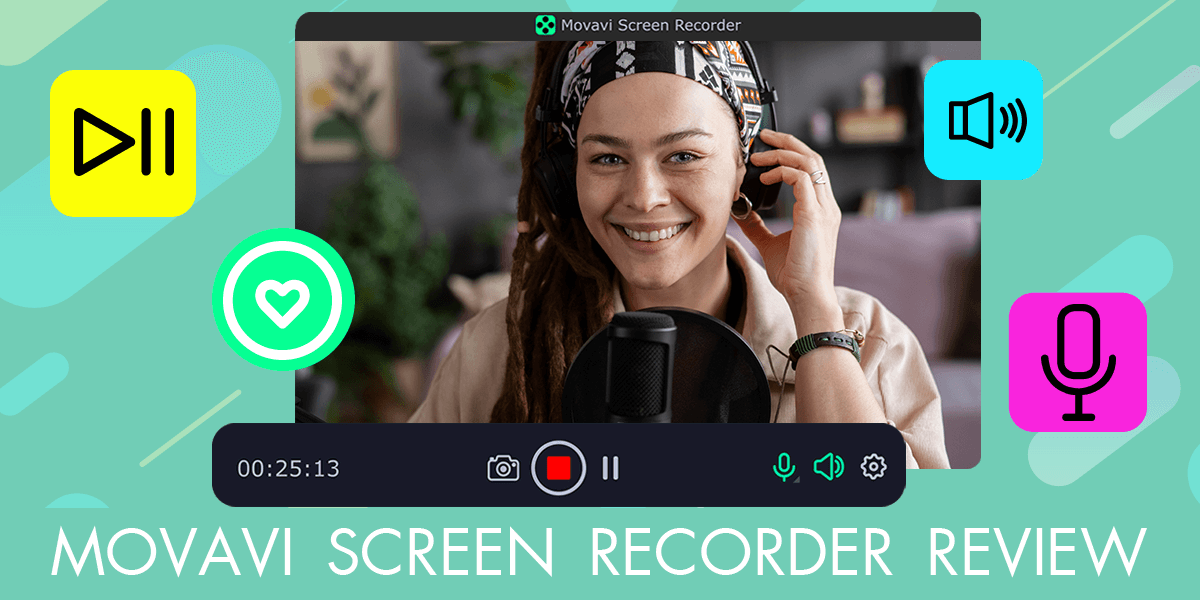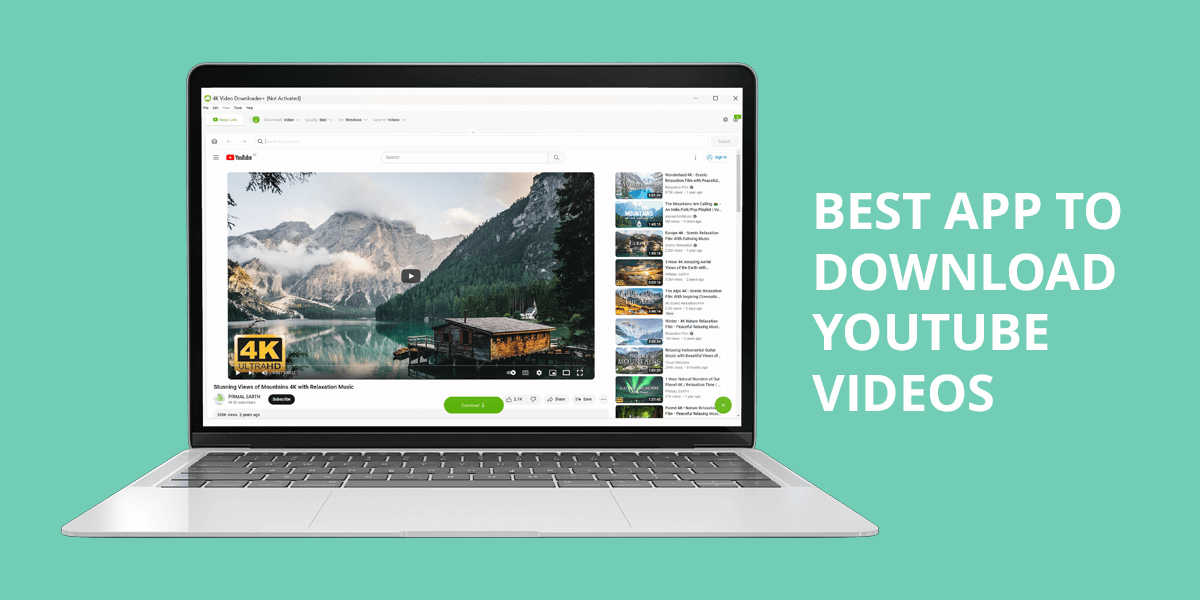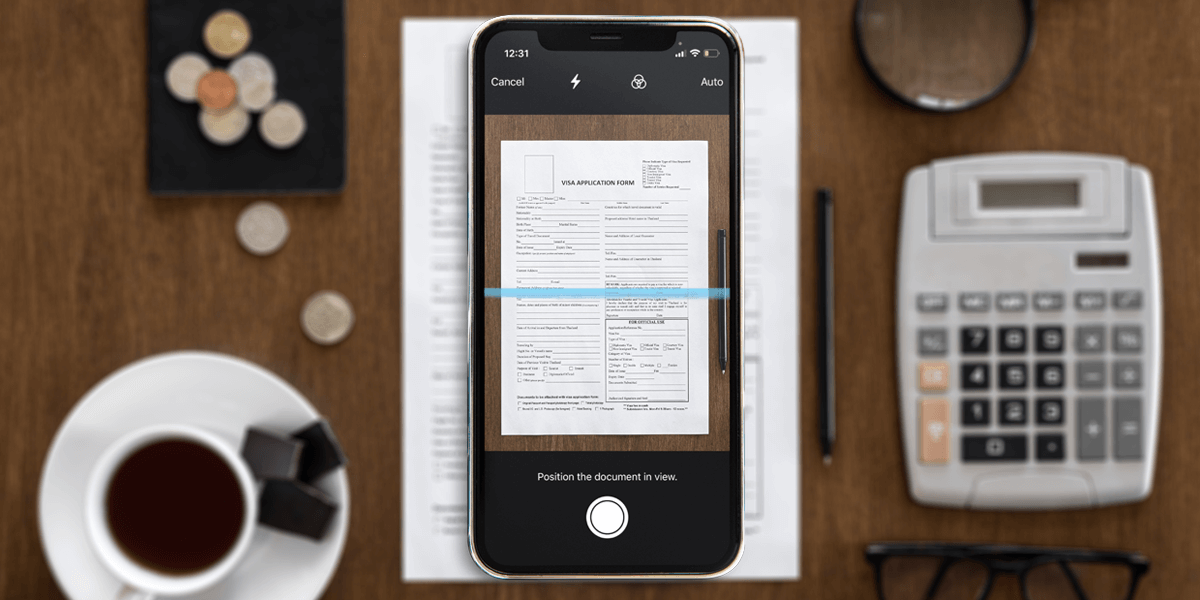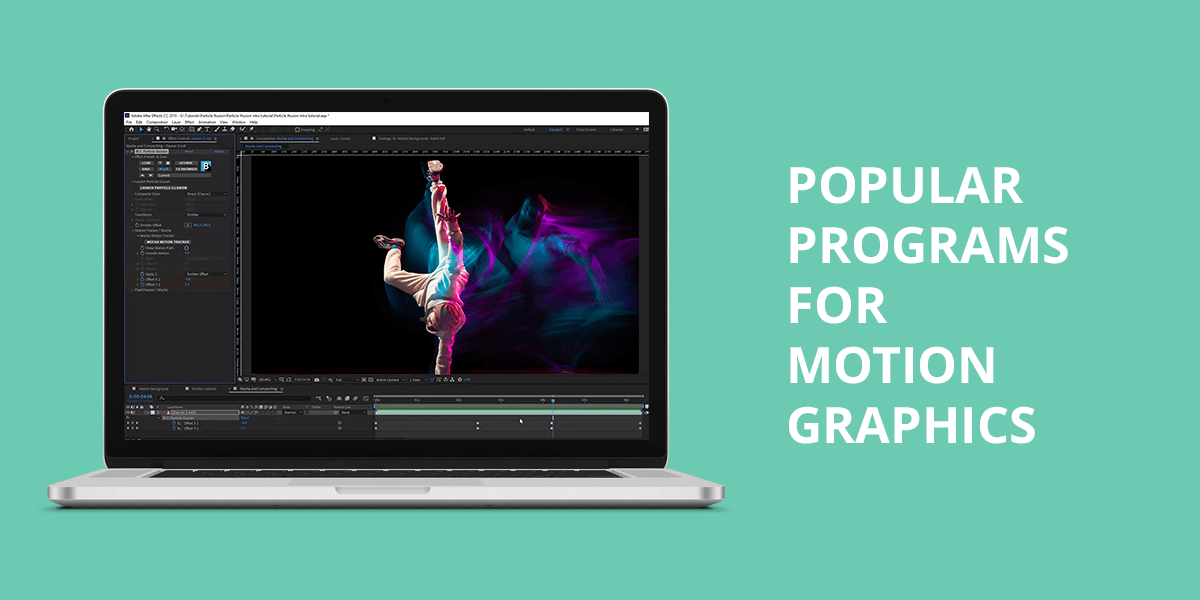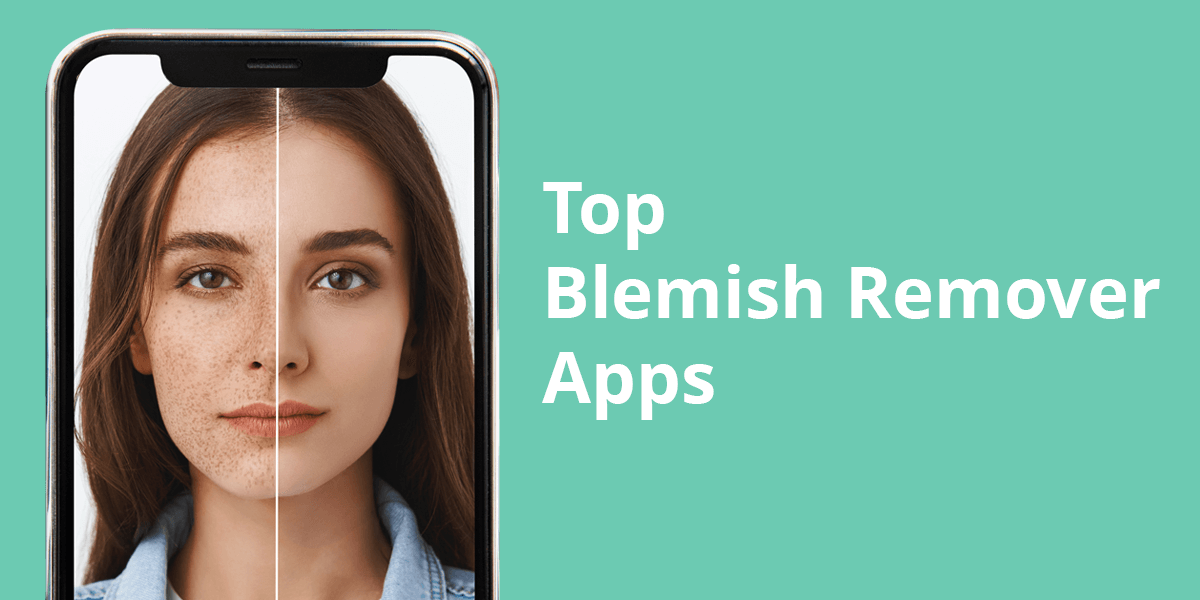- Home
- Services
- Portrait Retouching Services
- Wedding Photo Editing Services
- Color Correction Services
- Glamour Retouching Services
- Photo Retouching Services
- High End Photo Retouching Services
- Background Removal Services
- Photo Correction Services
- Photo Post Processing Services
- Photo Enhancement Services
- Photo Post Production Services
- Photo Culling Services
- Pricing
- Portfolio
- Shop
- Blog
- Login
10 Best Android Photo Editors to Install in 2025
-
Juli Allen
-
January 5, 2022

If you want to edit your photos on Android devices, make sure to use an app with a streamlined interface, it should have a collection of filters and allow you to adjust contrast, exposure and other settings. Such applications should also have convenient sharing tools, which make it easier to share their images with others.
On this list, you will find the most reliable apps with advanced functionality, easy-to-navigate UI and impressive sets of features. After testing the most widely used apps, I selected Photoshop Express as the best Android photo editing app available now. If you are looking for a desktop-like experience, opt for Adobe Lightroom that supports a variety of filters and presets. Those who don’t need to use any pro-level tools can use lighter apps, such as Fotor. To apply creative effects to your photos before sharing them on social media, use Picsart or VSCO.
1. Photoshop Express

- 80+ filters
- Supports RAW images
- Perspective correction
- Sharing options
- Pro-level tools are available only for premium subscribers
Adobe developers create the best photo editing software for beginners, such as the Photoshop Express app. What makes it stand out among other photo editing apps for Android is that it comes with a set of powerful tools that will help you quickly enhance your images without any prior experience.
Adobe Photoshop Express has an easy-to-navigate interface with a set of pro-level features. It’s suitable for mobile devices with big and small screens. You can use it free of charge.
With the help of the available tools, you can minimize noise, cut out unwanted objects, crop your images, perform red-eye correction, adjust brightness, contrast, saturation and other parameters. In addition, this app has a collection of smart filters and borders. By applying presets, you can quickly fix exposure and color temperature.
Besides basic photo editing tasks, it enables you to correct perspective, perform image healing, and quickly fix other issues. After enhancing your photo, you can save it in PNG format and share it online.
2. Picsart
For creating collages
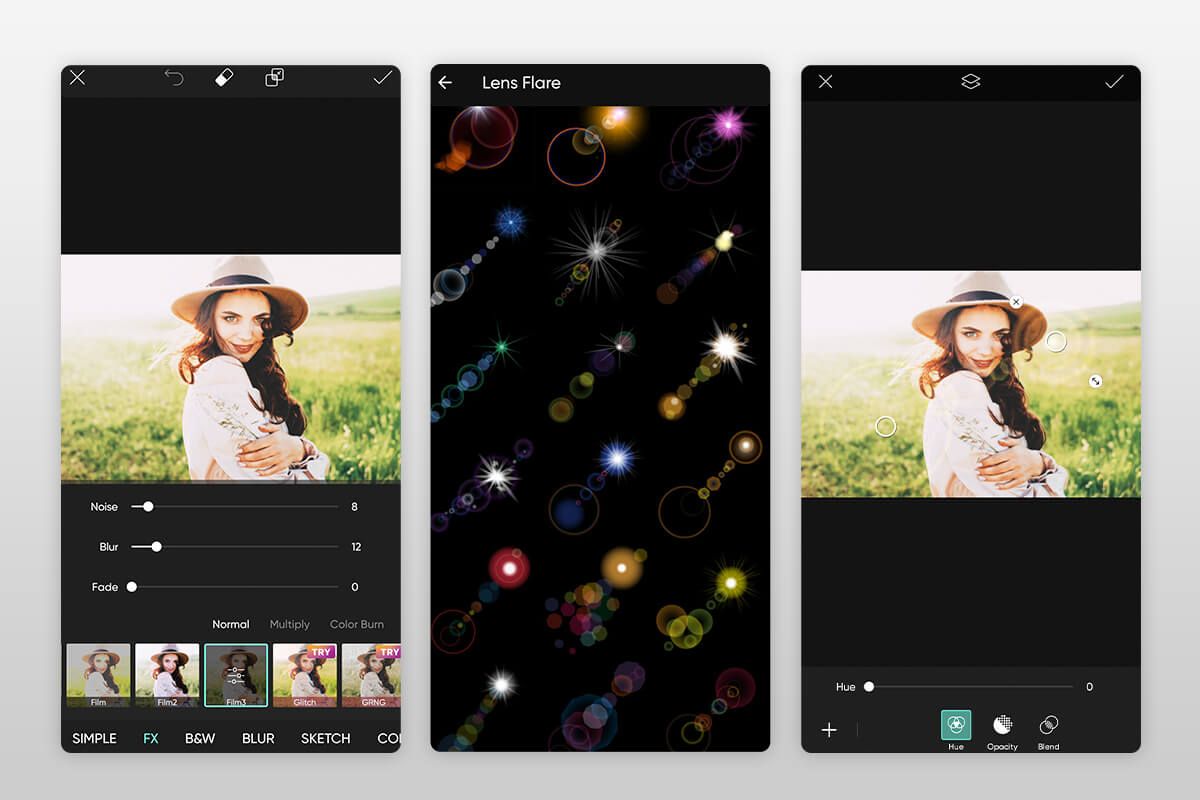
- AI-driven effects
- In-built camera app with live effects
- Double exposure effect
- Selective adjustment brush
- Free version has ads
PicsArt is an intuitive app that has everything you might need for advanced photo editing. To speed up your workflow, you can apply a variety of filters and effects. Here, you will find tools for cropping your images and deleting the background. Besides, the app allows you to edit layers and add text to your photos.
To make your images more eye-catching, you can use the available stickers or create your own ones. The app has a set of handy tools for creating collages. After editing your images, you can easily share them online.
Thanks to the in-built camera, you can apply some effects before snapping pictures. The stripped-down version of the app is free but contains distracting apps. To block them and get access to pro-level features, you need to pay for the Gold membership plan.
3. Fotor
Feature-packed
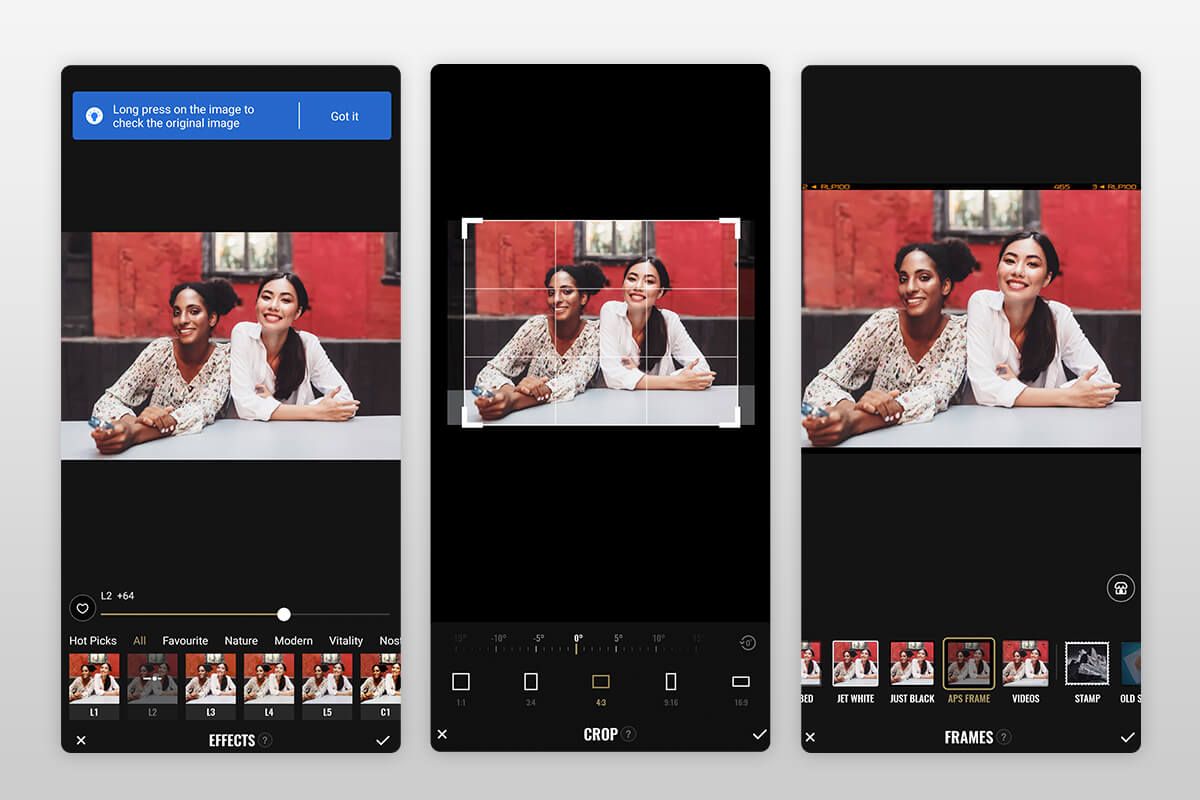
- Over 100 filters and effects
- Photo collage tool
- RAW file converter
- Intuitive interface
- Requires signing up
What I like the most about this app is that it has a conveniently organized interface. Under the Edit tab, you will find a range of photo editing and retouching tools. Under the Collage tab, you will see plenty of options that will help you quickly make collages from your photos. Besides, this app has the Design tab with tools for creating small designs. The UI is easy to navigate.
The Recipe feature makes Fotor different from other similar apps. When editing your photos, you can save your settings as recipes, or presets, and then apply them to other images. This option is especially suitable for those who need to process many photos at once.
4. Adobe Lightroom
For batch processing
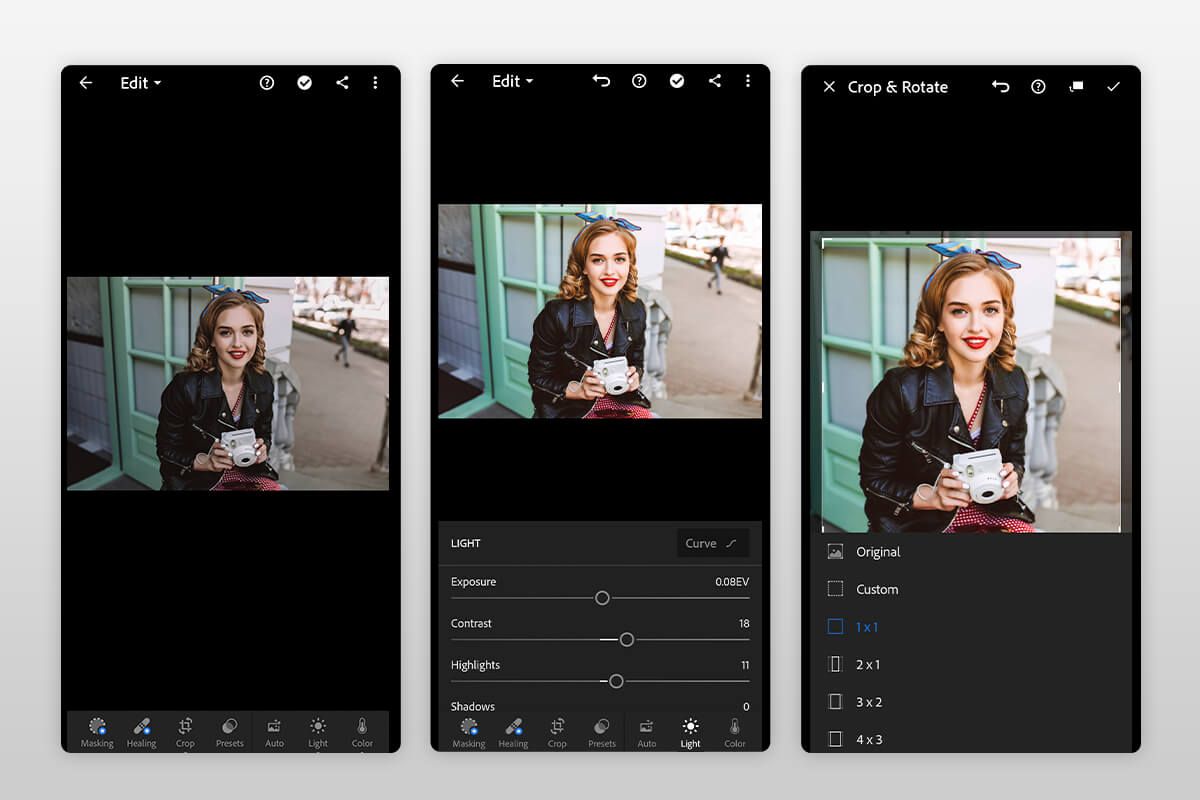
- Synchronizes with a desktop version
- Supports RAW editing
- Multi-touch gesture support
- Autotagging of generic keywords
- Impossible to import RAW images directly
Lightroom is one of the best Android apps for photo editing that allow you to fine-tune lighting and colors. With it, you can adjust exposure, highlights and shadows, as well as correct color tones. Besides, this app is used for color grading.
To enhance your images more quickly, you can apply a variety of free Lightroom presets available online. With them, you can tweak colors in your photos and perform other adjustments.
Once you have uploaded your images, Adobe Senses uses AI-driven tools to automatically analyze them and add tags with relevant keywords, which allows you to organize your photos more quickly.
The convenient file management and photo sharing options are the key advantages of this app. Besides, it has integrated cloud storage. If you also use a computer for photo editing, all the edits that you make in the desktop version will be synchronized with the application.
5. VSCO
Amazing selection of filters

- Customizable filters
- Streamlined interface
- Social media integration
- Camera roll
- In-app purchases
This application is suitable for a variety of purposes. You can use it to capture images, edit them and share them online. Thanks to a wide choice of creative filters, you can make your photos more attention-grabbing and increase your Instagram following.
To customize the available filters to your liking, you can use convenient sliders. For instance, you may give your photos an old-film look to fully transform the atmosphere in the frame. Besides a wide choice of filters, the app has a set of basic photo editing options.
With them, you can crop your images and adjust contrast. In the paid version, you can add borders and perform HSL adjustment.
It also includes extra presets, video editing tools, access to the newest features and photo contests. If you don’t want to spend much time mastering its advanced features, you can use professional photo correction services.
6. FaceTune 2
For selfies

- Streamlined layout and easy-to-use tools
- Automated adjustments
- Impressive choice of facial improvement tools
- Supports live editing
- Pricey
FaceTune 2 is a perfect option for those who need to quickly enhance their selfies and portrait photos. To test out the main features of this photo editing app for Android, you can use a limited free trial version.
Once the trial period expires, you have to pay for a monthly subscription or make a one-time purchase. This application allows you to change the shape of your face, edit your eyes, nose, lips, and eyebrows.
To save time, you can use auto enhancement options. For instance, the app can automatically make your teeth whiter. With FaceTune 2, you can add digital makeup and edit the color of your hair. It makes it a great solution for advanced portrait editing. You can also use live editing features to adjust some settings of your image before taking a selfie.
7. Snapseed
For localized adjustments

- Nondestructive editing
- Selective editing brushes
- Allows creating filters
- Supports RAW format
- No auto save
Snapseed is an advanced Android app created by Google that comes with a set of photo editing features. You can use it free of charge without worrying about distracting ads. Since its tools are quite intuitive, it can be used even by beginners. This application comes with an impressive choice of photo editing tools that enable you to control various settings, adjust exposure and tweak colors.
The app has a collection of black-and-white, vintage and textured filters. With them, you can quickly enhance your portrait photos and correct blur caused by a lens. Snapseed has a range of pro-level photo editing tools, including selective editing brushes.
What makes it different from other similar apps is that you can customize the available filters and create your own ones. The app supports images in RAW format, which makes it perfect for professional photographers who want to edit their images on the go.
8. Pixlr
For creating double exposure photos

- Auto-fix feature
- A wide choice of collage templates
- 600 effects
- The Focal Blur feature
- Too many ads
While Pixlr doesn’t have any advanced options, it makes it easier for you to start editing your photos even without signing up. It has a streamlined interface and an appealing design. Every time when you open it, you will see a new background.
All the tools are easy to use. You will quickly figure out how to enhance your photos, create collages or use the available templates to finish your projects more quickly. To achieve a more creative effect, you can use doodles or make your photos look like pencil drawings and ink sketches.
The free version of the app has everything that you may need for editing your photos. To remove distracting ads, you will need to buy the paid version. The key advantage of this app is its Auto-Fix feature that enables users to automatically adjust colors and make them look more balanced.
9. TouchRetouch
For removing unwanted elements
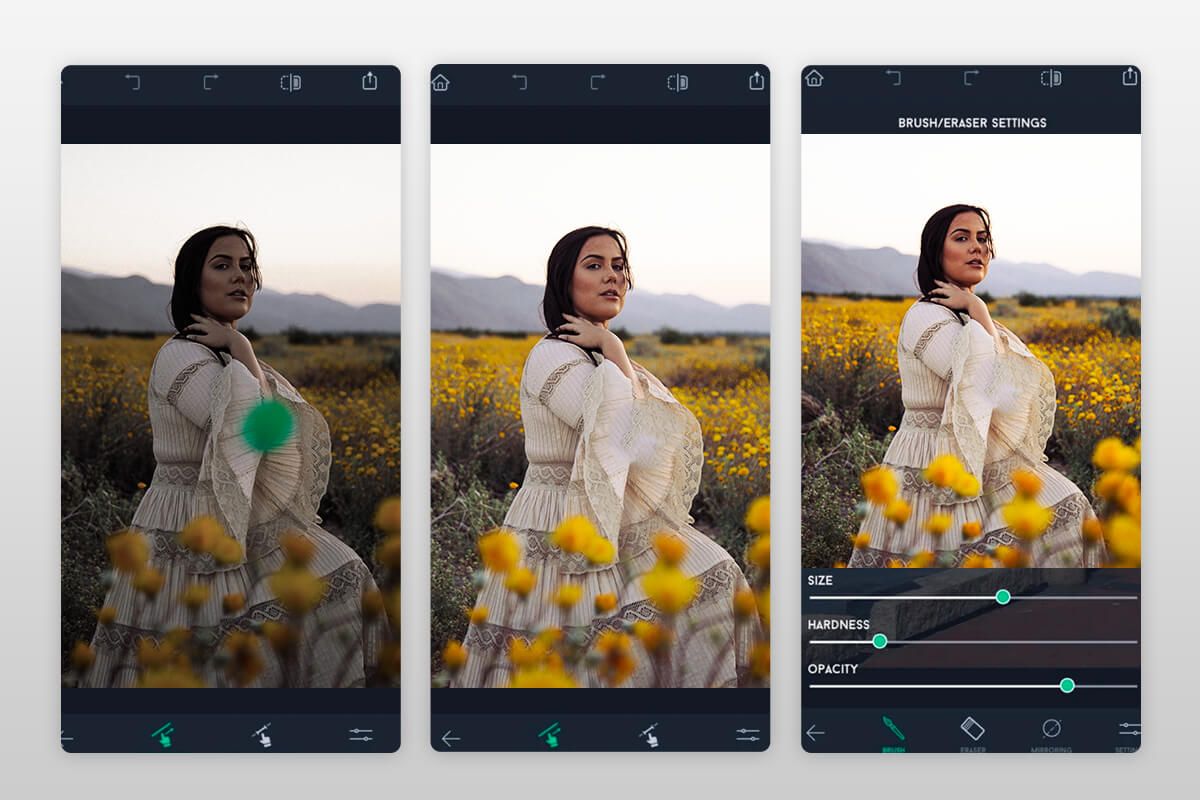
- Four types of tools
- One-tap spot removal
- Convenient line-removal tool
- Realistic edits
- A limited set of features
TouchRetouch was created for those who need to quickly remove unwanted objects from their images. With it, you can improve the overall composition and give your photos a polished look by deleting the details that you don’t like. However, TouchRetouch has some handy retouching tools as well and can even serve as a simplified alternative for Splice app.
For instance, you can use its line-removal feature. If you notice some lines in your photos, you can apply this tool to quickly delete them. All the tools can be used for making precise adjustments, which allows you to avoid possible mistakes.
If you don’t like your edits, you can use the Undo feature. Here, you will also find tools that will help you make your portrait photos look more professional by removing dark spots, blemishes, and various skin defects.
10. Google Photos
For organizing and backing up photos

- Intuitive and easy to use
- Impressive in-built features
- Syncs files across devices and platforms
- Automatically creates GIFs
- Low upload quality and resolution
- No pro-level tools
Google Photos has a limited set of editing tools. However, this photo editing app for Android makes it easier for you to organize your media files quickly and share them online. This service creates automatic backups thanks to its integration with cloud services.
You can easily access your files from iPhones and Android devices, a laptop for photo editing, or Windows-based computers. Even if you don’t have any prior experience, you will master the available tools easily as they are quite intuitive.
You can use sliders to tweak colors, adjust light and contrast. Besides, you can apply various filters and further customize them if you don’t like their intensity. This service can automatically create animated GIF files from batches of photos.
- Weedit.Photos Blog
- Software Reviews
- 10 Best Android Photo Editors to Install in 2025