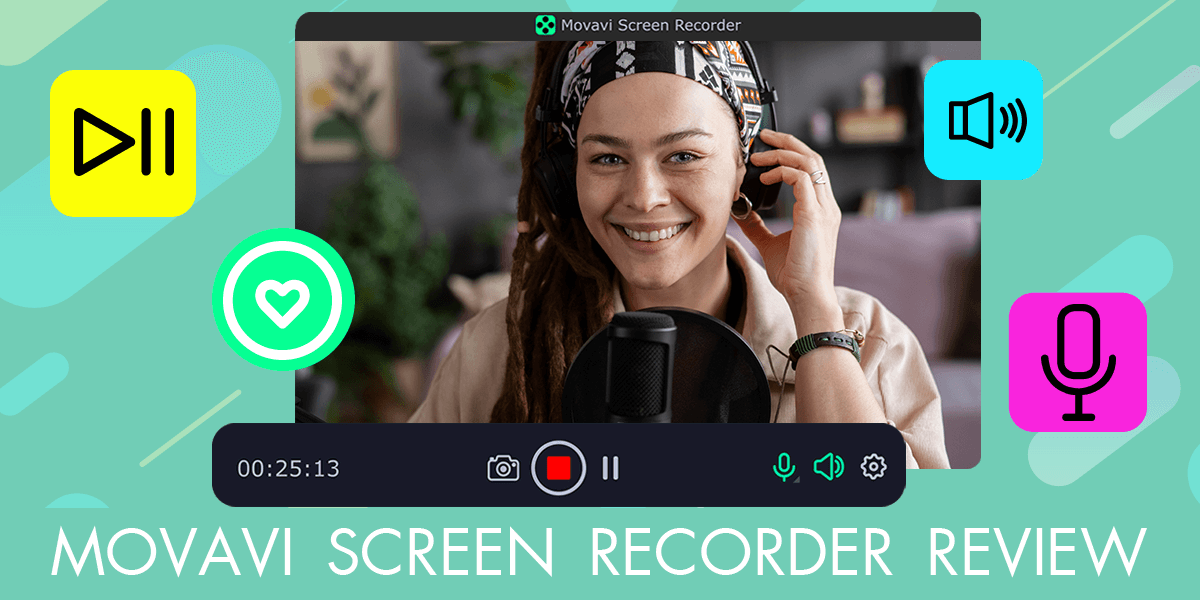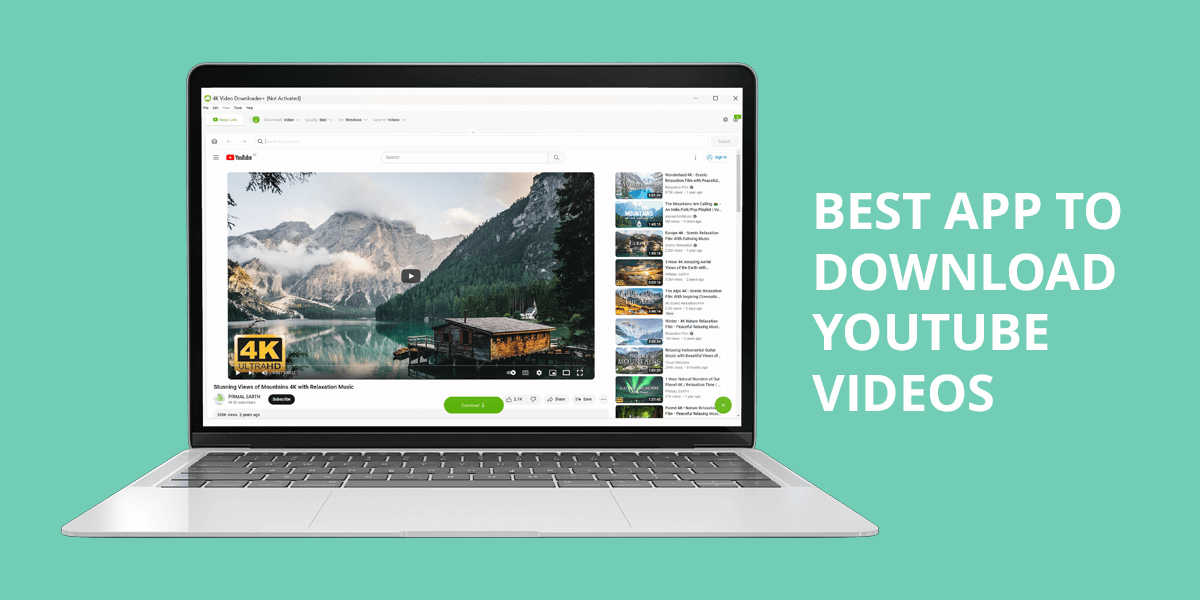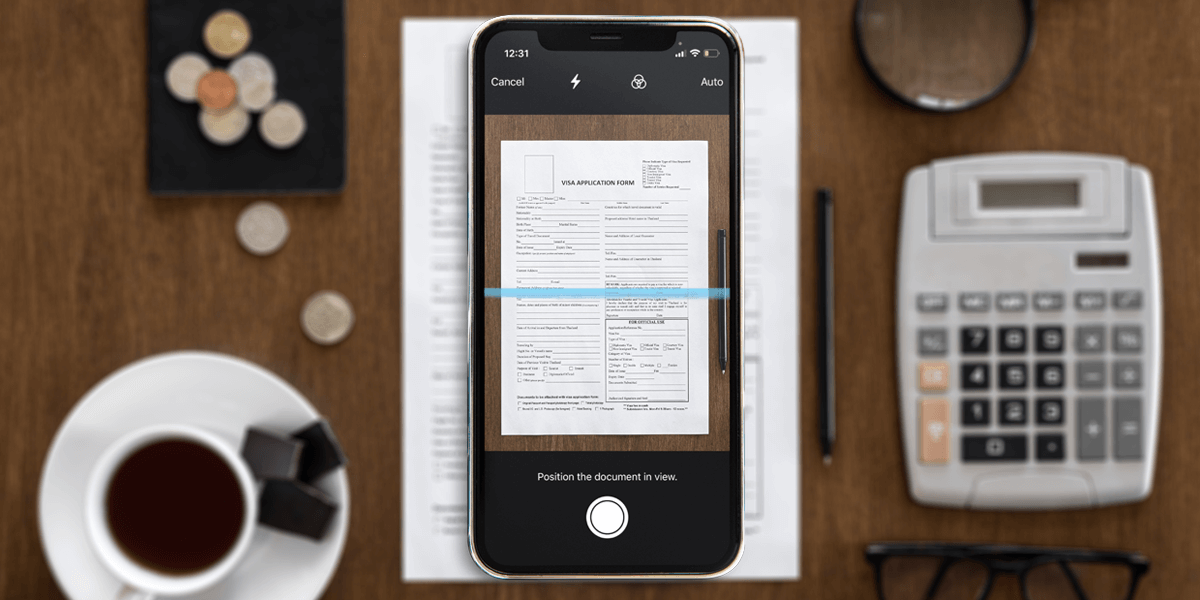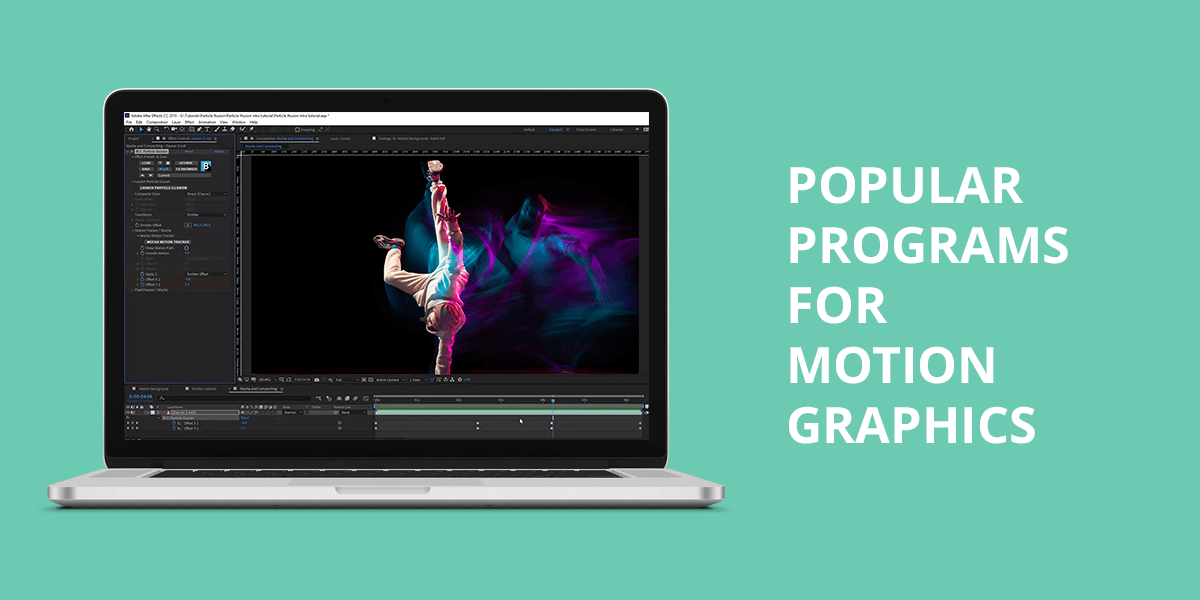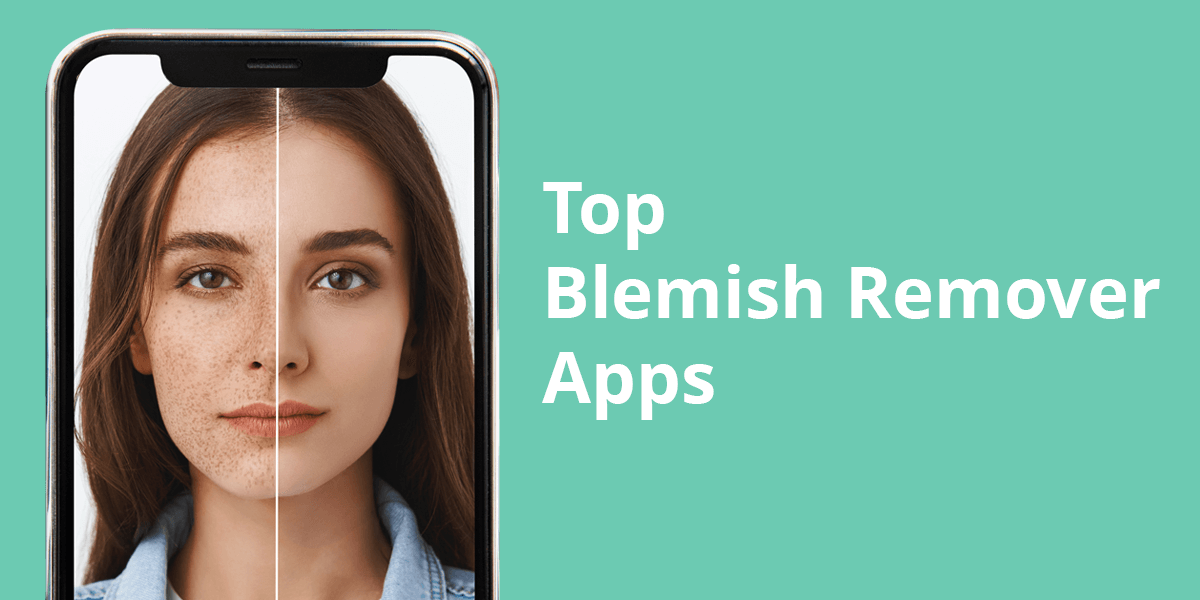- Home
- Services
- Portrait Retouching Services
- Wedding Photo Editing Services
- Color Correction Services
- Glamour Retouching Services
- Photo Retouching Services
- High End Photo Retouching Services
- Background Removal Services
- Photo Correction Services
- Photo Post Processing Services
- Photo Enhancement Services
- Photo Post Production Services
- Photo Culling Services
- Pricing
- Portfolio
- Shop
- Blog
- Login
Shutterstock Editor Review: Wide Choice of Templates
-
Juli Allen
-
June 15, 2022

Shutterstock Editor is an intuitive graphics editor that is designed to help both beginners and experienced users produce beautiful customized images. It offers an expansive library of creative filters that make the task of editing your own photos or stock images a breeze. Try out various filters, add stylish elements, apply premade templates, and much more – all in this editor.
Shutterstock’s editor for photographers, bloggers, and social media personalities will help them resize their images, pick the optimal dimensions for various social networks, and adjust various parameters like the tonal balance, temperature, brightness, and exposure in just a couple of clicks.
- Promotes stress-free creativity
- Vectorized PDF compatibility
- Professionally-made templates
- Resize and crop features
- Large selection of elements
- Beautiful effects
- Number of images in the free plan is quite limited
- Advanced editing features are virtually nonexistent
Plans and Pricing

Shutterstock Editor is a free and online, but it offers rather expansive functionality. The editor allows you to upload your photos and make any edits to them that you see fit. That said, if you’d like to use some of the platform’s stock assets or premium templates, you’ll have to get one of Shutterstock’s paid plans.
Image Subscription is a great offer if you’re interested in photos along with planning and content management solutions. It allows you to get 10 stock images per month for a monthly fee of $29, 50 images for $99, 350 for $169, and 750 photos for $199 a month.
Meanwhile, the Team offer provides access to a larger number of photos as well as planning tools and team cooperation functionality. Such a plan will send you back $479 a month and includes 750 stock images of your selection and the ability to add up to 10 users to your team.
If you’re interested in a more personalized plan, go with the Enterprise option. It offers customized packages that can be adjusted to fit the exact needs of your team or enterprise. However, you’ll have to reach out to one of Shutterstock’s employees to discover how much such a plan will cost you.
Convenient and Simple Interface
Regardless of whether you’re a beginner or professional, this tool significantly simplifies the task of making stunning personalized designs. Shutterstock Editor offers an intuitive UI that is ready to help everyone unleash their creativity and produce eye-catching images. Given Shutterstock’s nearly infinite collection of over 350 million images, there’s no limit to what kind of designs you can produce.
The editor lets you pick from pre-made templates that simplify the design process even further. They can be used for creating advertisements, presentations, social media posts, and other types of content in a matter of minutes. Save your projects and continue working on them later or share them online or with your friends.
Recently, Shutterstock has infused its tool with more interesting features. The Dark and Light modes are particularly convenient additions that make this editor even more accessible. Regardless of whether you like working on a white canvas or prefer darker menus that are easier on the eyes, Shutterstock has you covered.
Pre-Made Templates for Any Needs

Thanks to the provided professional-looking, clean templates, you’ll be able to implement any project you have in mind within minutes. This editor provides templates that can be used for both social network posts and printing. Regardless of your image editing skill level, you’ll have no trouble producing beautiful designs with minimum effort and in record time.
It allows you to design banners, advertisements, and posts that already come in the optimal dimensions for different social media platforms. It also provides templates meant for printing gift certificates, business cards, etc. With more than 150 customizable mockups to choose from, you can be certain you’ll find a suitable asset that you can later adjust to fit your exact specifications all within the same UI.
The editor also comes with curated templates that are tailor-made to fit the most widely used social network and print formats. After you’ve finished adjusting the template to your liking, it can be immediately published on platforms like Facebook, Instagram, or Twitter. If you’re making a print design, the project can be printed out on your home/office printer or transferred to a dedicated printing service.
Adding Text to Your Image Is Very Easy
Text can be invaluable for explaining the context of an image, informing the viewers about some crucial aspects of your product/service, or encouraging the audience to respond to a call to action. When browsing through different templates, you’ll find special text blocks in a separate panel that contains a broad range of text layouts in various fonts and colors for you to pick from. Choose an option that is appropriate for your image and message, and you can be certain it will catch the viewer’s attention.
Regardless of whether you’re involved in social media channel management and want a font that matches your branding or a regular Facebook user who wants to make their image more interesting, Shutterstock Editor will supply you with all the assets you need to achieve those goals and much more.
Smart Resizing and Cropping

The simplest method for accurately changing the dimensions of your photos to make them suitable for posting on Facebook, Twitter, Instagram, and other platforms, is to employ straightforward photo editing software like the Shutterstock Editor. It lets you import the photo, resize it to the precise resolution you need, and save the result within seconds.
Keep in mind, however, that trying to make a smaller photo bigger will lead to a drop in quality, creating a pixelated, distorted look. Thankfully, this tool offers vectorized PDF support, which is a format that provides lossless scaling that is essential for printing out designs in any size you want without losing quality.
You can change the dimensions of a photo by clicking and dragging one of its corners after selecting it. The image can also be rotated by simply pressing the rotation icon in the lower center of the selected photo.
Basic Editing Features and Tools
Despite being rather limited, the image editing functionality included in this solution is still quite solid, as you can tinker with a crop tool, 13 filters, and various parameters like brightness, saturation, hue, temperature, and exposure. Other interesting features are vignette, blur, borders, alignment, as well as background removal tools, and much more.
Shutterstock Editor offers a streamlined UI to present all features in a user-friendly, intuitive manner while also offering a large, unobstructed canvas area and convenient navigation between different editing stages.
Stylish Filters and Effects

After you’ve chosen a photo that matches your vision, click on it and pick the Filter option from the toolbar on top of the workspace. This is where you can choose from an array of filters that are listed with convenient thumbnail previews.
The editor also lets you adjust the opacity of the applied filter by tinkering with the slider beneath the chosen filter. If you think the added effect is too intense, simply move the slider to the left. Should you decide to enhance the photo even further, take advantage of the tools included in the Effects section.
The moment you begin using Shutterstock’s editor, you’ll notice how simple it is to make each image look exactly how you want it to look. Experiment with various filters and sliders and see for yourself how drastically you can improve the quality of a photo with just a couple of straightforward edits.
Various Creative Elements
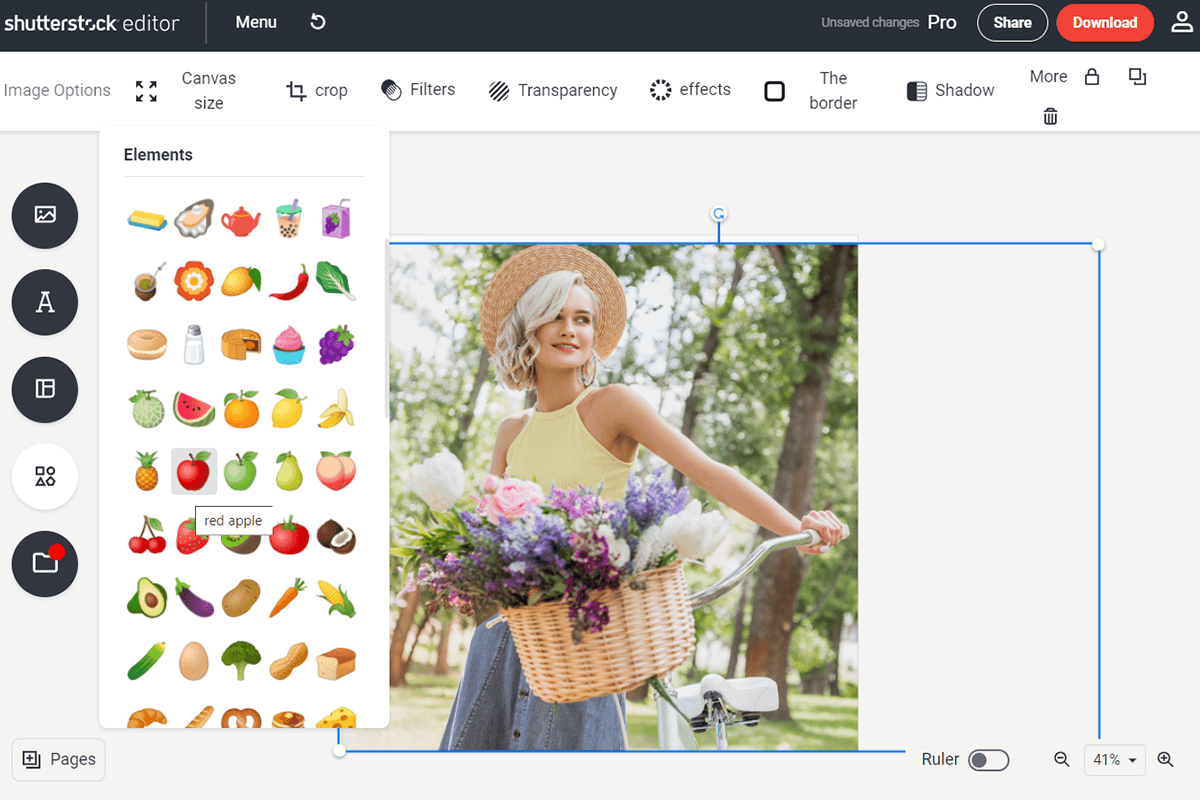
The left part of the workspace UI features the Elements button. If you want to convey a specific idea or mood to the audience, you can use the provided emojis to add a playful tone to your photo or provoke a specific emotion in the viewer.
The Elements section also lets you add different shapes. It includes all the most popular types including circles, squares, arrows, and stars. You can add them either in color or as a transparent outline. The added shape can later be customized with the graphic design tools included in the editor to ensure it matches your vision perfectly. Just click on the shape and all the relevant options will pop up in a toolbar above the canvas.
Final Words
Being a relatively new tool, the Shutterstock Editor is ready to welcome everyone interested in a straightforward, efficient, and free image editing solution that is backed up by an enormous library of stock assets. You can use it to select and customize an image to produce the perfect asset for your new project. Meanwhile, the provided templates allow you to go through the entire process with minimum time and effort.
Currently, this image editor lets you crop images to fit all popular social media and print sizes as well as allowing you to input your custom dimensions. There’s also a separate filter library that lets you completely transform the look and feel of your photo. You can pick from 10 unique customizable filters while employing all the other offered tools to produce unique images for your next graphic project.
- Weedit.Photos Blog
- Software Reviews
- Shutterstock Editor Review: Wide Choice of Templates