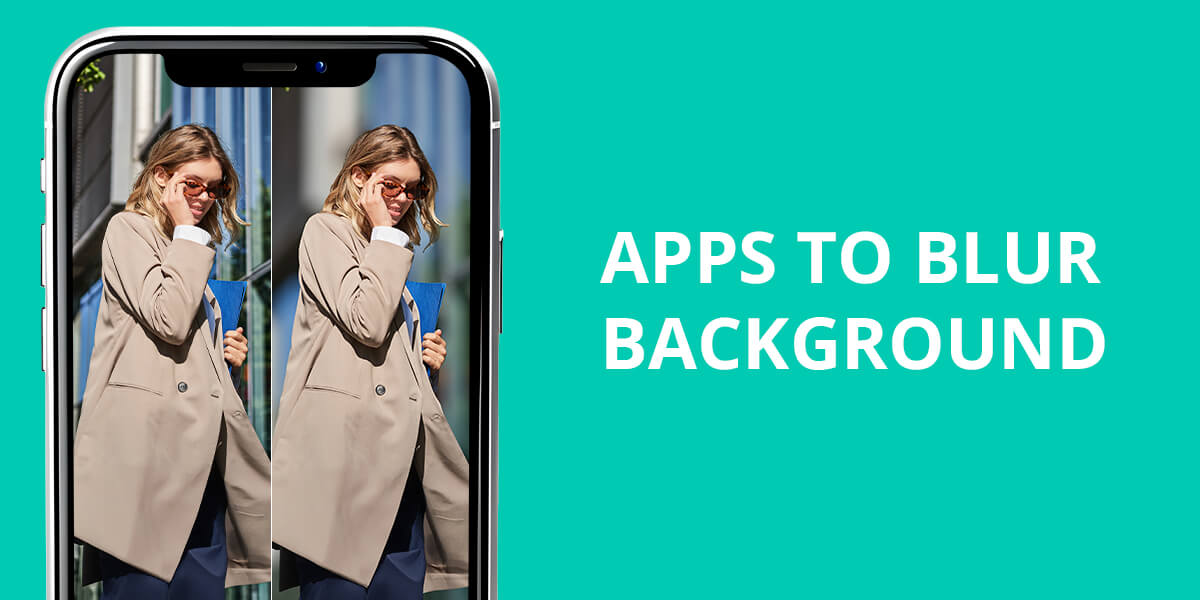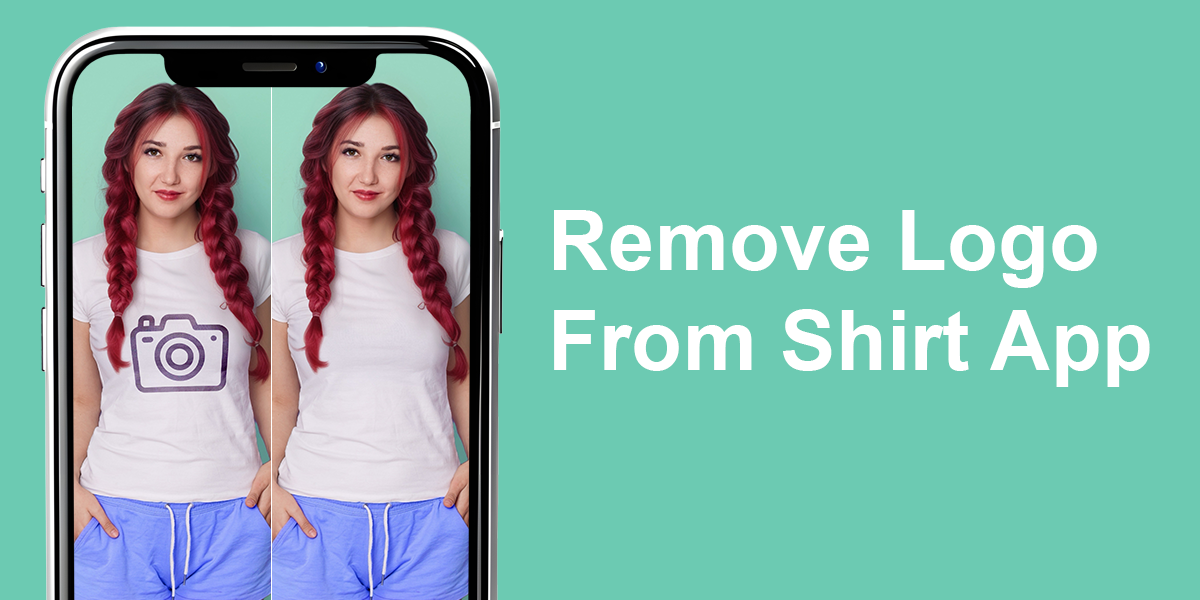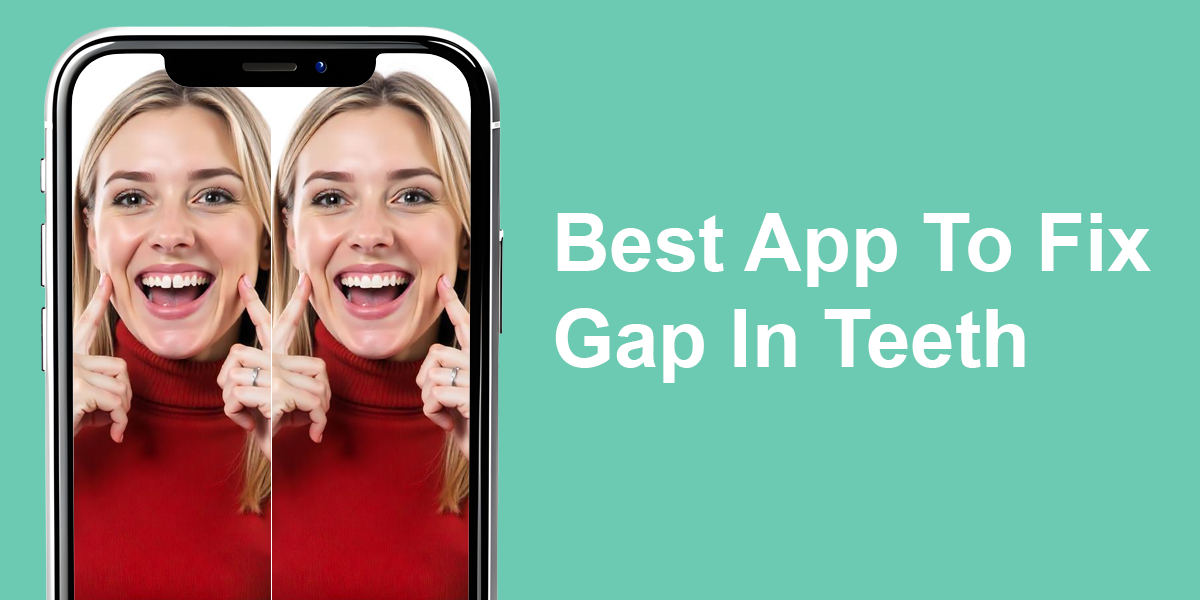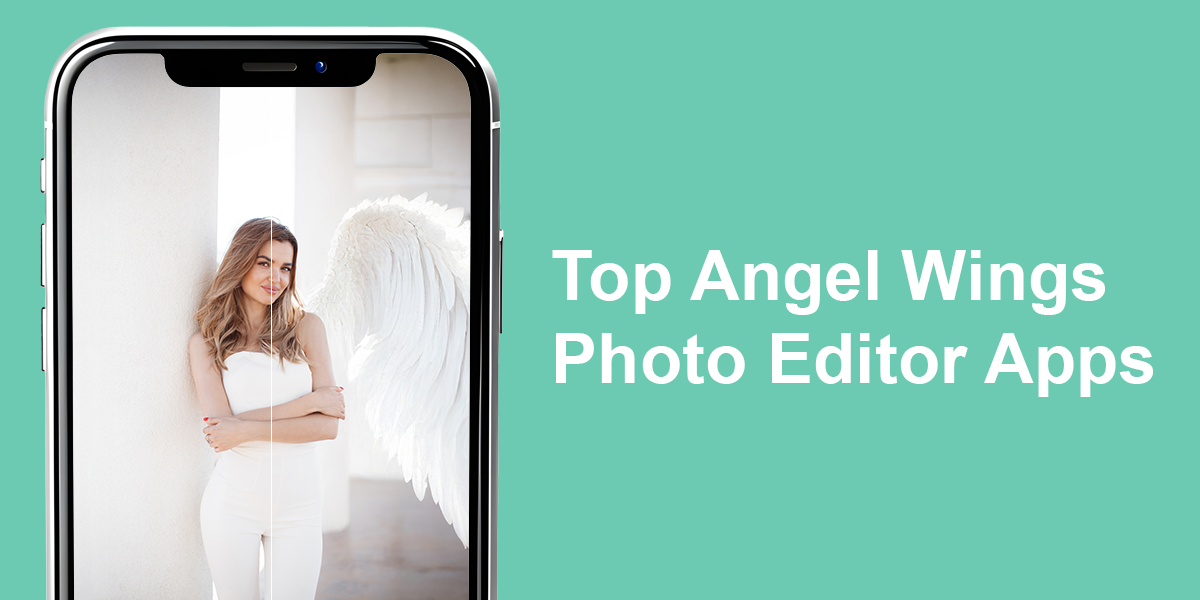- Home
- Services
- Portrait Retouching Services
- Wedding Photo Editing Services
- Color Correction Services
- Glamour Retouching Services
- Photo Retouching Services
- High End Photo Retouching Services
- Background Removal Services
- Photo Correction Services
- Photo Post Processing Services
- Photo Enhancement Services
- Photo Post Production Services
- Photo Culling Services
- Pricing
- Portfolio
- Shop
- Blog
- Login
9 Best Tan Filter Apps to Fake a Summer in Bali
-
Juli Allen
-
October 2, 2025
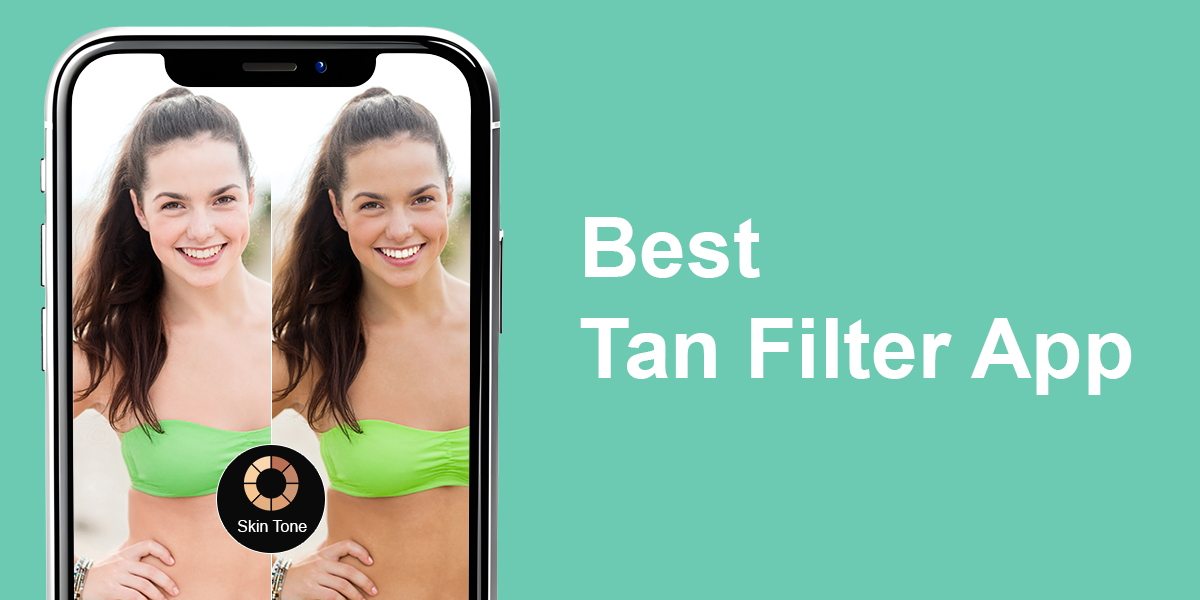
Once summer starts, you’ll be hard-pressed to find anyone who wouldn’t want to post some beautiful photos of their tanned skin on Instagram. With that in mind, I made it my goal to find the best tan filter app possible.
As a professional portrait retoucher, I tend to make the model’s skin look tanned in Photoshop. But if you’re wondering how to make yourself look tan in pictures in a couple of clicks, you have other options to consider. Although there are plenty of apps to add some tan, most will make your skin look orange, add strange shadows, or destroy skin texture.
As such, I wanted to find out: are most apps ineffective, or have the recently introduced AI features made them more reliable? I tried out a variety of tools that can help you get a tan image to make a shortlist of options that produce realistic results without creating a “spray-on” look.
How to Look Tan in Photos and Everyday Life
Learning how to look tan in pictures is more complicated than simply applying a tan filter. There are several tricks you can take advantage of to get better results:
Apply makeup to get a golden tan skin effect. A matte bronzer added to the cheekbones, temples, and jawline can make your face look more tanned as long as you don’t overdo it.
Self-tanning and gradual lotions. If you’re going for a more long-term effect, a high-quality self-tanner can add a base color that appears natural in pictures. My recommendation: exfoliate first to prevent patches.
Image retouching. Even if you don’t know how to tan skin in Photoshop, there are still plenty of ways for you to get a beautiful tanned picture. Both dedicated apps and professional editors can apply a natural-looking tan in a couple of taps. If you value realism, get the Fix The Photo Body Editor&Tune app, and provide your specific request to the retouchers.
Consume tan-friendly foods. Carrots, sweet potatoes, and tomatoes are filled with beta-carotene, which adds a pleasant glow to your skin if consumed regularly.
Pick clothing colors that make you appear tanner. White, turquoise, coral, and pastels help strengthen the existing tan of your skin.
Safe sun exposure. If you tan outdoors, remember SPF. A gradual, safe tan will stay on longer and look more appealing than a quick burn.
Mix and match these suggestions to achieve a beautiful tanned look without harming your skin or looking like you got a sunburn.
1. Facetune
AI-based tan filter with precise control
Platforms: iOS, Android
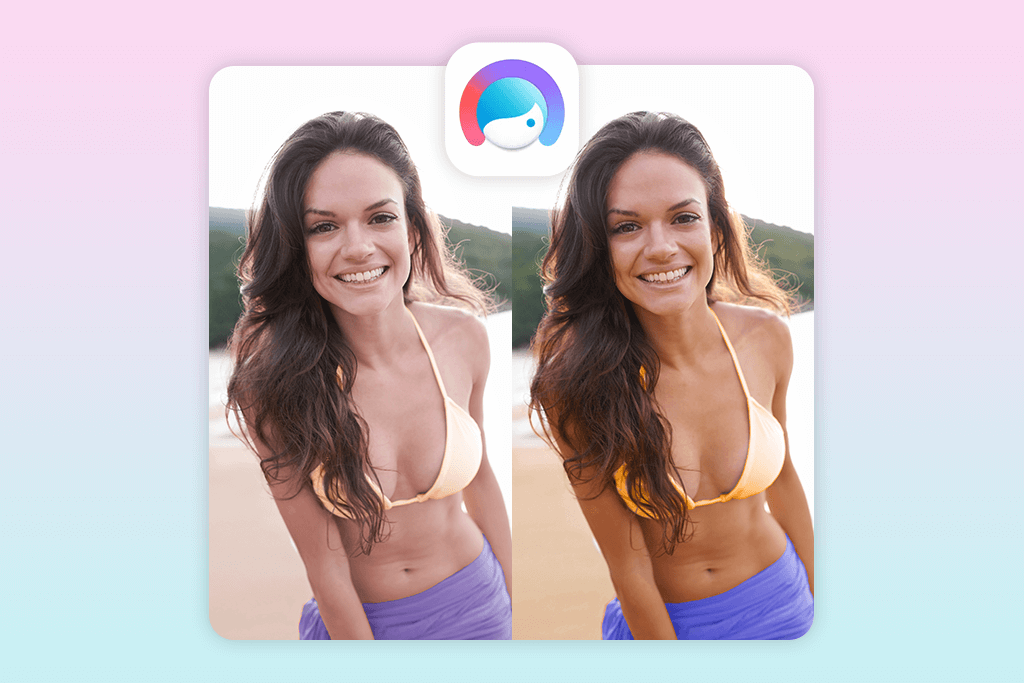
- In-depth control over the effect
- Adjustable intensity
- Seamless tan line retouching
- Realistic sun-kissed highlights
- Preserves skin texture
- Avoiding streaks requires a bit of skill and patience
- More color options are paid
When using Facetune as a tan photo editor, I appreciated how accurate it is. I tapped on Retouch > Tone and chose a warm skin hue. The “Brush” feature helped me paint the tan in the areas I needed, while the “Erase” tool helps undo mistakes. Lastly, the intensity slider is essential for setting a realistic tan tone so that you don’t end up looking orange in your photo.
Additionally, I tested the Glow feature in the Retouch panel to apply golden skin highlights, which look fantastic on selfies. This blemish remover app employs AI to recognize face contours, so the tanning effect blends with the existing shadows rather than obscuring them.
The thing I like most about Facetune is customization. It lets me apply a tan to individual areas or cover tan lines with the Patch feature. The results were even and natural and didn’t clash with the lighting. Sharing is pleasantly convenient, and I can post the result straight to Instagram.
Pricing: Free with in-app purchases; from $5.99/mo
2. Meitu
Adjustable tanning effect with color settings
Platforms: iOS, Android

- Selection of adjustable tan shades
- Manual brush and eraser tools
- Temperature and saturation settings
- Sun Glow improves tanning
- HD export preserves image quality
- Aggressive use creates yellow tones
- Advanced filters are paid
Meitu provides one of the best solutions to anyone wondering how to look more tan. The effect is highly customizable, and all you have to do is tap on Edit > Beautify > Skin Tone before choosing from several warm hues according to your taste.
The key feature of this app is how it simplifies the process of tweaking the color temperature and saturation, allowing users to achieve soft golden skin tones or a rich bronze tan with equal ease. With the help of the Brush tool, I selected individual areas like arms or legs, while the Erase tool allowed me to tidy up the edges.
To strengthen the effect further, pair the tan filter with Effects > Sun Glow, which applies natural highlights and improves the lighting of the photo. Additionally, you can use Meitu as a free video editing app for iPhone and Android to add a tan to your social media clips.
Pricing: Free; from $12.99/mo
3. Fix The Photo Body Editor&Tune
Pro retouchers edit the tan photo by hand
Platforms: iOS, Android

- Free first image
- Precise adjusting of tan lines
- Preserves skin texture
- You can request all tan styles
- High-resolution professional results
- Lacks an instant preview option
- No search function
In contrast to most other apps, Fix The Photo Body Editor&Tune doesn’t rely on automatic filters, but instead pairs you up with actual retouchers. To try it out, I imported a selfie and picked Add Tan from the “Body Editing” menu.
I appreciate the ability to provide specific requests, like “golden tan skin” or “remove tan lines on shoulders,” and I received the enhanced image within a couple of hours. The photo was pleasantly realistic, and the added tan made me look a lot more appealing without any unnatural orange tones.
Customization is unrestricted since you have a real person handling your order, so whether you ask for a subtle tan or a deep bronze tone, they’ve got you covered. The retouchers ensure the skin texture isn’t affected, which is a common issue with AI tanning apps. You can download a photo in high resolution, which is why it’s a popular app that photographers use for their work.
Pricing: Free to download; pay-per-edit (prices vary per request)
4. AirBrush
Quick tanning app with skin smoothing
Platforms: iOS, Android

- Broad selection of warm tan shades
- Manual controls for precise tanning
- Smooth+Tone for natural tan
- Filters improve the golden skin hue
- Fast export with HD resolution options
- Might look artificial if overused
- Certain tones need to be paid for
AirBrush provides a streamlined way to receive a natural-looking tan. I started by tapping on Retouch > Skin Tone and then picked the most suitable option from a variety of warm shades. The “Brush” feature allows you to manually add the tan to specific parts of your body, while the Eraser lets you tidy up the edges.
I particularly liked using the Smooth + Tone tools to fine-tune the tanning effect to ensure it looks realistic and doesn’t erase the skin texture. Additionally, AirBrush comes with a Filters > Sun Kissed feature that complements manual tanning, adding a minor golden glow.
The result looks a bit airbrushed, which is ideal for Instagram photo editing but suboptimal if you are going for hyper-realistic edits. Sharing the file is very simple, and the app lets you post the photo straight to Instagram or Snapchat.
Pricing: Free with in-app purchases; from $3.99/mo
5. BeautyPlus
Single-tap golden tan skin filter
Platforms: iOS, Android
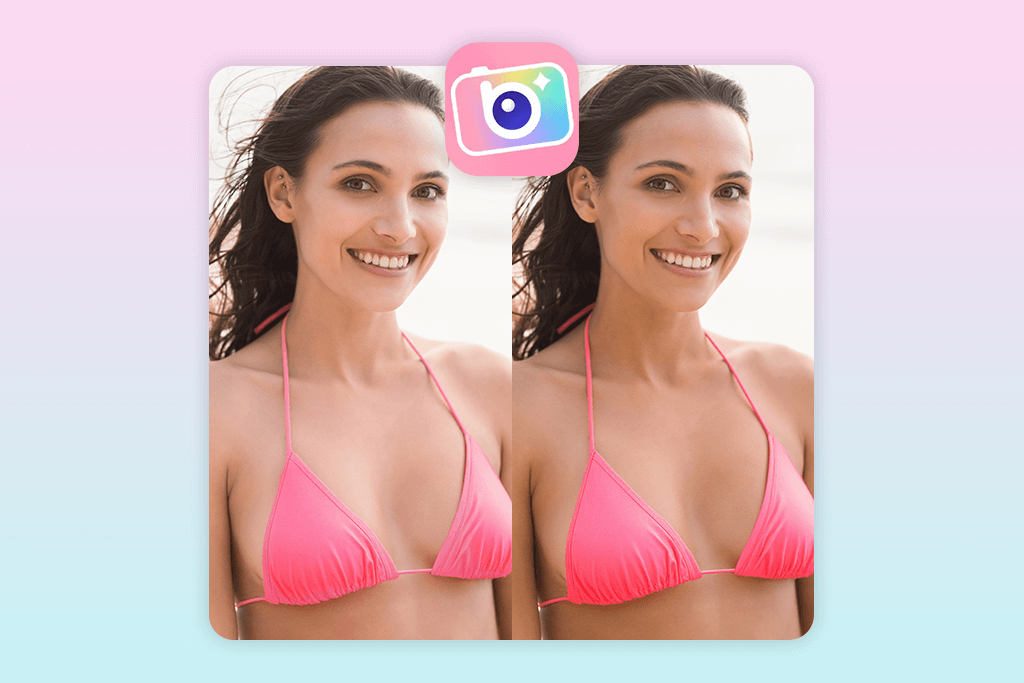
- AI detects skin for instant edits
- Presets emulate a realistic sun tan
- Intensity setting for subtle tweaks
- Beginner-friendly interface
- Limited manual tools
- Can make the skin look too soft
BeautyPlus is arguably the best tan filter app if you value speed above everything else. I just had to select Retouch > Skin Tone and pick one of the “Warm Glow” options. The application selects the skin areas on its own, which is a lot quicker than having to do this process manually.
It lets you adjust the result using the Eraser/Restore feature and tweak intensity via a slider. To achieve a golden tan effect, I paired it with Filters > Summer Glow, which applied a bit of warmth without turning the image orange.
The key distinguishing feature of this bulk image editor is how well the AI applies the tan without creating any contrasting tan lines. The filter is soft and makes the skin look more appealing without distorting the texture. You can save the result in a single tap or post it to a variety of social media platforms.
Pricing: Free with in-app purchases; from $5.99/mo
6. FaceApp
Realistic photo tan generator with AI lighting
Platforms: iOS, Android

- AI ensures the tan matches the lighting
- Natural skin color blending
- Wide range of tanning hues
- High-resolution export
- Preserves skin texture
- Limited manual editing features
- Skin Tone adjustments are paid
FaceApp offers a natural tan effect by employing AI lighting simulation. To use it, I tapped on Edit > Skin Tone and picked one of the warmer shades, then further enhanced the image by going to Filters > Glam to add a realistic golden tan skin filter. The app automatically enhances the shadows and highlights to ensure the added tan fits seamlessly with the rest of the scene.
I also liked the Background Light Correction tool, which ensures the tan looks natural even under differing lighting conditions. FaceApp lets you tweak the intensity of the effect and pick other undertones, ranging from light gold to intense bronze.
The enhanced photos looked the most realistic out of all the AI-powered tan filter apps I’ve tried. Sharing the result is pleasantly convenient, and you can export the image in any resolution you need.
Pricing: Free; from $10
7. YouCam Perfect
Soft tanning effect for natural selfies
Platforms: iOS, Android

- AI detects skin for even tanning
- Single-tap golden tan effect
- Can be paired with Sun-Kissed filters
- Intensity & area coverage adjustments
- Intuitive
- Less control over detailed areas
- Tanning can look too neutral indoors
YouCam Perfect has a unique method for handling tanning, as it’s an auto photo enhancer for fast edits. Once opened, I tapped on Beautify > Skin Tone and picked one of the warmer preset hues. The AI automatically found all the skin in the photo and applied the tan evenly without requiring any manual input.
Afterward, I could tweak the intensity using a slider while fine-tuning the covered area via the “Erase/Restore” feature. Additionally, I got great results by applying the Sun-Kissed filter from the Effects menu. When paired with Skin Tone, it adds a beautiful golden tan photo look, particularly if the shot was taken outdoors.
The result isn’t as aggressive as FaceTune’s, meaning it’s the better option to avoid creating harsh contrasts. You can tweak the tan lines by leveraging the Body Retouch > Reshape + Tone feature. Sharing is pleasantly convenient and available for a variety of social media platforms.
Pricing: Free with in-app purchases; Subscription from $5.99/mo
8. Skin Tanner
Specialized tan photo editor for body shots
Platforms: iOS

- Specialized tan image editor
- Auto-recognizes skin for even tanning
- Innovative Tan Lines Fix feature
- Great at preserving skin texture
- Intuitive, newbie-friendly UI
- Barebones color settings
- Small selection of editing features
Skin Tanner was designed specifically for making tanning photos, so using it is incredibly simple. When testing the app, I imported an image and chose the Tan slider from the main menu.
This iPhone photo editor automatically detected skin and added an evenly spread tanning effect, which can be adjusted using the Brush and Eraser tools. It also has a Tan Lines Fix feature for blending uneven areas, which is perfect for anyone wondering how to edit tan lines on iPhone.
Adjusting the applied effect is quick and simple, as you merely need to change the intensity and pick between subtle golden and deeper bronze tones. The enhanced photo looks natural as long as you don’t go overboard with the effect. Saving and sharing the images is straightforward, and you can export them in their original resolution.
Pricing: Free with in-app purchases from $0.99/mo
9. Make Me Tanned
Simple tanning app for quick edits
Platforms: Android

- Single-tap tanning effect
- Face/body tanning customization
- Lightweight and user-friendly
- Fast export with zero quality loss
- No advanced manual editing features
- Effects can appear flat
Make Me Tanned is a lightweight Android tanning app created for instant results. Once launched, it offers a convenient Tan Effect feature right in the main screen, which adds a bronze-like filter to all the skin in the photo.
It lets you tweak the intensity of the effect using the slider, while the Mask Eraser helps you tidy up the areas where the tan is applied to the clothes or backdrop. Additionally, this Android photo editor comes with a Custom Tone Picker, allowing you to pick from multiple warm colors until you’re happy with the result.
Make Me Tanned also lets you add a tanning filter to the face and body separately, which makes it easier to balance both parts of the image. I was satisfied with the quality of the result, considering this is a single-tap app, but it can’t compare to more professional options with manual controls. Saving the enhanced photos is fast and simple, and their resolution is also fully preserved.
Pricing: Free with in-app purchases
FAQ
- What is the best tan filter app?
Facetune, Meitu, and YouCam Perfect are great for instantly applying tanning effects, which you can customize to make them look more realistic. Your main goal is to ensure the lighting in the scene fits the skin tone.
If you want to get a hyper-realistic tan, consider approaching the experienced retouchers at Weedit.Photos. They employ premium image editing software and AI-based tools to produce flawless, realistic-looking tan effects that blend into the photo perfectly.

- How do I make myself look more tanned?
You can employ self-tanners, bronzers, or pick clothing that makes your natural tan stand out more (white or pastel colors). For images, a tan filter app can add warmth and color to your skin without forcing you to do anything in real life.
- How to get rid of a tan in a photo?
Get a retouching solution that has a Skin Tone Corrector or use Photoshop’s color balance functionality to even out areas that are too tanned or have distracting tan lines.
- Which tan photo editor provides the most natural results?
Fix The Photo Body Editor&Tune offers the most realistic results since all effects are created and applied manually. In contrast to apps that do everything automatically, this solution preserves the skin texture while ensuring the applied tan matches the lighting and the subject’s complexion.
- Weedit.Photos Blog
- Software Reviews
- 9 Best Tan Filter Apps to Fake a Summer in Bali