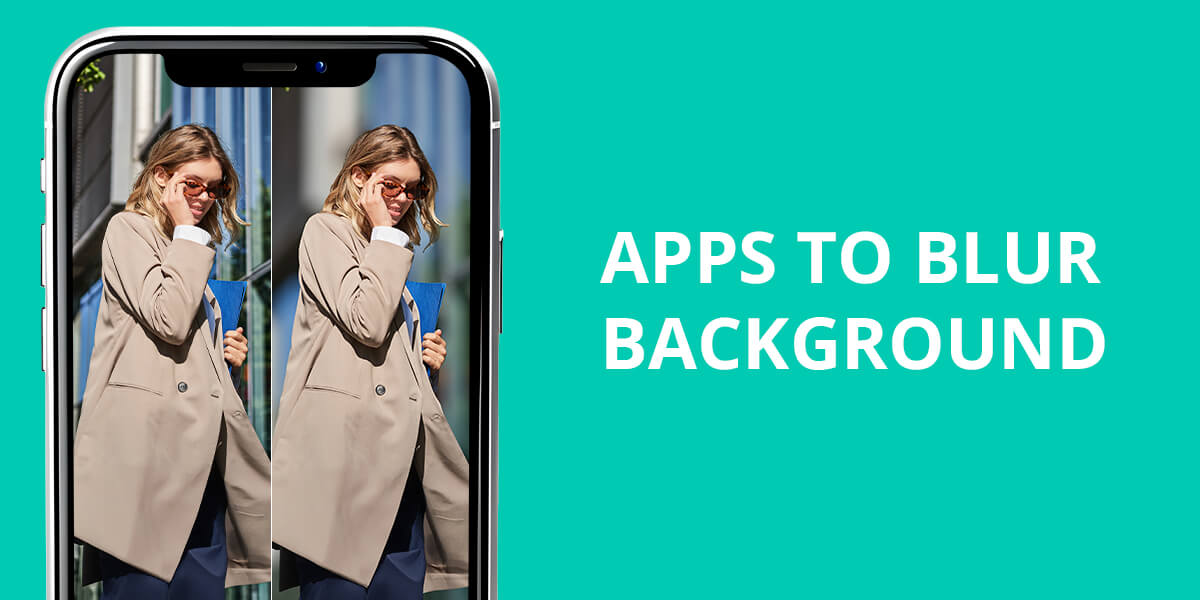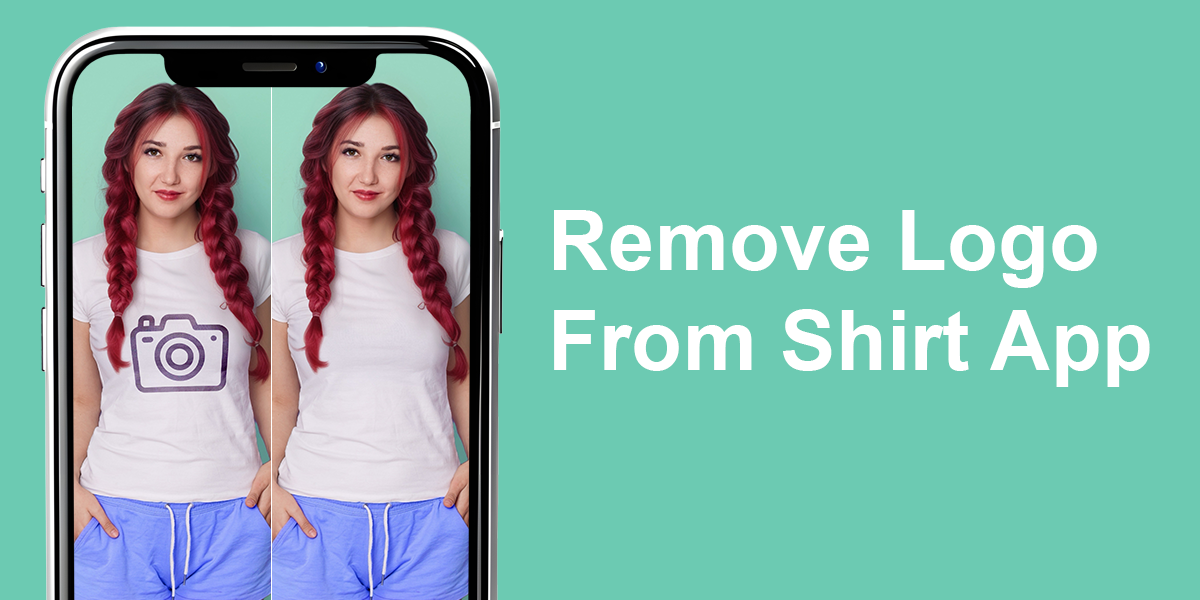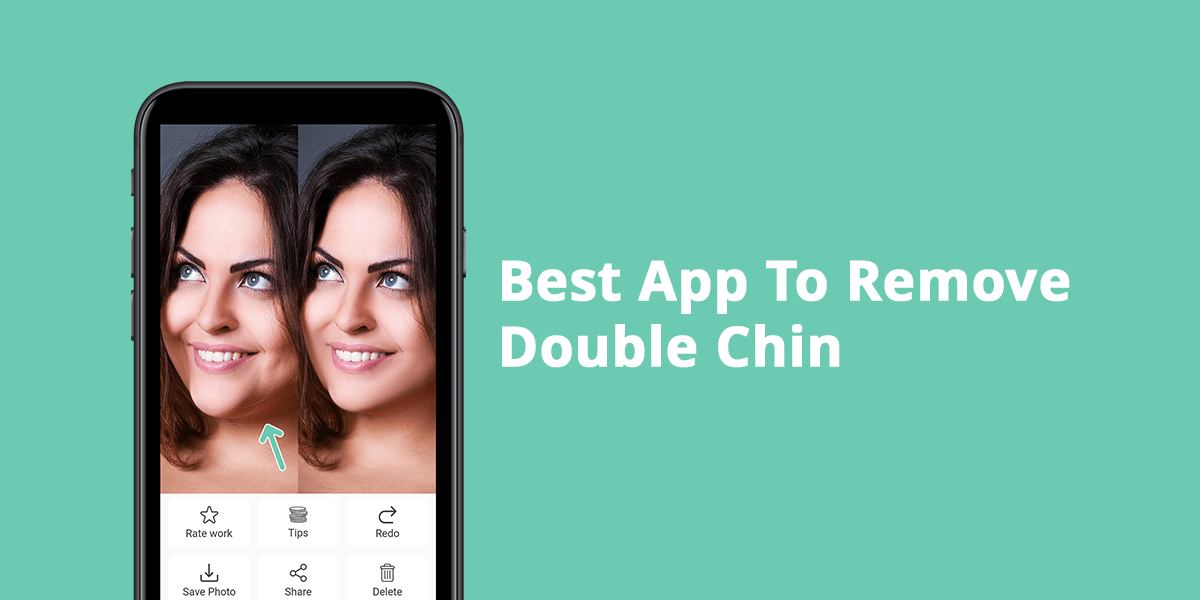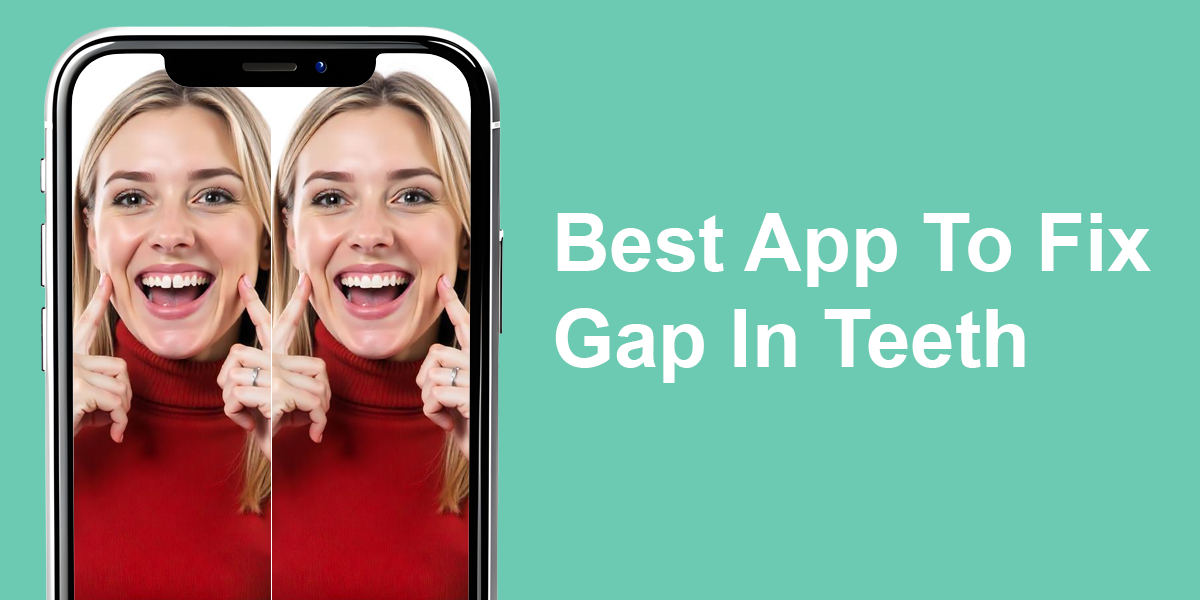- Home
- Services
- Portrait Retouching Services
- Wedding Photo Editing Services
- Color Correction Services
- Glamour Retouching Services
- Photo Retouching Services
- High End Photo Retouching Services
- Background Removal Services
- Photo Correction Services
- Photo Post Processing Services
- Photo Enhancement Services
- Photo Post Production Services
- Photo Culling Services
- Pricing
- Portfolio
- Shop
- Blog
- Login
8 Free Drawing Apps for PC of 2025
-
Juli Allen
-
December 4, 2023

Install one of these free drawing programs on your PC to sketch, ink, and paint to realize all your creative ideas, and enjoy lifetime subscriptions. No matter which level of professionalism and desktop platform you have, these tools are ideal budget-friendly options for novices.
What to Look for When Choosing a Free Drawing Program
Check whether the tool has an intuitive UI and suits your experience level, its compatibility with various platforms, the set of features it offers, etc. Assess its performance in creating sketches and watercolor pics. 3D models, animations, etc. to define whether the editor satisfies your needs.
To decide what tool is the best fit for your drawing tasks, consider the number of features you might require (not just for creating drawings). Considering your level of expertise in the digital art field is crucial as well, as some budget-friendly tools often offer too limited toolkits for pros, while others may be too complicated for newcomers.
But the main thing is to check what the developers mean under “free”. There should not be any hidden costs or subscriptions, and a trial with a restricted period presented as freeware. Of course, some paid options are acceptable but they should not be mandatory.
1. Krita – Editor’s Choice
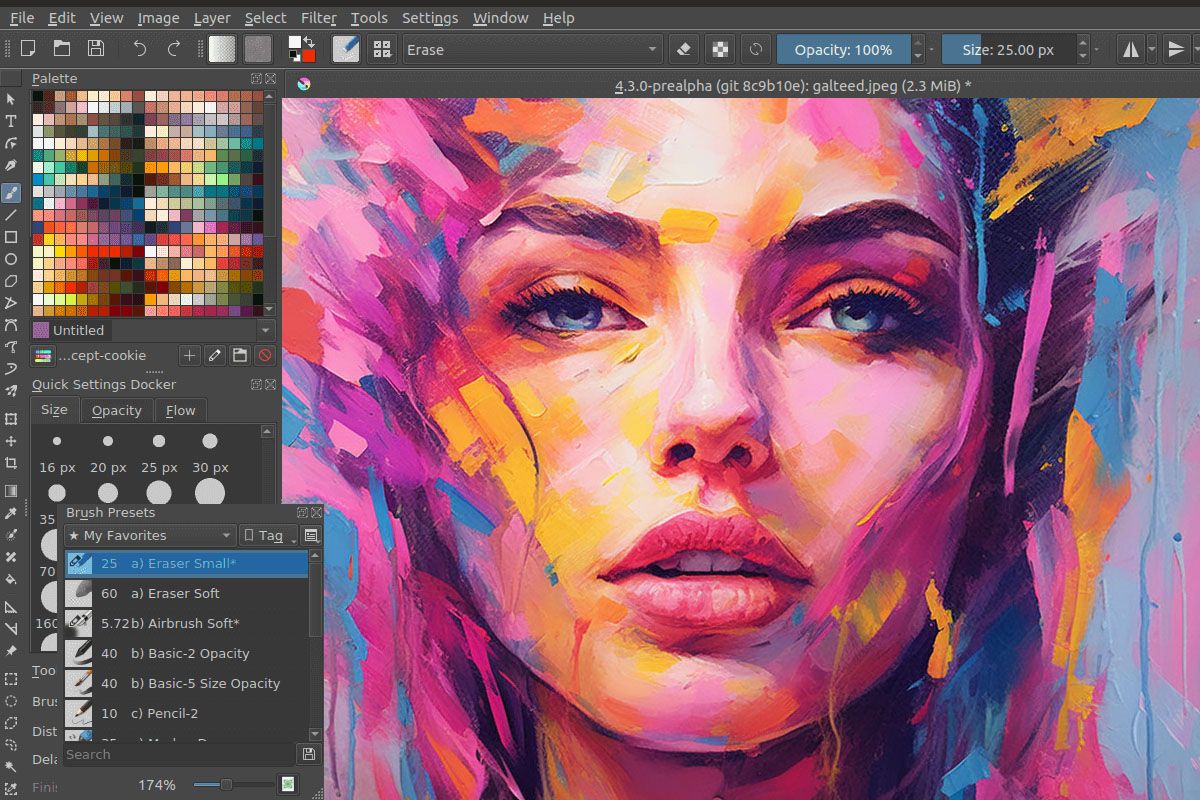
- Excellent brushes and tools
- Easy-to-understand UI
- Works with PSD files
- Helpful drawing aids
- No schedule for updates
Krita is a pro-level drawing app for PC, which is available for free. This solution was developed by artists who have the fame of creating accessible tools for users with any level of expertise.
With Krita, you can handle any kind of drawing, illustration, and animation. But, all in all, this software to draw cartoons is especially good for creating comics and manga. Apart from basic brushes, fills, and pens, users can access panel templates, halftone filters, and perspective tools to create more sophisticated compositions. It is great that all brushes are easy to customize and Krita also allows saving the brush configurations for future use.
Click with a right mouse button anywhere on the canvas to make the selection wheel pop up. Here you can select a new tool and color in no time without long browsing through menus and settings.
Krita is designed to make the process of painting creation easier and more enjoyable. It offers helpful drawing aids for making straight lines, vanishing points, and smooth shapes. Other options that can also come in handy are layers, masks, multiple transform tools, HDR support, and cutting-edge selection functions.
2. Microsoft Paint 3D – For Basic 3D Modeling

- Turns drawings into 3D models
- Extensive selection of paint effects
- Accessible and user-friendly
- Supports 2D and 3D drawings
- 3D effects should be more sophisticated
- Occasional crashes
Microsoft Paint 3D is a more functional version of classic Microsoft Paint that allows the creation of excellent content from scratch. However, this tool is often underestimated, as it is already installed on most existing PCs.
However, its functionality is more interesting than it may seem at first glance. The standout feature of Microsoft 3D is the 3D Objects button. It allows picking importing models (including people and animals). You can also create your own shape and transform it into a 3D model that you can easily rotate and view from various perspectives.
There are many finish options for your design like matte, gloss, dull metal, polished metal, etc. Besides, using the program, you can paint the shapes and spruce them up with different lighting effects.
Unfortunately, Microsoft Paint 3D does not let users adjust the thickness of the 3D effect, so all objects that you create in it will be similar to something drawn with Puff Paints. But bearing in mind that the tool is free, it will be great fun for young editors.
By positioning several models at different depths and combining them the way you like, it is possible to create impressive scenes. Those who have a 3D printer will enjoy a physical copy of their design.
3. Artweaver – Tool for Beginners

- Natural-like media
- Works with layers
- Intuitive interface
- Excellent collection of brushes
- A free version with restrictions
- Not suitable for professionals
Artweaver Free is one of the free drawing programs for PC, the functionality of which enables editors to create amazing and natural-looking digital drawings with a mouse, a stylus, or a PC touchscreen and apply lifelike-looking brush effects for a more original look.
There are several basic brush types like conte brushes, calligraphy pens, and airbrushes, as well as a variety of more sophisticated patterns and pens for crafting excellent compositions without trouble.
It provides a layer-based editing workflow, meaning that you can develop any design in layers without changing the original pic.
Artweaver Free is a great solution for people of all ages but is probably the best option for children. Young editors like playing with different brushes producing interesting compositions digitally, so you won’t have to clean up any mess afterwards.
4. Adobe Fresco – Realistic Drawing Tools
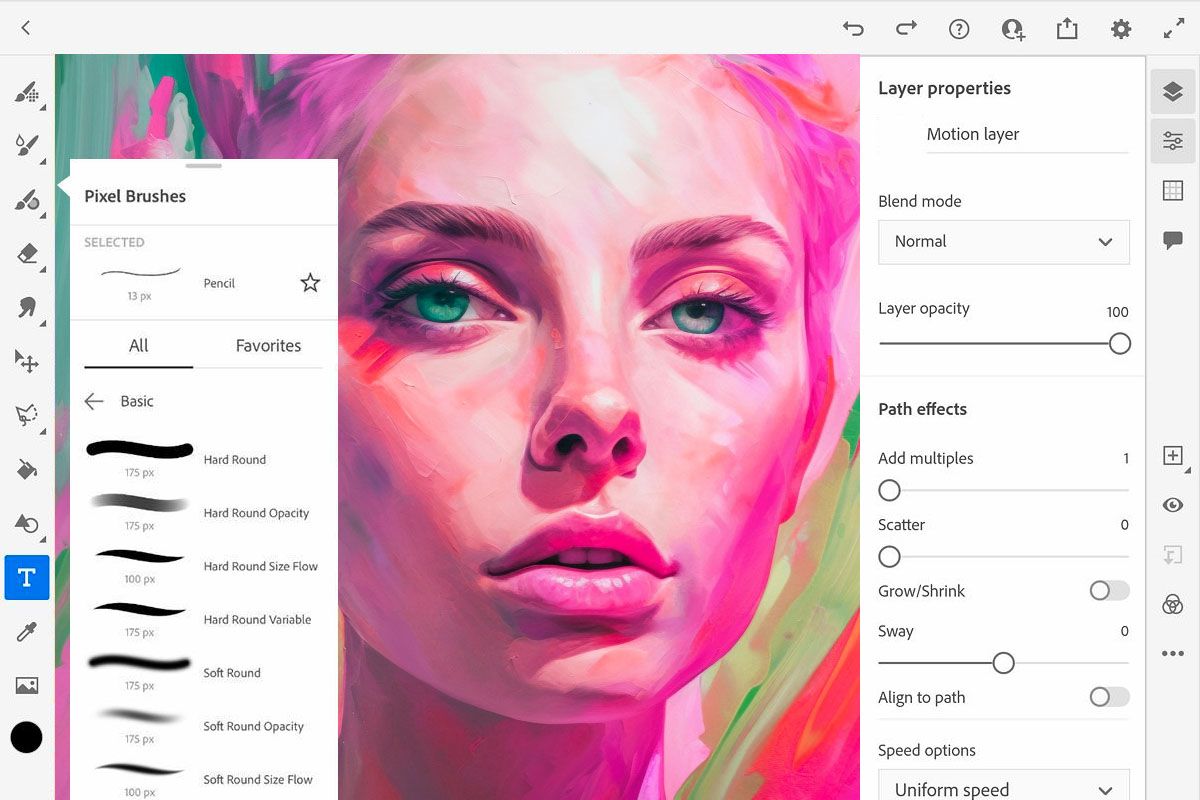
- A variety of brushes like raster, vector, and live
- User-friendly, pro-level animation tools
- Multiple instructional materials
- Tons of artistic effects
- Allows creating new brushes
- Does not work with Chrome OS
Adobe Fresco is widely regarded as the best free drawing software suitable for both aspiring and professional editors. Designed to accept input from both touch and stylus on PC, Fresco comes with multiple brushes for making your drawing experience as enjoyable and easy as possible.
Fresco provides artists with various opportunities to realize their ideas on a canvas or a sketch pad, with watercolor or oils. It is easy to paste the reference pic from your clipboard to practice your shape. Besides, there are motion tools for making your artistic compositions more dynamic or demonstrating your process to your nearest and dearest by exporting a timelapse video. You can further enhance your compositions by applying such original effects as liquifying.
Premium Fresco version allows importing .abr files of all your Ps brushes and using multiple original brushes created by Kyle T. Webster. These are such eye-grabbing effects as spatter, clouds, texture, leaves, and more.
The toolkit contains a magic wand tool to select your artwork effortlessly, as well as offers liquify or other free transform tools to tweak any object for an ideal composition. You can also stylize your artwork by using fonts from the extensive Adobe collection.
5. GIMP – For Medium-Sized Businesses

- Cutting-edge image manipulation options
- Easy to customize UI
- Compatibility with more than 100 plug-ins
- Loads and saves animations
- Absence of customer support
- Bulky
GIMP is a well-known open-source photo editing software that boasts a comprehensive suite of painting instruments like brush, airbrush, pencil, and clone. By manipulating the source code users can adjust it to their requirements, as well as take advantage of multiple features.
This free drawing app for PC offers a basic UI and can work with high-resolution graphics. GIMP is suitable for professional use providing digital artists with an extensive toolkit to meet their needs and requirements.
Its picture-processing functionality is almost identical to the one offered by paid software, which makes it a perfect solution for correcting color illustrations. However, you need to keep in mind that GIMP is originally designed for correcting photos, so it is not recommended for print and animations.
For tech-savvy users who know how to manage the tool’s customization options, GIMP can become a handy assistant for illustration production. Graphic designers and illustrators can take advantage of its sophisticated toolkit that allows them to do any job effortlessly. The variety of customization options and third-party plugins further enhance the functionality of the program.
6. Microsoft Fresh Paint – Ideal for Painters

- Natural-looking blending effects
- Many canvas sizes
- Good for touchscreens
- Pressure sensitive brushes
- Lacks a window that shows the chosen color
- It is difficult to draw the right curves
Fresh Paint is another functional free drawing app developed by Microsoft to allow digital artists to mimic the effect of brush or pen strokes on paper.
Its interface is really impressive and features a plastic color palette. Dip your virtual brush in one of the colors and it will splatter indicating the choice you’ve made. There is a cup of water where you can wash a brush before dipping it into another color or dip it in another paint immediately to mix the shades for a more artistic effect.
Fresh Paint can simulate all kinds of paints including watercolors, gouache, etc. As the name implies, the tool allows you to manipulate your work when it is not yet dry combining colors on canvas and creating great pics.
Experienced digital artists will manage to create real masterpieces with this tool, whereas kids and newcomers can also realize their creative ideas using Fresh Paint. This is probably one of the best free drawing programs available on the market today.
7. Inkscape – for Designers

- Open-source software
- A collection of sophisticated design instruments
- Big community
- Low system requirements
- UI should be updated
- Text tools with restricted functionality
Inkscape is a vector graphics software compatible with multiple platforms like Windows, Linux, and macOS X. Besides, it can handle multiple image formats and is probably the best solution for printing top-level promos.
The program boasts an excellent collection of tools and effects that make it similar to Adobe Illustrator in terms of functionality. The updated version features a new search bar to open which you need to find the Preferences dialog window. Besides, managing extensions with this tool is a no-brainer.
An optimized and customizable interface is another standout feature of the program. Other goodies offered by Inkscape are node editing support, a collection of vector editing tools, filters, and effects. Besides, it lets artists work with Creative Commons metadata, save their files in various formats, and use a variety of snapping tools.
Inkscape also supports SVG, which makes it a perfect solution for designing and creating banners, as well as allows naming the program like a logo design software.
8. MyPaint – Open-Source
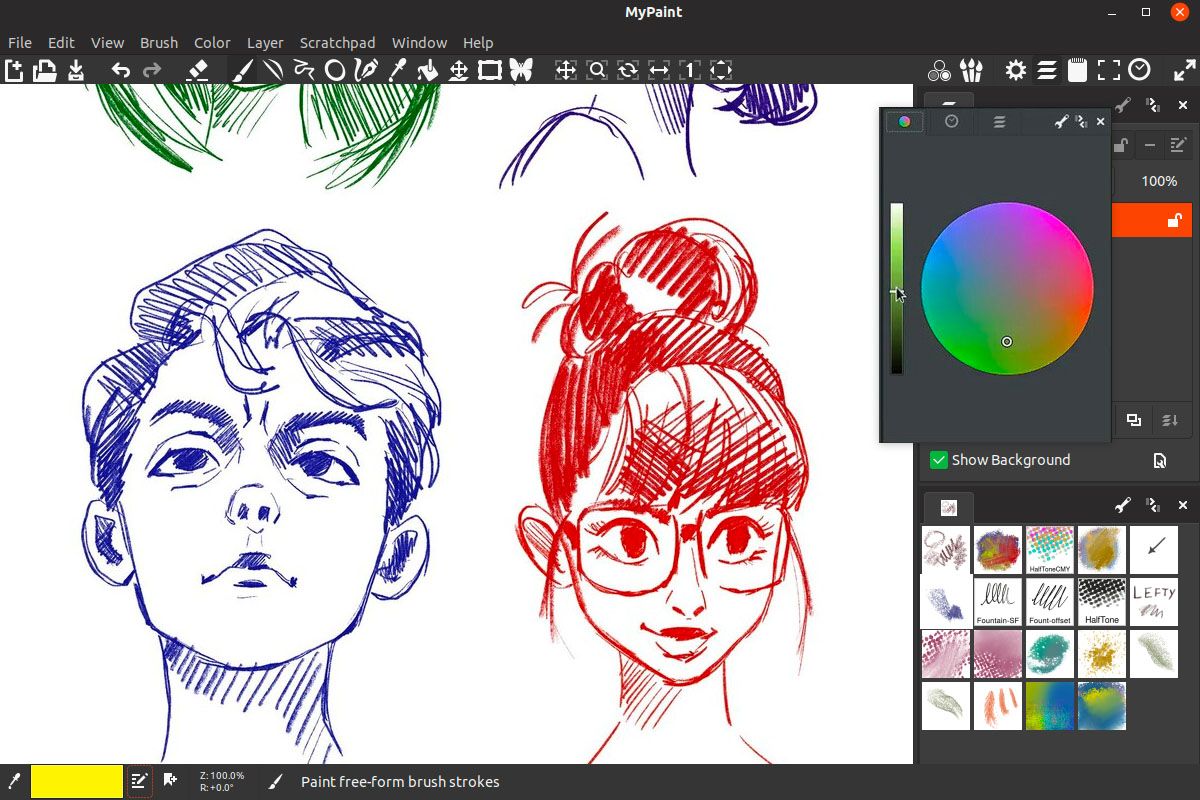
- Easy to customize
- Developed for graphic tablets
- Excellent media emulation
- Impressive selection of brushes
- Complicated to learn
- Lacks settings for crops or bleeds
Artist Martin stands behind MyPaint who wanted to go beyond the limits of Wacom tablet’s proprietary software and extend his artistic opportunities with a new drawing tool. Nowadays, this open-source program is widely regarded as the best free drawing software for professional artists.
MyPaint was developed on the basis of a Linux app, so its functionality differs from most Windows apps. This means that users will need some time to figure out how to work with its UI. But if you are a hobbyist illustrator, you won’t regret mastering MyPaint functionality.
The program performs perfectly when installed on a graphics tablet, but it is also compatible with many other devices like touchscreens.
The tool comes with a basic selection of brushes, but most importantly it supports layers and scratchpad for a trouble-free sketches creation. Additionally, you can use brush packages created by other users to achieve exceptional results.
- Weedit.Photos Blog
- Software Reviews
- 8 Free Drawing Apps for PC of 2025