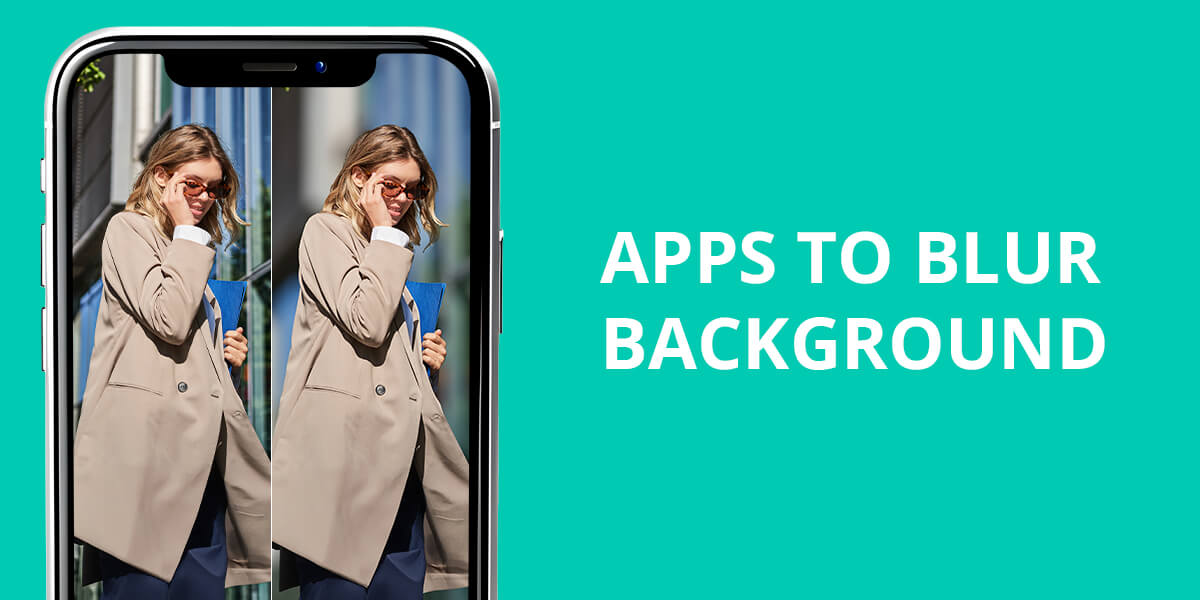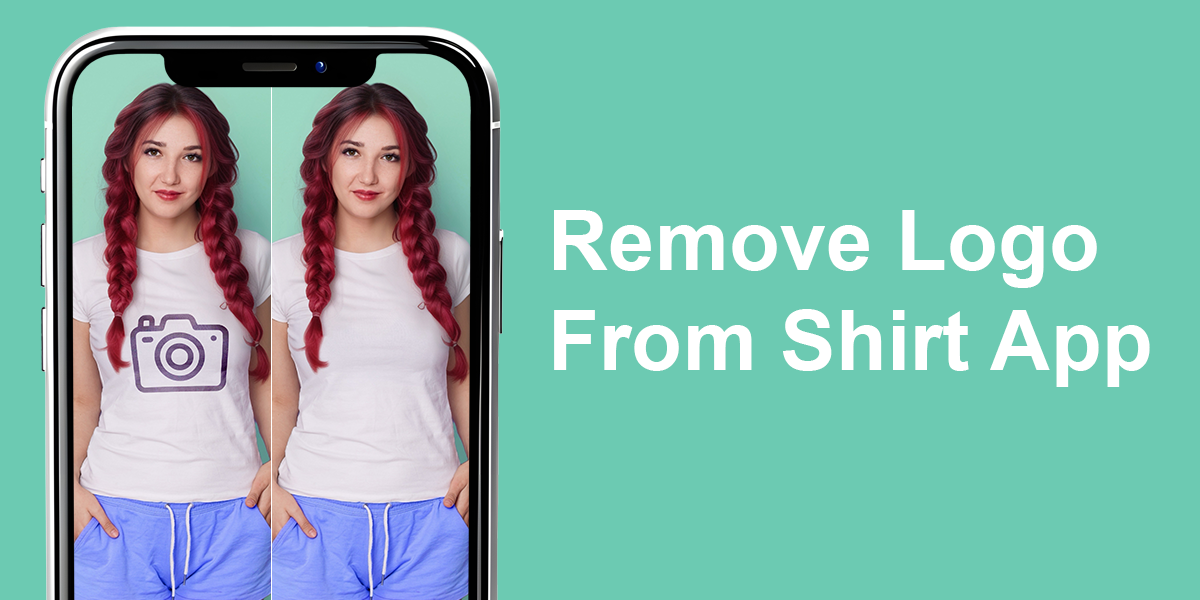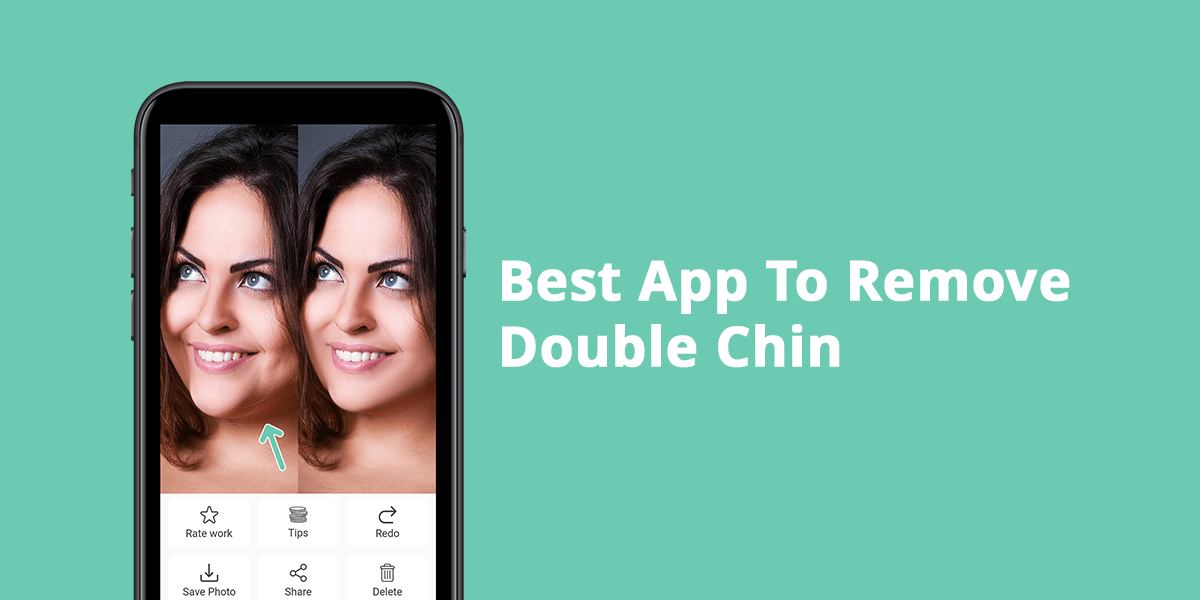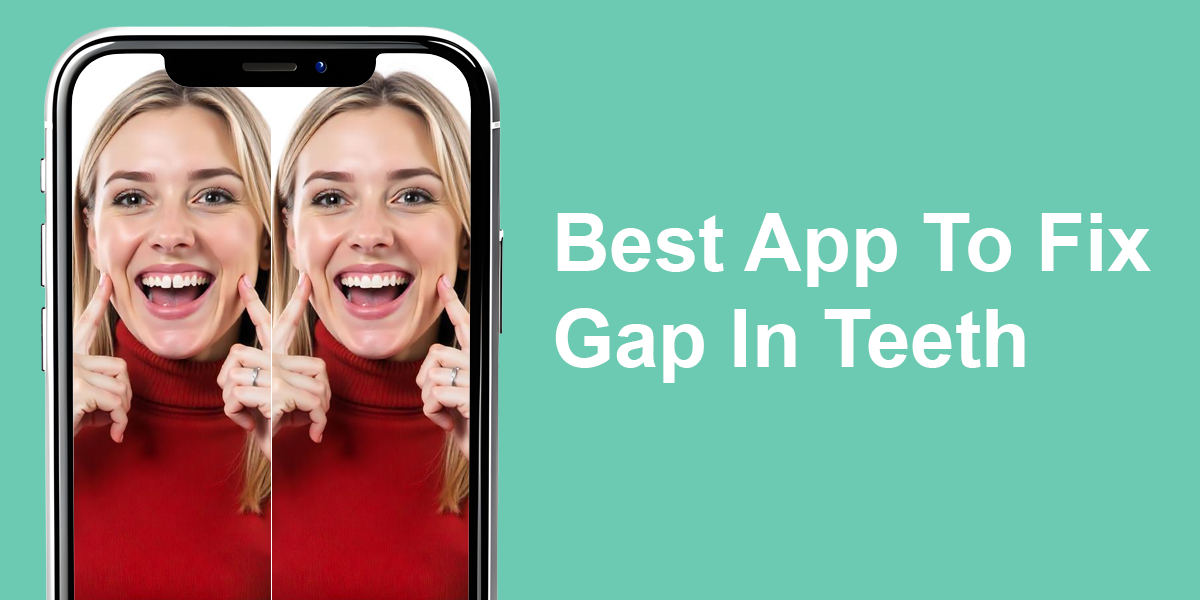- Home
- Services
- Portrait Retouching Services
- Wedding Photo Editing Services
- Color Correction Services
- Glamour Retouching Services
- Photo Retouching Services
- High End Photo Retouching Services
- Background Removal Services
- Photo Correction Services
- Photo Post Processing Services
- Photo Enhancement Services
- Photo Post Production Services
- Photo Culling Services
- Pricing
- Portfolio
- Shop
- Blog
- Login
9 Best AI Photo Enhancer Apps for iOS & Android in 2026
-
Juli Allen
-
November 19, 2025
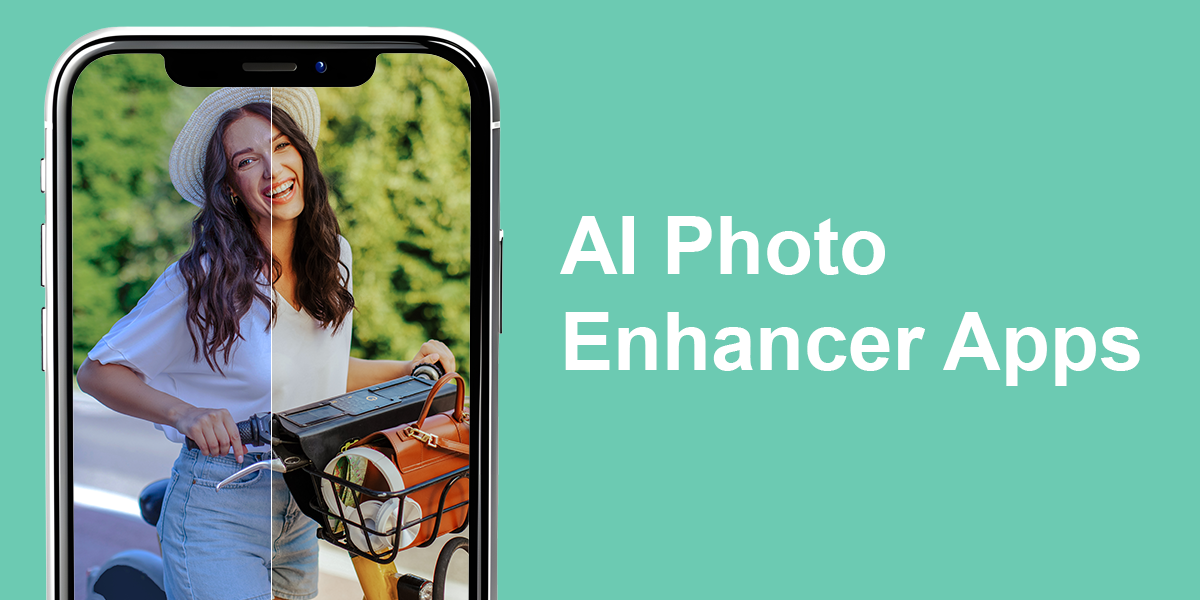
Working as a retoucher at WeEdit.Photos, I deal with different types of images every day. Some are studio-perfect, others require serious enhancement. When you’re short of time or need to improve severely blurry shots, a good photo enhancer can come to the rescue. But not every tool lives up to its reputation. I wanted to find out which AI photo enhancer apps actually improve photos without making them look unrealistic or overdone.
Whether you’re a photographer or just editing a few pics for social media, this guide may be helpful for you. I often come across the same complaints, namely, blurry details, bad lighting, or low-quality photos. I tested multiple photo enhancers to find out which ones can really improve photos and which programs just take up space.
Tips to Get the Most Out of an AI
-
Always start with a high-quality base. AI tools are very powerful these days, but they still require top-notch source photos. If you upload blurry or pixelated shots, don’t expect high-quality outputs.
-
Choose the right tool for the right fix. Modern applications can handle various photo issues. For example, they have tools for removing wrinkles, fixing lighting issues, removing objects, and more. Still, don’t apply all available corrections to your photo. Define its weak points and use appropriate tools.
-
Adjust the intensity. Don’t stick to default settings. They are often generic and may not suit your images. I recommend adjusting the intensity of skin retouching and sharpening so that your finished pictures look lifelike.
-
Use the before and after preview. This is a very helpful function. By placing 2 versions of your photo side by side, you can immediately spot whether the processed image really looks better.
-
Take advantage of batch editing. The best AI photo enhancer apps can improve several images in one go. This is very helpful, especially if you want to maintain a consistent look across all pictures.
-
Know when to stop. When I notice that I keep polishing one and the same detail for a long time, I know it is too much. Don’t get carried away with flawless shadows and highlights. Typically, viewers don’t notice them at all.
-
Take advantage of pro-level features. If your app offers advanced features, e.g., relighting, sky replacement, or AI relensing, use them to your advantage. I often experiment with such tools when I want one-of-a-kind creative results.
-
Don’t skip the export settings. When exporting your files, make sure you choose high resolution. Some applications may compress the results by default, so make sure to adjust the settings manually.
-
Save originals. Always keep the original file intact. If you go overboard with editing, you can always return to the initial file.
1. Photoshop Express
Pro-level retouch tools
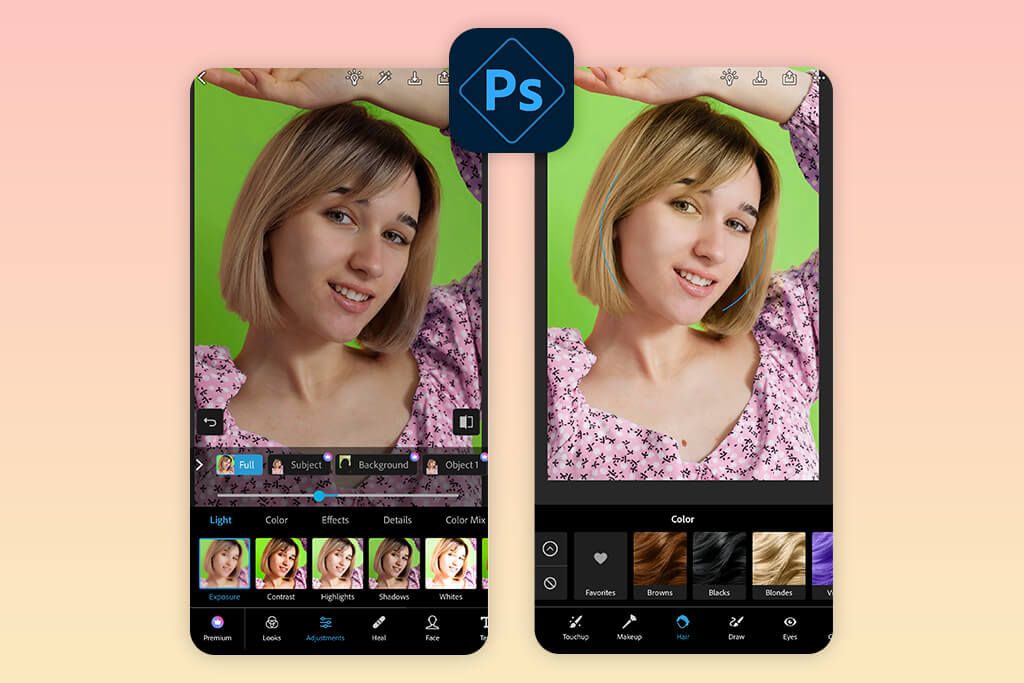
- Intuitive UI
- Lots of AI tools
- Smooth integration with Adobe tools
- Fast performance
- Some features are subscription-based
- May run slowly on older devices
Photoshop Express brags about its smart AI tools and user-friendly layout. It is a good free Adobe app, though some of its features are limited. Still, you can unlock them with a premium plan starting at only $4.99 per month.
This app offers the Auto Enhance tool. It adjusts lighting, contrast, and colors naturally, so you won’t end up with too strong or fake results. There is also AI retouching for smoothing skin, removing spots, and whitening teeth without making the photo look fake or over-edited.
This embedded AI background removal is smooth and accurate. It shows fantastic results even with hard-to-edit edges like hair. The content-aware healing feature is also great. It gets rid of unwanted objects in seconds and delivers better results than many other mobile editors.
2. Fix The Photo Body Editor&Tune
Natural results
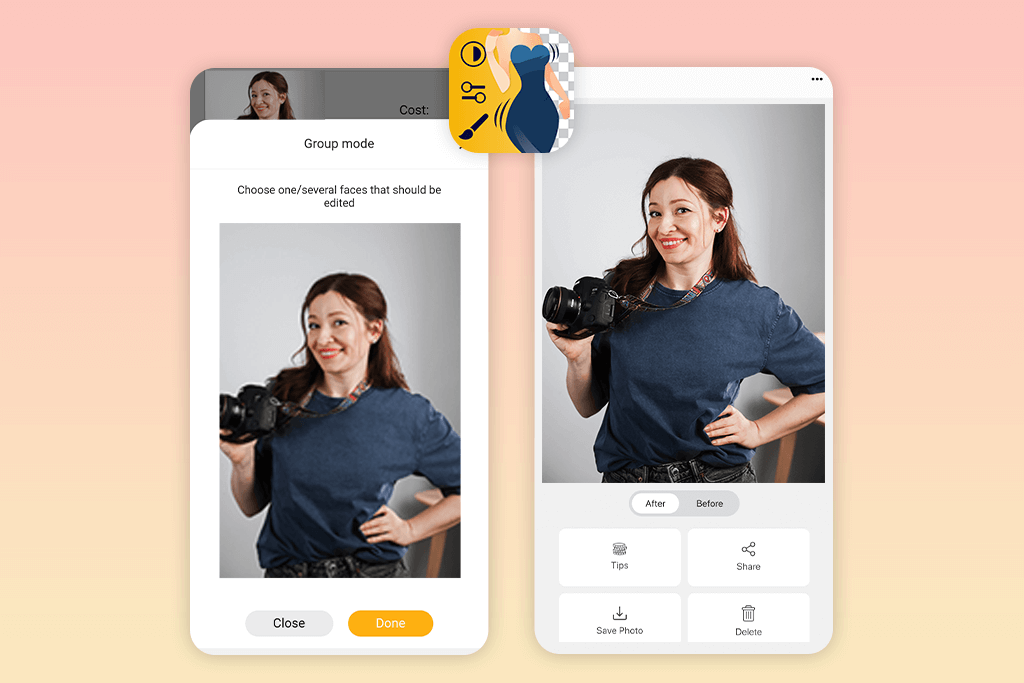
- Manual pro-grade editing
- Huge variety of edits
- Ad-free
- Fast turnaround
- Requires clear instructions for best results
Fix The Photo Body Editor & Tune takes a more personal approach unlike many other photo enhancer AI apps. Instead of using only AI, there are real experts checking and editing your photos. AI handles quick fixes, but pros take care of the detailed edits. In the end, you receive photos that look natural and professional. They’re available 24/7, so you can get help anytime you need it.
My edits look natural every time, no matter whether I request face slimming or background cleaning. If you’re low on time or just want high-quality results without personal input, this app is a terrific option. Import your file, describe the desired changes, and get a retouched version back in just a few hours.
This app works with credits. You buy only what you need. For instance, 5 credits cost $0.99. There are no monthly fees, which is very convenient.
3. Remini
Perfect for beginners
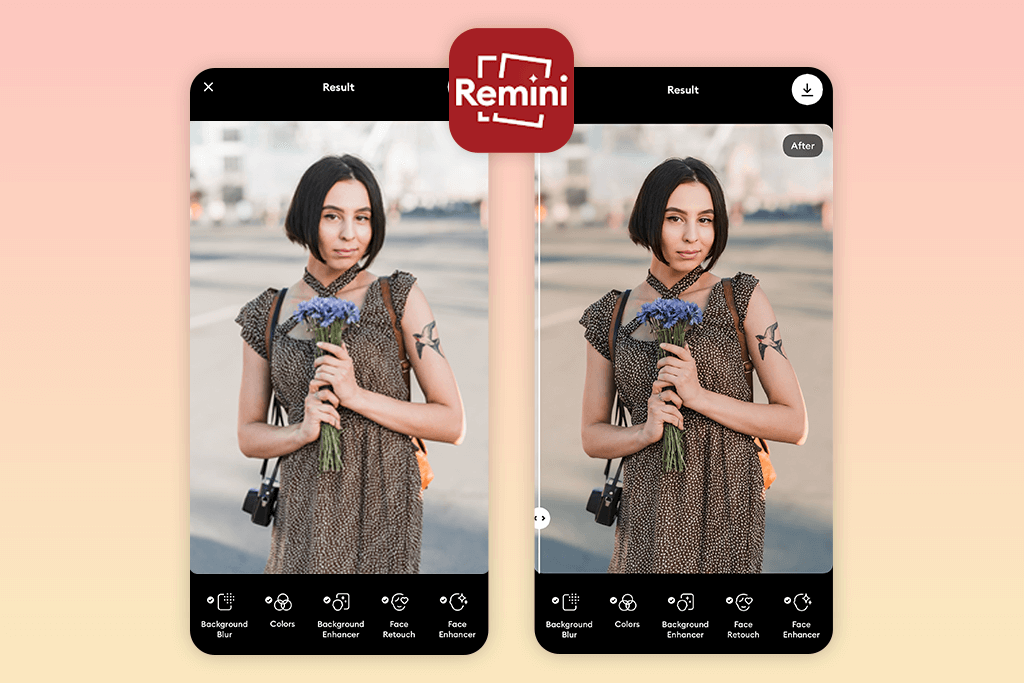
- User-friendly interface
- Many editing features
- Before/after comparison
- Frequent updates
- Free version with ads and limited features
- Poor manual control
Remini is one of the best AI photo enhancer apps for Android and iOS if you need to restore old photos or improve blurry selfies quickly. I tested it on some low-res selfies and was surprised at how sharp and clear they became. This Android and iPhone photo editor polishes facial features, smooths skin, and adds detail very accurately.
This app works well for portraits but isn’t as good with landscapes or creative shots. Moreover, if you want to access advanced features, like HD exports and batch photo processing, you have to purchase the premium plan for $9.99/month. The free version has ads that may hamper your workflow.
4. UpFoto
Lots of AI effects
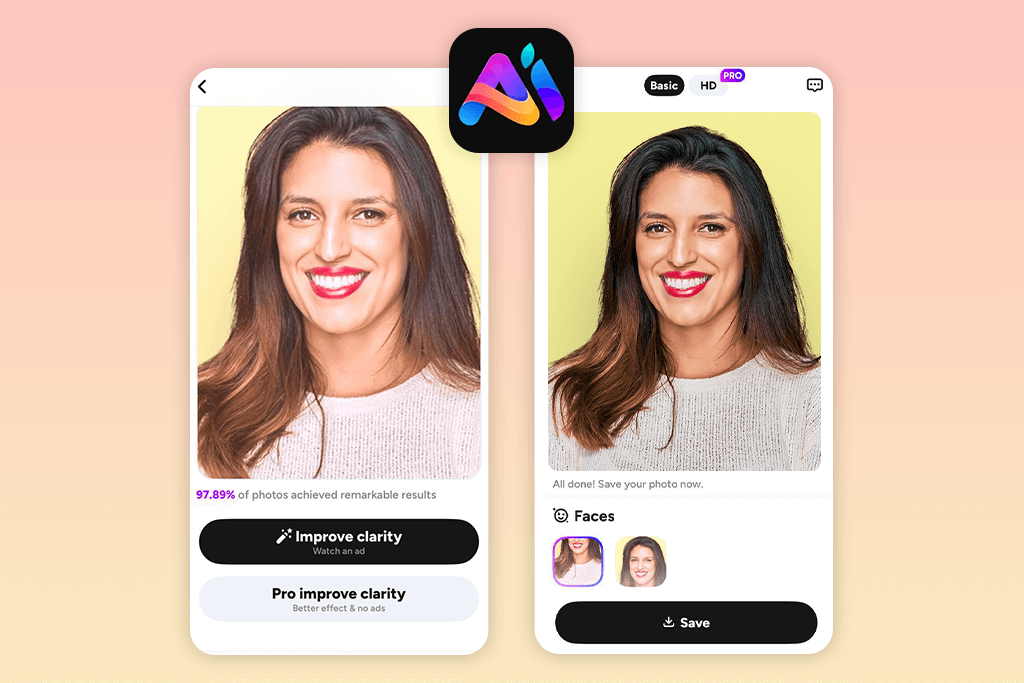
- Easy one-click operation
- Lightweight
- Suitable for restoring old photos
- Real-time photo preview
- Free version with ads
- No advanced editing tools or creative features
UpFoto is an easy-to-use AI photo enhancer for Android and iOS. With it, you can turn blurry or faded photos into crisp, high-res images. This is especially helpful if you often deal with old photos or selfies. This app has tools to enhance eyes and skin, and give them a younger look. Plus, the app has cool cartoon and avatar generators. So, if you’re in the mood to add trendy effects to your images, go for it.
The app has been updated recently. Now, the Beautify feature produces more natural results than most beauty filters. It smooths skin and improves tone and details without overdoing it. However, it takes time to edit high-res photos. The processing time extends if you need to improve many images. Some tools are paid ($4.99/month). Still, you can start with a free version and later buy a subscription.
5. Picsart
Quick edits
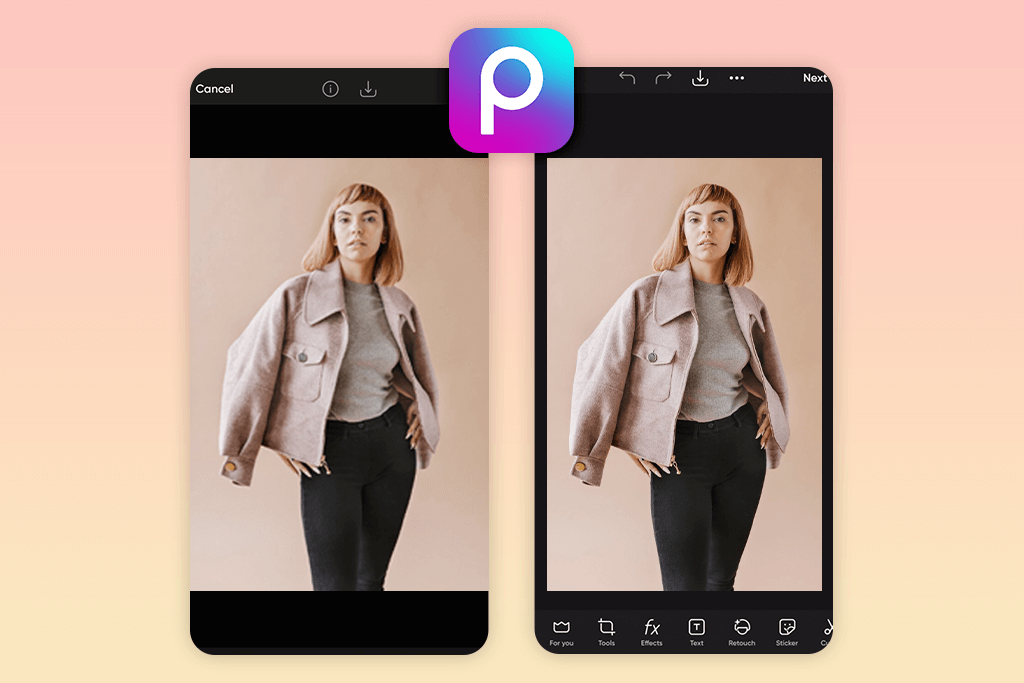
- Many powerful AI tools
- Understandable UI
- Lots of templates and assets
- Cross-platform availability
- Annoying ads in a free version
- Occasional lags and crashes
If you want to get instant results, this is probably the best AI photo enhancer free app for you. With a single tap, the AI Enhance tools sharpen details and brighten colors, so your dull and blurry photos look professional. The background and object removal tools also work smoothly. It’s free to try, but for full AI access, you’ll need the Picsart Gold subscription. It costs $4.99/month.
I’ve read many positive words about advanced features like AI Replace. Using it, you can play with face swaps, hair color, and selfie touch-ups in a simple, fun way. However, Picsart can slow down at times, especially with detailed edits or when handling layered photos. Besides, beginner users should spend some time mastering the app.
6. PhotoApp
Frequent AI updates
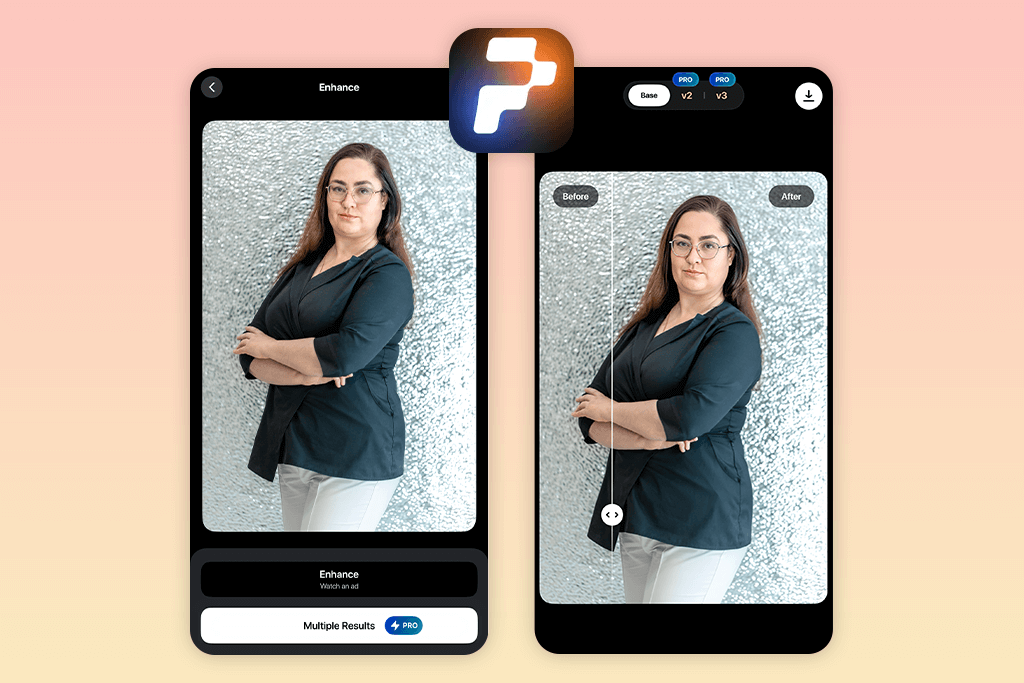
- Efficient for fixing blurry photos
- Colorizes and restores old images
- Object removal tool
- Lots of photo editing options
- Colorization results aren’t always great
- Performance issues during batch photo processing
The AI in PhotoApp does a nice job fixing sharpness, contrast, and color tones automatically. I tried it on a few old, fuzzy photos and was impressed by the brighter, clearer results. You can use a limited free version or pay $4.99 per week to access more features. The AI face retouching is good, too. It brightens skin, improves eye details, and smooths spots without producing unrealistic outcomes.
If you are mainly engaged in portrait editing, this can be the best AI photo enhancer app for you. Still, it is less efficient with landscapes or other types of photos. Processing high-resolution images can be slow. I also tested it as a blemish remover app and noticed that it could go too far, making skin look unnatural or slightly changing facial features.
7. PicWish
Batch processing
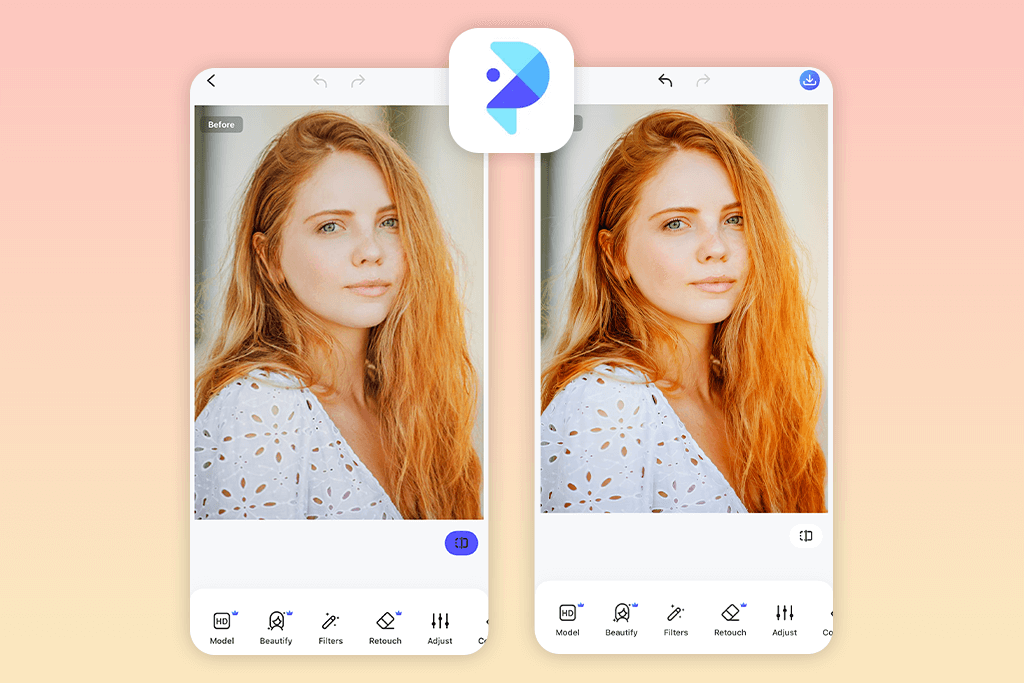
- Great background removal
- Resizing feature
- Includes manual editing options
- Multi-platform compatibility
- High-quality export requires upgrading
- AI enhancements are quite basic
PicWish uses AI to simplify editing tasks, e.g., background removal, photo resizing, etc. It handles tricky details like hair edges cleanly and at no cost. You can process up to 100 photos in one go. This is definitely terrific news for sellers on Amazon, Etsy, or other marketplaces.
Thanks to integrated AI, PicWish boosts sharpness, brightness, and colors in seconds. I’ve used it as an app to unblur pictures and achieve amazing results. However, it’s less powerful for retouching faces or adding creative effects than other portrait apps. Some AI results can feel basic, especially if you have artistic photos. You can test the app for free, but you need to pay $9.99/month to save high-res images.
8. YouCam Enhance
Smart face detection
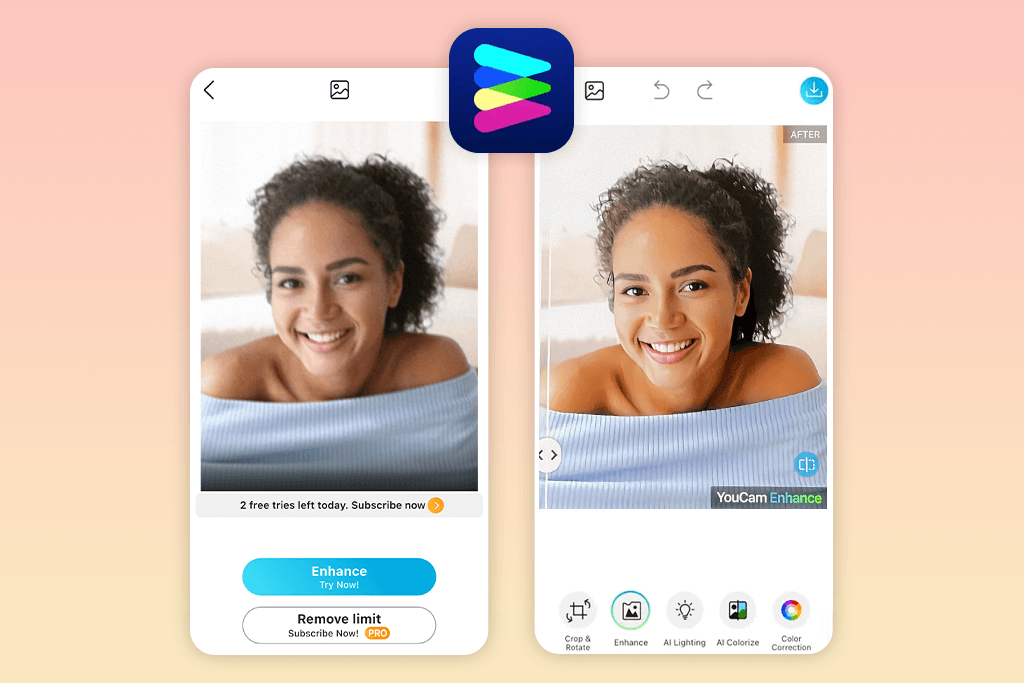
- User-friendly app
- Many AI tools
- Batch photo editing
- Rich format support
- Subscription required for full features
- AI may produce unnatural results
With the help of YouCam Enhance’s AI tools for unblurring and reducing noise, I managed to make my grainy smartphone photos sharper and cleaner. The best part is that all important details were intact. The Colorize and Restoration features are equally helpful. I used them to restore old family photos. Though I added color, the vintage style didn’t disappear.
I used YouCam Enhance when I needed a reliable app to make you look skinny. Generally, it works decently for slimming and portrait editing. It’s fine for gentle changes, but don’t expect much with heavy edits. Faces may end up too smooth or strange, especially if your source image is low-quality. YouCam AI photo enhancer free version is useful, but HD exports and full AI features require a $9.99/month premium plan.
9. Lensa
Best for portraits
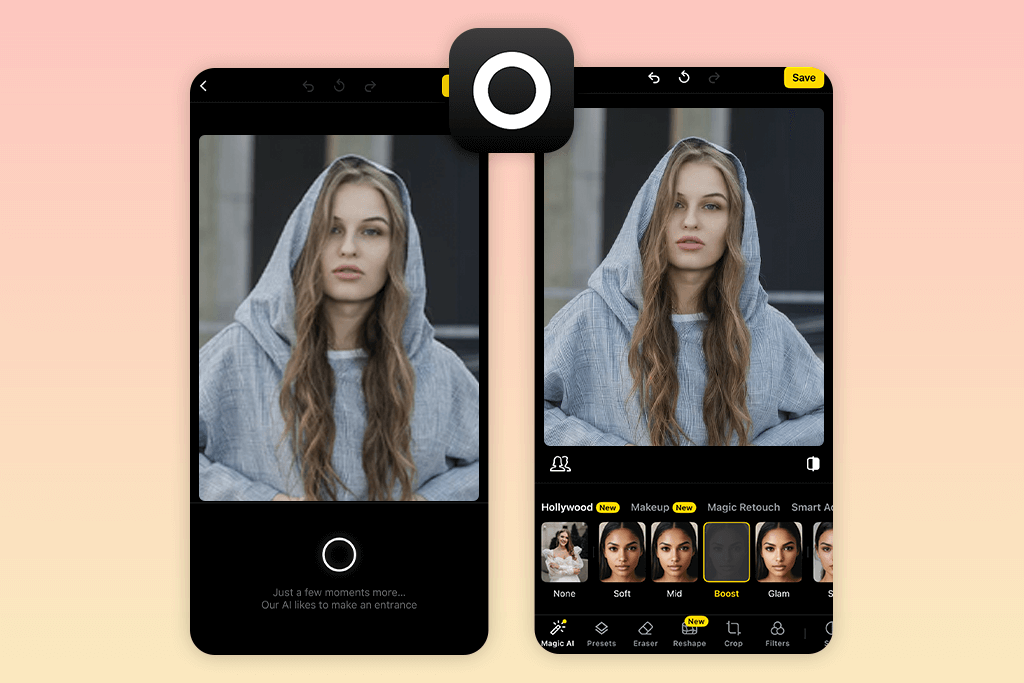
- Pro-level face editing
- Creative control
- Multiple effects
- Newbie-friendly
- Premium features are paid
- No batch editing or advanced retouching
Lensa is a very user-friendly app for enhancing images. There are sliders for smoothing skin, brightening eyes, and blurring backgrounds. Move them to change the parameters. I also like that you can adjust how blurry the background is or add a simple animation.
Lensa offers some cool AI effects, but you should use them lightly. Be careful when smoothing skin, as it is very easy to get unrealistic results. The app isn’t meant for landscapes or product photos. The free version is limited, and most features (plus high-res exports) need a $29.99/year premium plan.
FAQ
- Are AI photo enhancers easy to use for beginners?
Yes. Most apps are made for people with no editing experience. Just pick a photo, and the app does all the work for you.
- Is using an AI enhancer better than editing photos manually?
If you want quick results with no effort, AI is a great choice. Just keep in mind that it doesn’t always get things right and may struggle with complex edits or unique facial features.
- Can I find free AI photo enhancer apps?
Yes, you can. Some apps offer free versions with limited features. They typically contain ads and watermarks, and limit the range of export options. To get the full experience, you have to purchase premium plans starting around $4.99/month.
- Are there any issues with using AI photo enhancer apps?
AI apps aren’t perfect. They may blur faces too much, miss small details, or mess up tricky photos. Moreover, to access advanced features or export your results without watermarks, you usually have to pay.
- What should I do if I need professional-quality photo retouching?
AI apps are great, but for top-quality edits, choose pros like WeEdit.Photos. They hand-edit each image, fixing lighting issues, removing skin imperfections, and cleaning up backgrounds. These experts know how to make everything look sharp and natural.
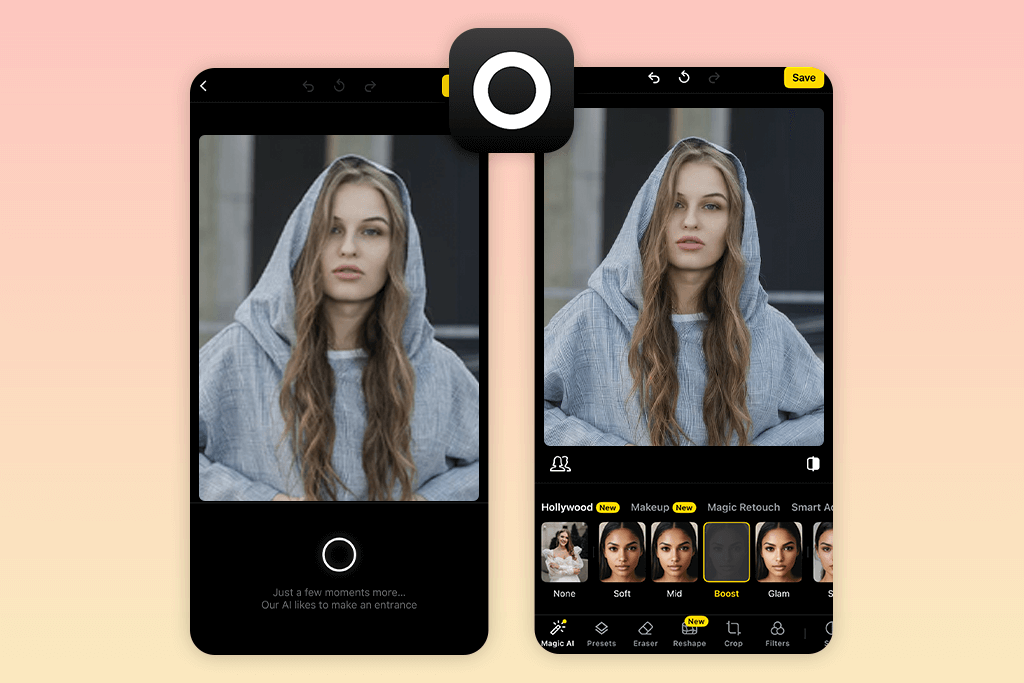
- Pro-level face editing
- Creative control
- Multiple effects
- Newbie-friendly
- Premium features are paid
- No batch editing or advanced retouching
Lensa is a very user-friendly app for enhancing images. There are sliders for smoothing skin, brightening eyes, and blurring backgrounds. Move them to change the parameters. I also like that you can adjust how blurry the background is or add a simple animation.
Lensa offers some cool AI effects, but you should use them lightly. Be careful when smoothing skin, as it is very easy to get unrealistic results. The app isn’t meant for landscapes or product photos. The free version is limited, and most features (plus high-res exports) need a $29.99/year premium plan.
FAQ
- Are AI photo enhancers easy to use for beginners?
Yes. Most apps are made for people with no editing experience. Just pick a photo, and the app does all the work for you.
- Is using an AI enhancer better than editing photos manually?
If you want quick results with no effort, AI is a great choice. Just keep in mind that it doesn’t always get things right and may struggle with complex edits or unique facial features.
- Can I find free AI photo enhancer apps?
Yes, you can. Some apps offer free versions with limited features. They typically contain ads and watermarks, and limit the range of export options. To get the full experience, you have to purchase premium plans starting around $4.99/month.
- Are there any issues with using AI photo enhancer apps?
AI apps aren’t perfect. They may blur faces too much, miss small details, or mess up tricky photos. Moreover, to access advanced features or export your results without watermarks, you usually have to pay.
- What should I do if I need professional-quality photo retouching?
AI apps are great, but for top-quality edits, choose pros like WeEdit.Photos. They hand-edit each image, fixing lighting issues, removing skin imperfections, and cleaning up backgrounds. These experts know how to make everything look sharp and natural.

- Weedit.Photos Blog
- Software Reviews
- 9 Best AI Photo Enhancer Apps for iOS & Android in 2026