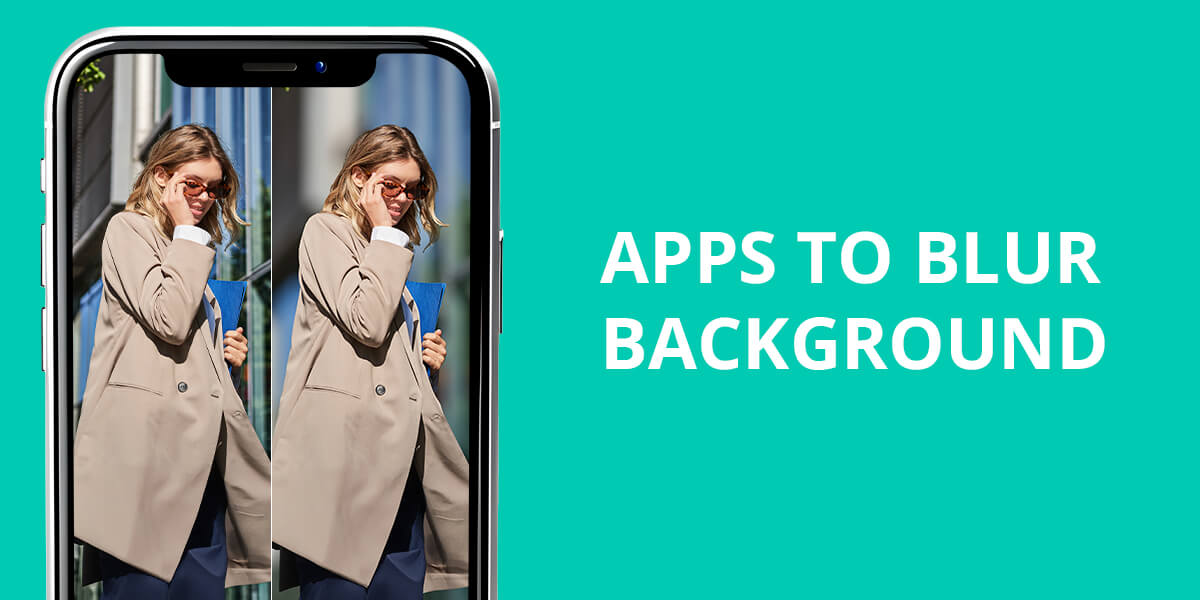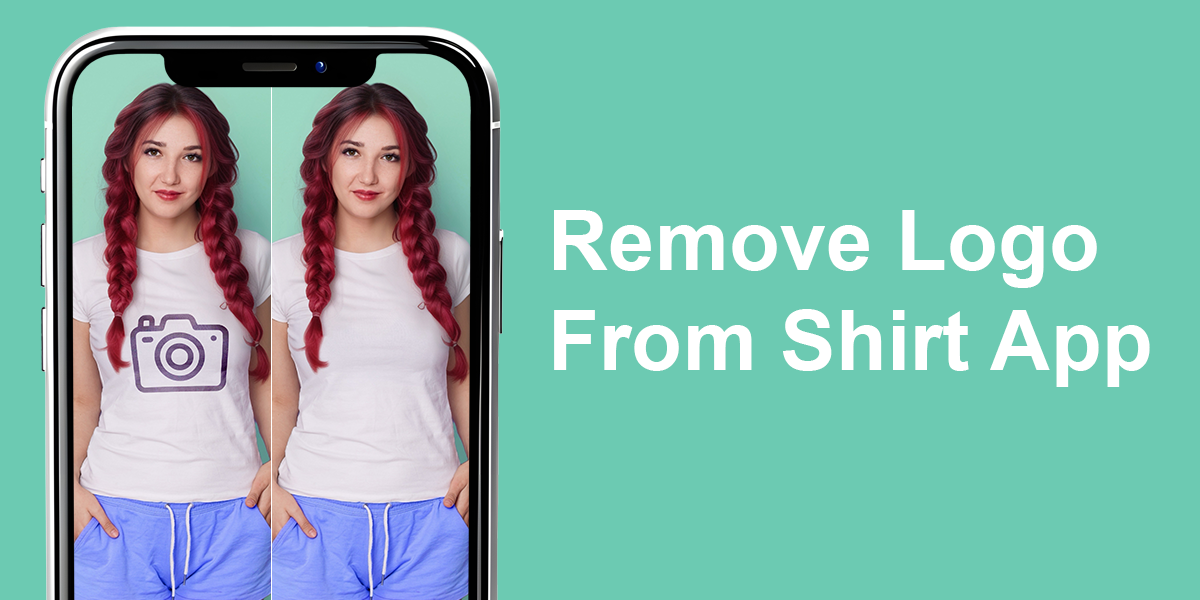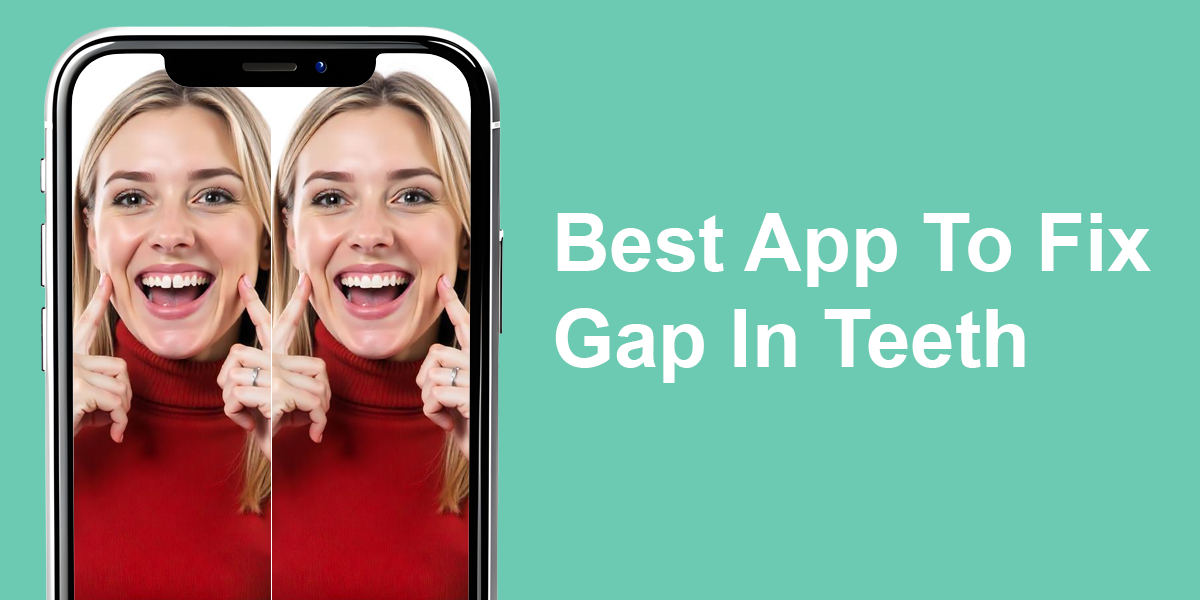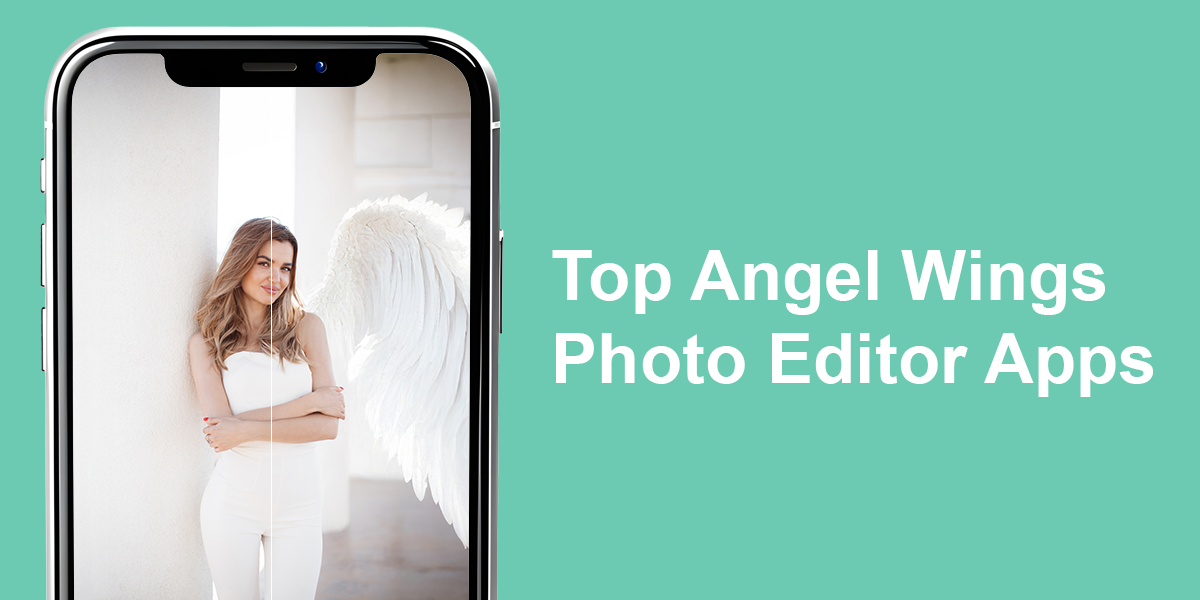- Home
- Services
- Portrait Retouching Services
- Wedding Photo Editing Services
- Color Correction Services
- Glamour Retouching Services
- Photo Retouching Services
- High End Photo Retouching Services
- Background Removal Services
- Photo Correction Services
- Photo Post Processing Services
- Photo Enhancement Services
- Photo Post Production Services
- Photo Culling Services
- Pricing
- Portfolio
- Shop
- Blog
- Login
5 Best Apps to Fix Asymmetrical Face in Photos for Balanced Portraits
-
Juli Allen
-
October 2, 2025
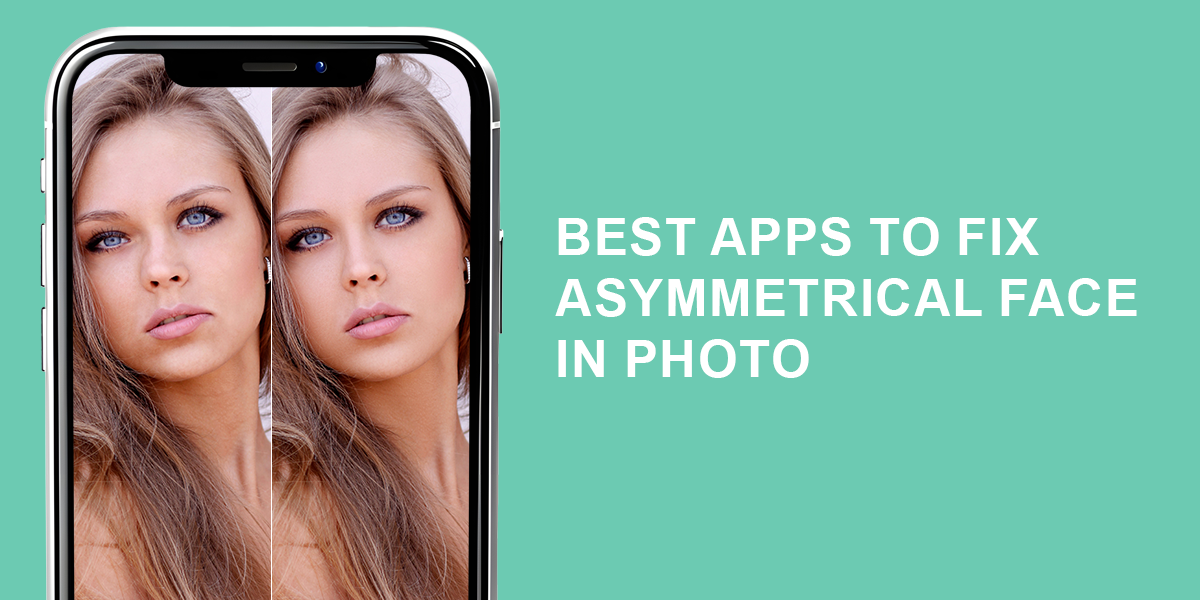
Apps to fix asymmetrical face in photos now allow anyone to easily adjust uneven facial features in photographs, creating a more balanced and symmetrical appearance without the need for professional editing experience.
As a photo retoucher at Weedit.Photos, I frequently hear from our readers that they are concerned about facial asymmetry. They ask for recommendations on which apps can deliver the most subtle and natural-looking results. Noting how frequent these requests are, I personally evaluated the top-rated applications available. My goal was to determine which options are truly effective and provide the best value for users.
The job of these apps is to carefully change the shape of your face, line up your eyes or nose, and even out any unevenness, all while making sure the final photo still looks like a real person. When I was testing them, the main things I looked for were if the edits still looked natural, if the app was easy to understand and use, if it worked quickly, and if you could adjust the tools to work on many different kinds of faces.
Can You Rely on AI to Fix Facial Asymmetry?
When I began testing apps that use AI to fix bad facial symmetry, my main question was how reliable they really are. They advertise fast fixes, but as a professional portrait editor, I know well that AI can often over-edit, resulting in faces that appear fake or strangely smooth.
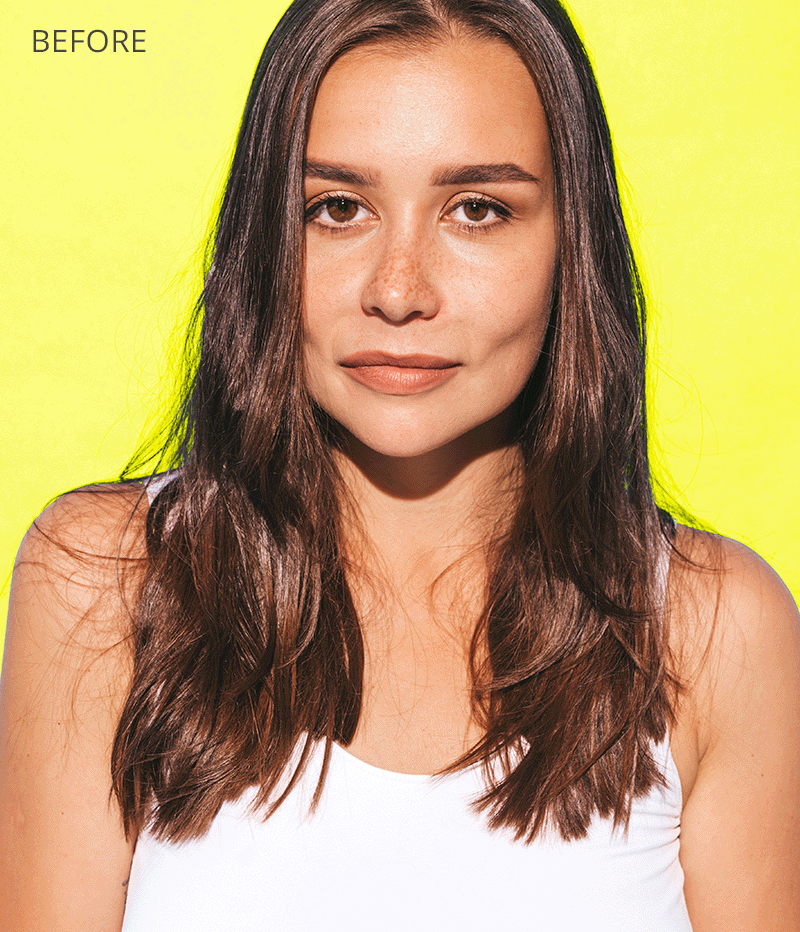
I learned that good apps don’t redesign your face. They only make small, careful adjustments like raising an eyebrow a little or shaping your jaw. These minor changes make a big difference, but the person still looks like themselves. When an app makes heavy changes, the photo instantly looks fake and is useless for a good portrait.
I also realized that even the best AI cannot copy the special uniqueness of a person’s natural face. In reality, no one has a face that is perfectly the same on both sides. When apps try to create this fake perfection, the result often looks strange and creepy. The most useful apps are the ones that only reduce the most obvious imbalances. They do this while carefully protecting the face’s natural character and the features that make the person unique.
1. YouCam Makeup

- Quick AI-powered symmetry fix
- Super simple UI for beginners
- One-tap retouching process
- Gentle adjustments to brows and jawline
- Optimized for selfie editing
- May appear overly polished
I recently tried the symmetry tool in YouCam Makeup, an app I already knew was full of beauty tools. I gave it a portrait where my eyebrow was uneven – a flaw I often fix for clients. The “AI Retake” feature worked very quickly to balance my face. The adjustment was gentle; the photo still looked like me, only more symmetrical. It showed me why everyday users would love such a simple, one-tap solution.
To see how well it worked, I tried it on a professional-style photo where the light was uneven, making one cheek look larger than the other. The app was good at fixing an inverted face. However, the first result made the face a bit too perfect, so I reduced the strength of the effect slightly. Even so, for someone who doesn’t know how to use complex software like Photoshop, this tool is really fast and easy to use. I wouldn’t rely on it for high-end professional photography, but it’s a great option for fixing photos quickly for social media or a new profile picture.
2. Facetune
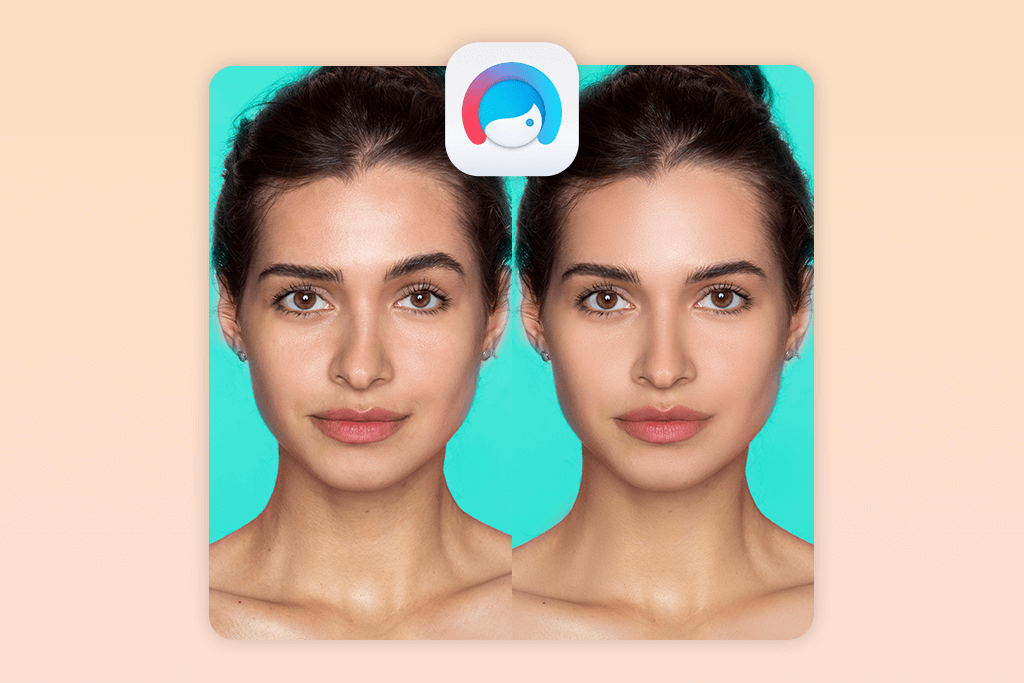
- Precise adjustments using the Reshape tool
- Quick fixes with the symmetry filter
- Effective for balancing uneven smiles
- Enhances eye and jawline alignment
- Well-liked and beginner-friendly design
- Many tools are paid
When I searched on Google for face symmetry apps to fix the appearance in a pic, Facetune was one of the first results. Because of this, I decided to test its symmetry tools. I first used a selfie of myself, where my mouth looked a little crooked because of the way the photo was taken. I used the Reshape tool in the app. I made a very careful change to the shape of my lips and raised one corner of my mouth just a small amount.
The difference was tiny, but it quickly made my smile look more even, and it still looked natural, not fake or silly. Next, I tried the Symmetry filter. This tool copies one side of the face and pastes it onto the other side to make both halves identical. It was interesting to play with, but the final result looked too perfect and unnatural.
Next, I tried this blemish remover app on a client-style photo. The person in the photo had one eye that looked a little smaller than the other. I didn’t use a filter that makes the whole face perfectly symmetrical. Instead, I used a Face Reshape tool to make the smaller eye just a little bigger, so it matched the other one. This worked very well. I also made a few other small changes to the shape of the jaw. In the end, the picture looked refined and clean, but still natural and real. One downside is that the free version of the app blocks access to some of these tools. This can be annoying if you want to try everything the app can do.
3. Fix The Photo Body Editor&Tune
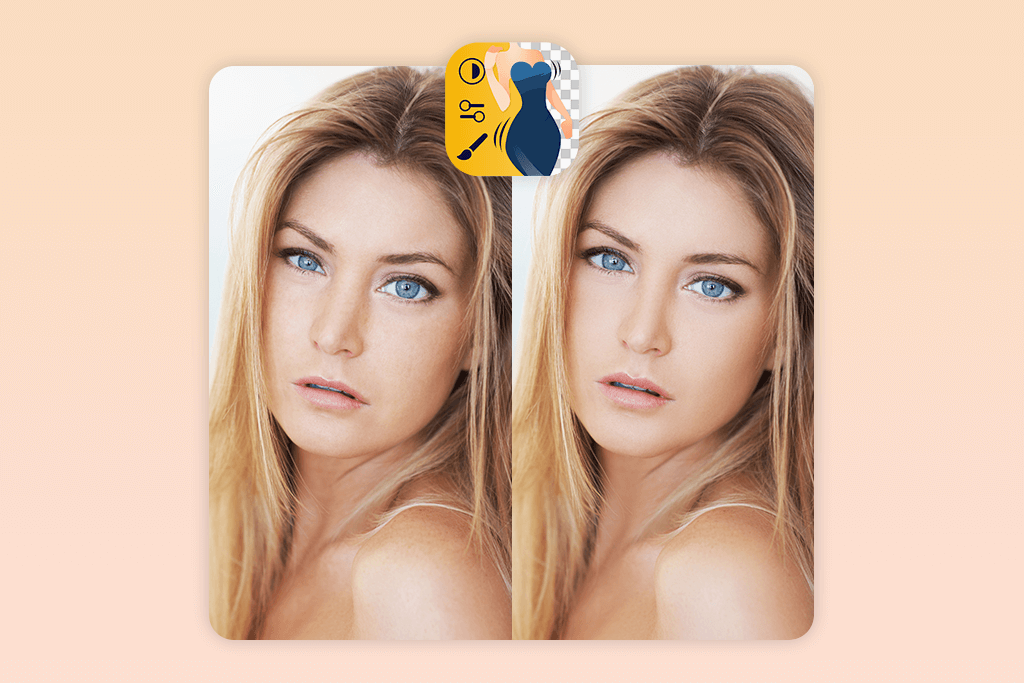
- Edits done by real retouchers, not only AI
- Natural and polished results
- Ability to provide specific instructions
- First photo retouched at no cost
- Fast delivery with quick turnaround
- Lacks a quick one-tap fix
This symmetrical face generator is the one I personally suggest to people. The reason is that real human editors retouch the photos there; they don’t just use automatic AI filters. I was curious to see how the app that photographers use would correct an uneven face.
So, I uploaded a test picture where one of my eyebrows was clearly higher than the other and selected the “Fix Facial Asymmetry” option. I left a short note with my order, asking them to make my eyebrows more even but to keep my natural look and expression. The finished photo was exactly what I wanted: the change was subtle, it looked professional, and there was no obvious or heavy editing.
To test it more, I used a photo where the light was shining in a way that made one of my cheeks seem bigger. The person editing the photo didn’t just make that cheek smaller. Instead, they adjusted both sides so my face looked balanced, but they kept my original face shape. The best part was that I could tell them exactly what I wanted in the instructions.
You can’t do that with apps that use only AI. The service isn’t free, but it is very cheap. It costs only $0.99 for three photos, and you get the first edit for free. This is a very small price compared to what you would usually pay a professional.
4. BeautyPlus
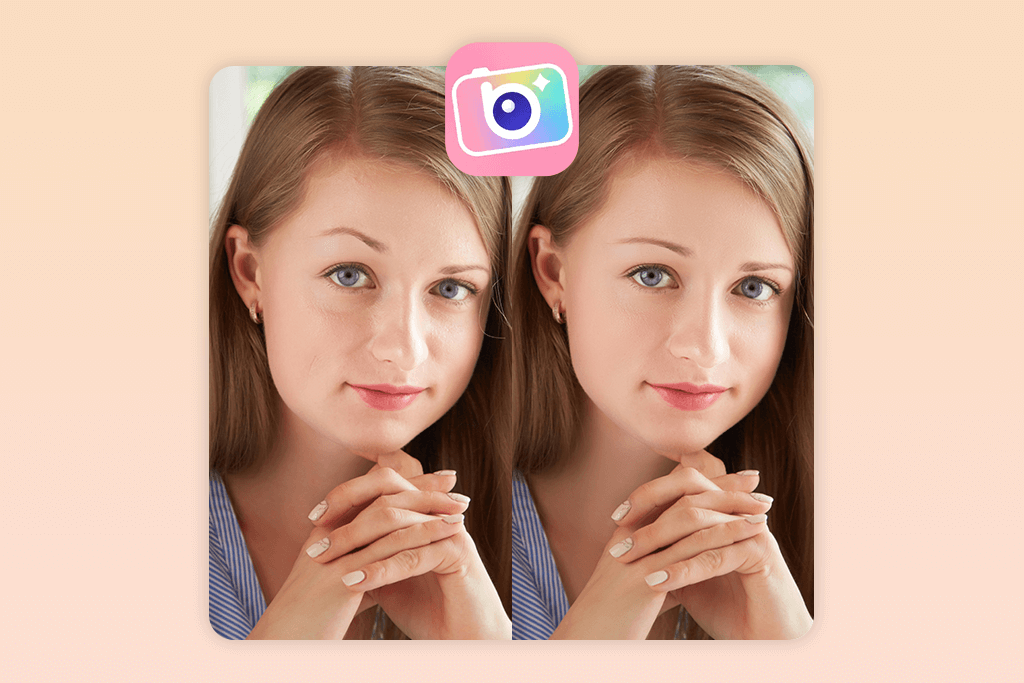
- Detects faces automatically
- Speedy symmetry corrections
- Detailed Pretty Scale analysis
- Large selection of beauty filters
- Some features are paid
- Manual editing options are somewhat restricted
A coworker suggested I try the BeautyPlus app to fix asymmetrical face in photos. They told me it is very easy to use for improving portraits and making small fixes to make a face more even. I tested it with a selfie where my eyes were not perfectly level. The app automatically found all the parts of my face. I used the app’s sliders to move one eye a little higher so it matched the other. The final picture looked improved and clean, but not fake. The best part was how easy the app was to use. I didn’t have to learn anything complicated to edit successfully.
I was also curious about another feature called Pretty Scale analysis, so I decided to test it. I used the app to process a front-facing photo. It then gave me a very detailed report about how symmetrical my face is. It also measured the proportions of my features, like the distance between my eyes and the length of the space between my nose and lips. It was fascinating to see how my natural face measurements compared to the “golden ratio.”
This report showed me what tiny changes would improve my picture the most. Most of the adjustments in the app are free. However, a few special filters and tools must be purchased inside the app, which is a small disadvantage.
5. AirBrush
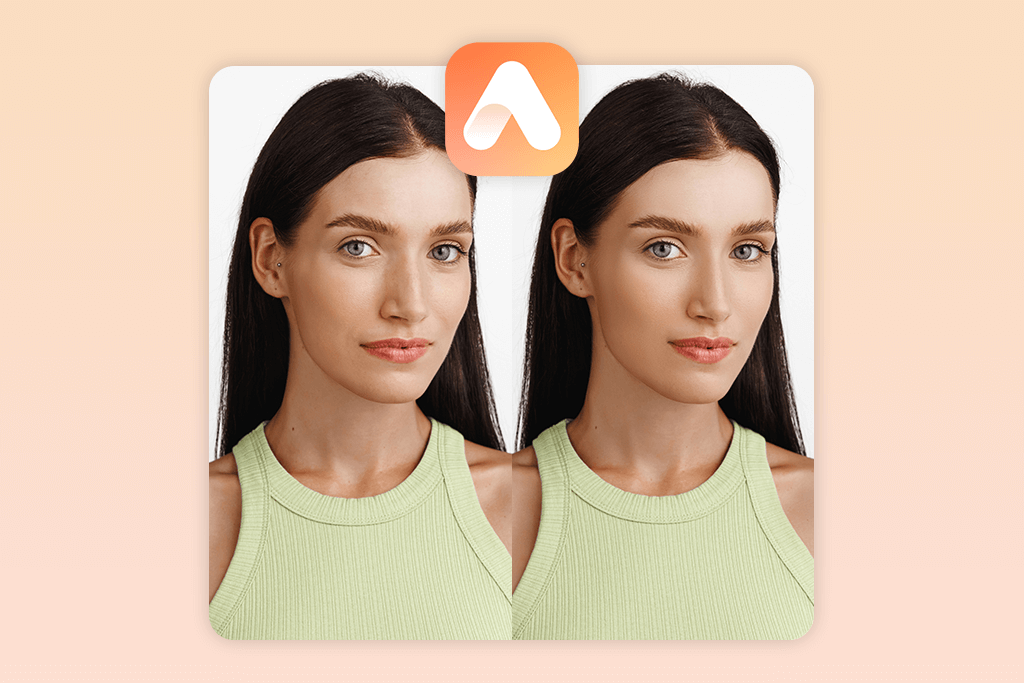
- Refined Reshape and Detail tools
- Seamless blending for natural edits
- Adjustable symmetry slider
- Intuitive UI
- Laggy performance on older devices
- Certain filters are only available with a premium subscription
I decided to try out AirBrush with a selfie I had where the lighting made one of my cheeks look a little bigger. I used the Reshape tool to gently reduce the fuller cheek and even out my jawline. After that, I used the Smooth & Brighten feature to make my skin tone look more even. This helped all the changes blend together smoothly. I was really happy with how it turned out – the edits made the photo look professionally edited, but still natural. It’s great for sharing on social media or sending to friends.
What makes AirBrush stand out from other Android and iPhone photo editors is that it lets you control how strong each edit is. This means you can make very small, natural-looking changes instead of ending up with a weird, perfectly mirrored face that doesn’t look like you. For example, I tried it on a professional-style portrait where the person’s eyebrows were a little uneven.
I used the Detail tool to gently move one eyebrow up and the other slightly inward. It was easy to get them to match just right. One small downside is that some of the more advanced filters require a paid subscription. But to make face symmetrical quickly and naturally, the free tools work perfectly.
- Weedit.Photos Blog
- Software Reviews
- 5 Best Apps to Fix Asymmetrical Face in Photos for Balanced Portraits