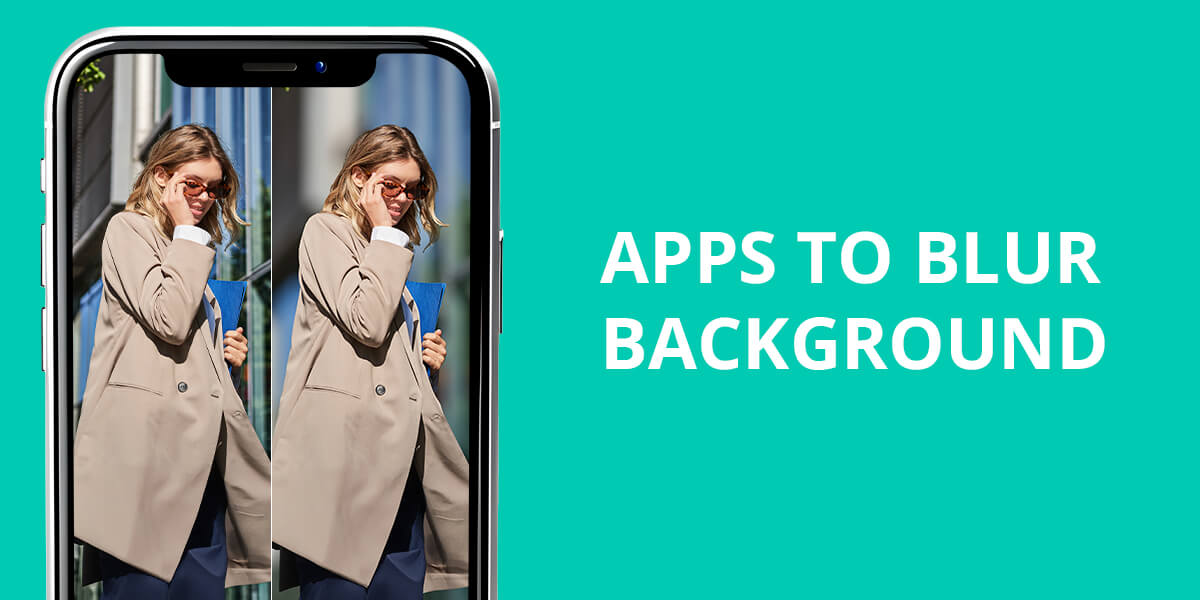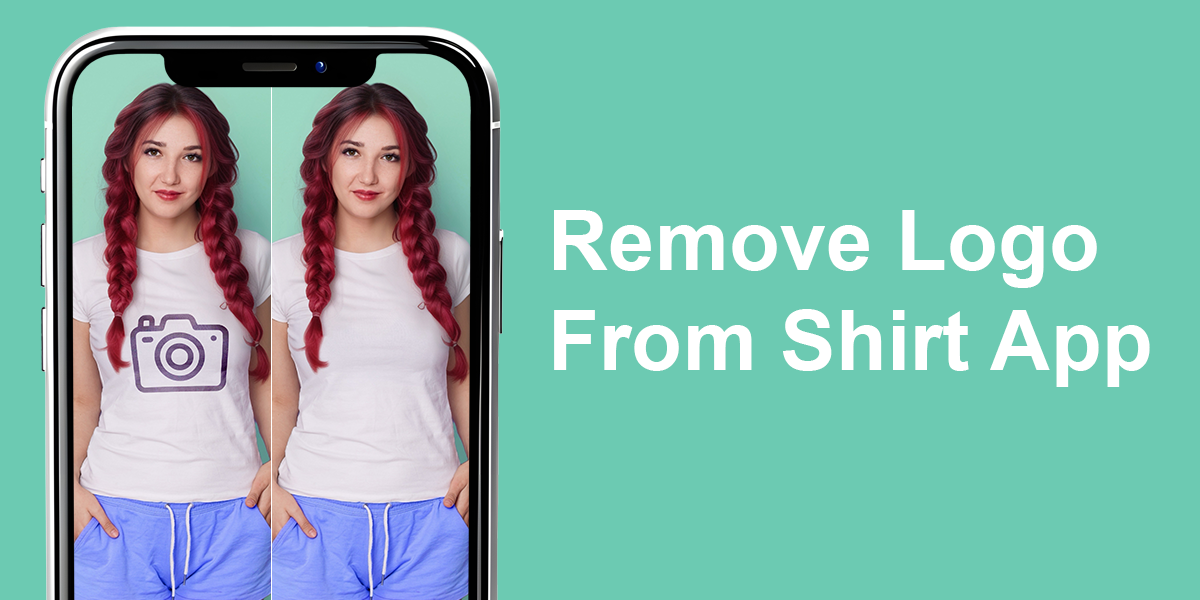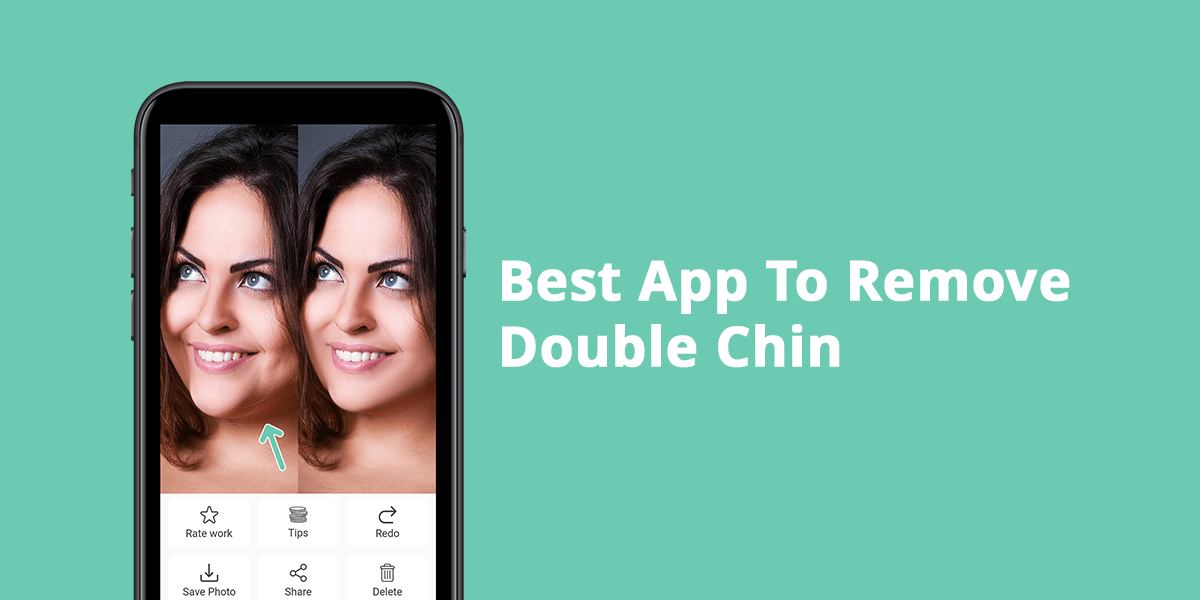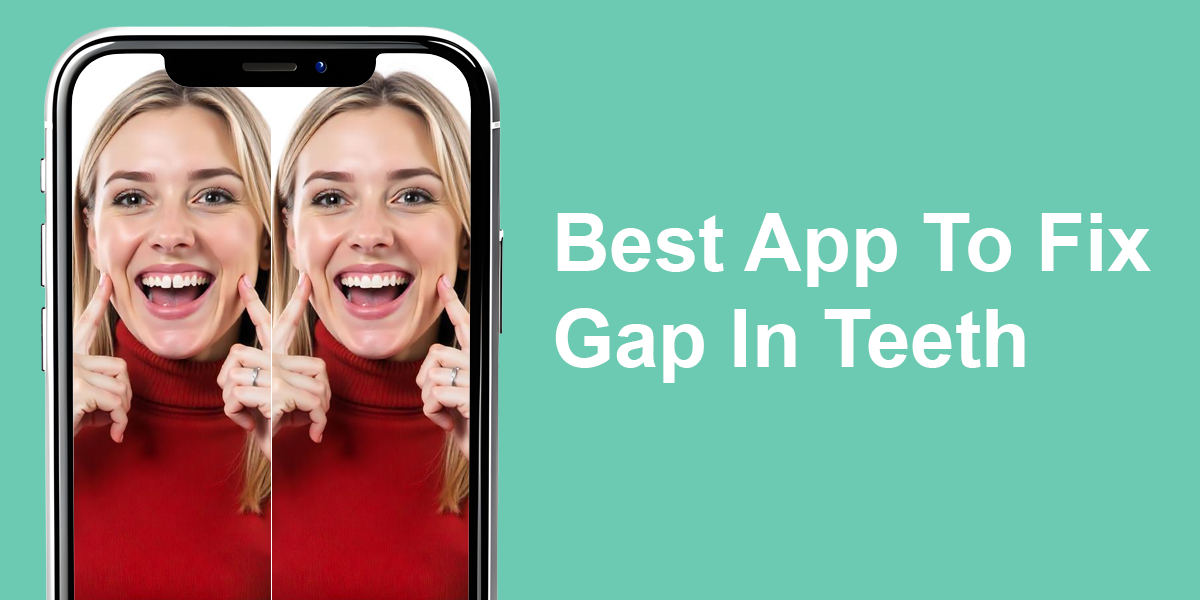- Home
- Services
- Portrait Retouching Services
- Wedding Photo Editing Services
- Color Correction Services
- Glamour Retouching Services
- Photo Retouching Services
- High End Photo Retouching Services
- Background Removal Services
- Photo Correction Services
- Photo Post Processing Services
- Photo Enhancement Services
- Photo Post Production Services
- Photo Culling Services
- Pricing
- Portfolio
- Shop
- Blog
- Login
9 Best Tattoo Removal Apps to Erase Past Regrets
-
Juli Allen
-
October 27, 2025
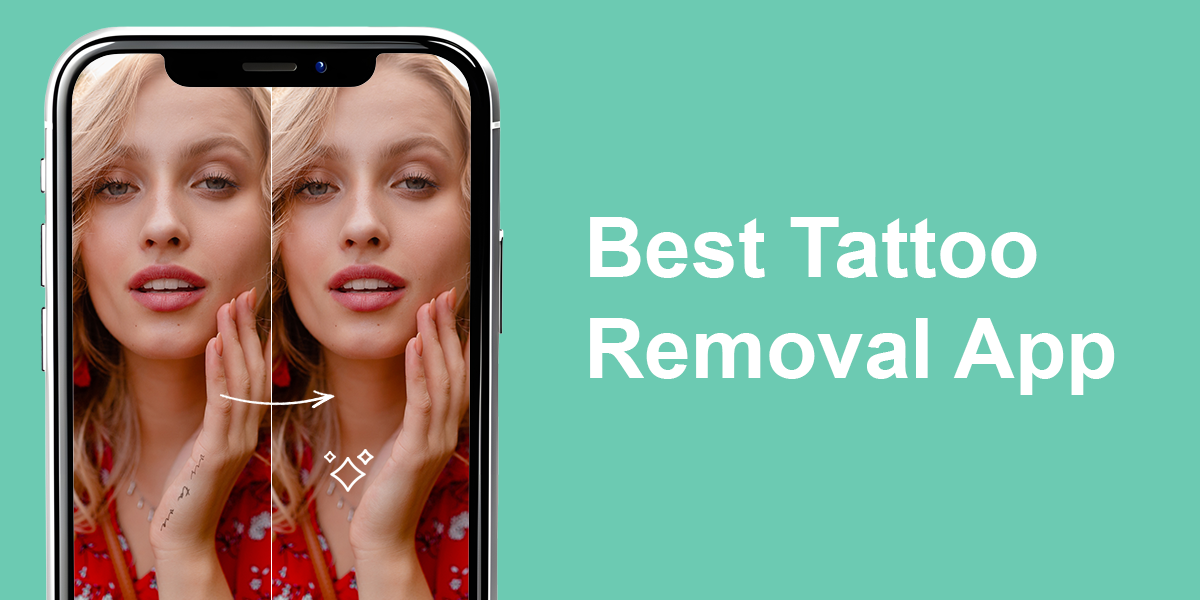
As someone who often retouches portraits, I usually use Photoshop to remove tattoos from photos when people ask. While Photoshop gives great results, it isn’t the easiest tool. It takes time, skill, and can feel a bit hard to learn, especially if someone just wants to remove a few tattoos or see how they’d look without them.
Now that AI tattoo remover apps are becoming more popular, there are many free programs online that say they can take tattoos off photos. However, the problem is that only a few of them actually make it look like the tattoo was never there. Most leave behind weird patches or fake-looking skin.
That’s why I decided to test the most popular tattoo removal apps myself. I wanted to find a reliable tool for when you want to remove a tattoo from wedding pictures quickly, improve your headshots, update a modeling portfolio, or just try out what you’d look like without a tattoo, without needing Photoshop.
How AI Tattoo Removal Apps Work
The most impressive thing about these tattoo removal tools is that AI can spot the tattoo and predict what the skin would look like underneath. Unlike editing by hand, where you have to match skin color and texture carefully, AI looks at the skin around the tattoo and fills in that space. When it works, it’s quick and looks very natural.
From what I’ve seen, apps that focus only on removing tattoos (like Evoto or Bylo.ai) often give better results than general photo editing apps, especially when dealing with big or colorful tattoos. However, apps like Facetune and YouCam Perfect let you do more manual editing, which helps if the tattoo is in a tricky spot, like on a joint or near clothing.
Here are some things I learned to get better results:
-
Use high-quality photos so the AI can see the details of the skin and tattoo. However, Fix The Photo Body Editor&Tune still worked well on dark or low-light photos.
-
Choose apps that give you both automatic and manual tools, so you can make small changes after the AI does its job.
-
Try more than one app because different AI tattoo removal tools work better on different tattoo styles, colors, or sizes.
AI isn’t as perfect as Photoshop when it comes to very detailed or complicated tattoos, but if you just want to make quick edits or see what your skin would look like without a tattoo, these apps make it much easier and faster.
1. YouCam Perfect
Quick tattoo eraser app with easy editing tools
Platforms: iOS, Android
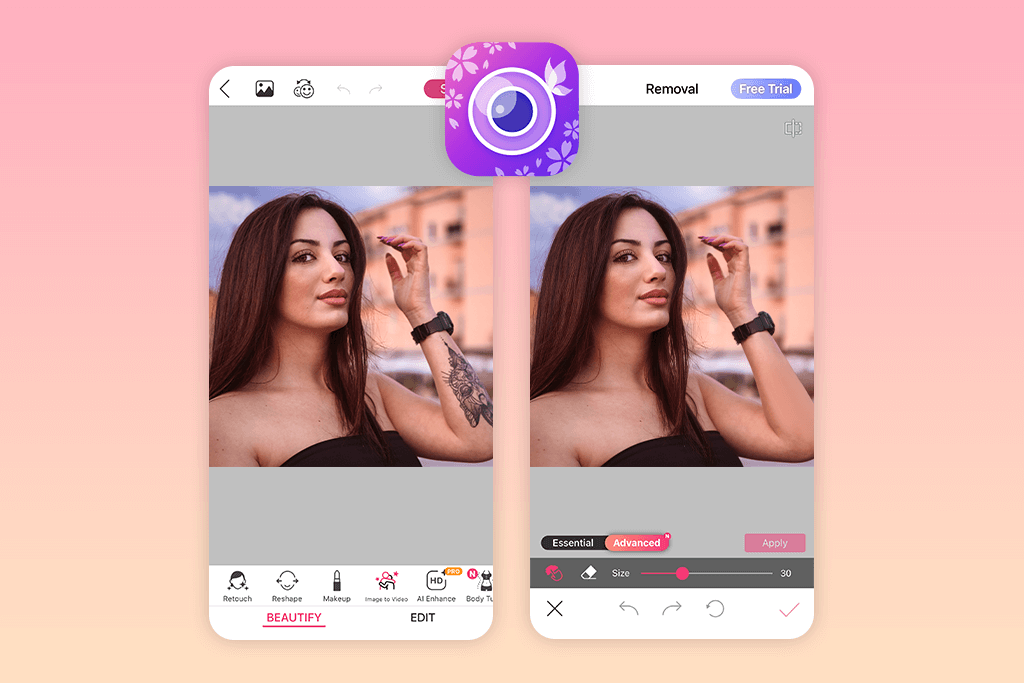
- AI one-tap tattoo removal
- User-friendly interface
- Free with optional premium features
- Good natural blending of edits
- Can be used on your phone or online
- Struggles with large tattoos
- Some results need manual touch-up
In YouCam Perfect, I tried the tattoo removal tool by going to Edit > Removal. After uploading the photo, you brush over the tattoo area, and the app removes it using pixels from around the tattoo.
The app is easy to use, and features like Undo, Redo, and Zoom-In help make small changes to tiny tattoos. One feature I liked the most in this auto photo enhancer was the Clone Tool, which lets you fix any mistakes the AI made and blend the skin more smoothly.
The results were good on small and medium tattoos: the skin looked smooth and natural, without looking blurry. For larger or colorful tattoos, the app sometimes left a bit of a shadow behind, but using the Clone Tool helped with that.
Pricing: Free with in-app purchases; Premium from $5.99/month
2. Fix The Photo Body Editor&Tune
Manual + AI tattoo removal app for pros
Platforms: iOS, Android
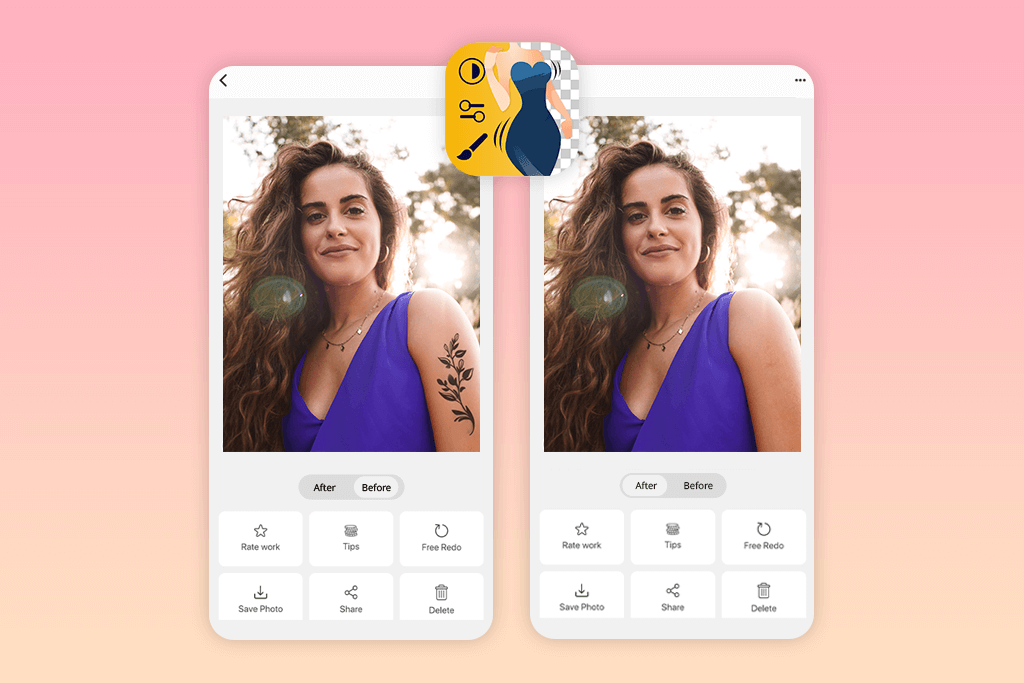
- Real people do the editing
- Preserves natural skin texture
- Works well on complex tattoos
- No need for editing skills
- Unique requests and instructions
- Free first photo
- No search bar to quickly find features
With the Fix The Photo Body Editor&Tune app, tattoo removal works differently because real retouchers do the editing, not AI. After opening the app, you tap “Edit Photo,” upload your picture, and choose “Remove Tattoo” from the Retouching Requests list. You can use a marker tool to show exactly which tattoos you want removed and write notes for the editor if needed.
One cool thing is that you can ask for “skin texture preservation” to make the area look more natural afterward. This way, the result looks more real compared to some apps that use only AI. The edits don’t happen in real-time, but you get to specify what you want. For example, you can choose between completely removing the tattoo or just making it look faded.
The finished photos came back with smooth skin and no strange marks, even on hard-to-edit places like elbows. That’s one reason why this app is one of the best among apps that photographers use. Turnaround depends on how tricky the tattoo is, but the quality is like using Photoshop.
Pricing: Free to download & free first photo; pay-per-edit (prices vary per request)
3. Facetune
App to remove tattoos with precision control
Platforms: iOS, Android
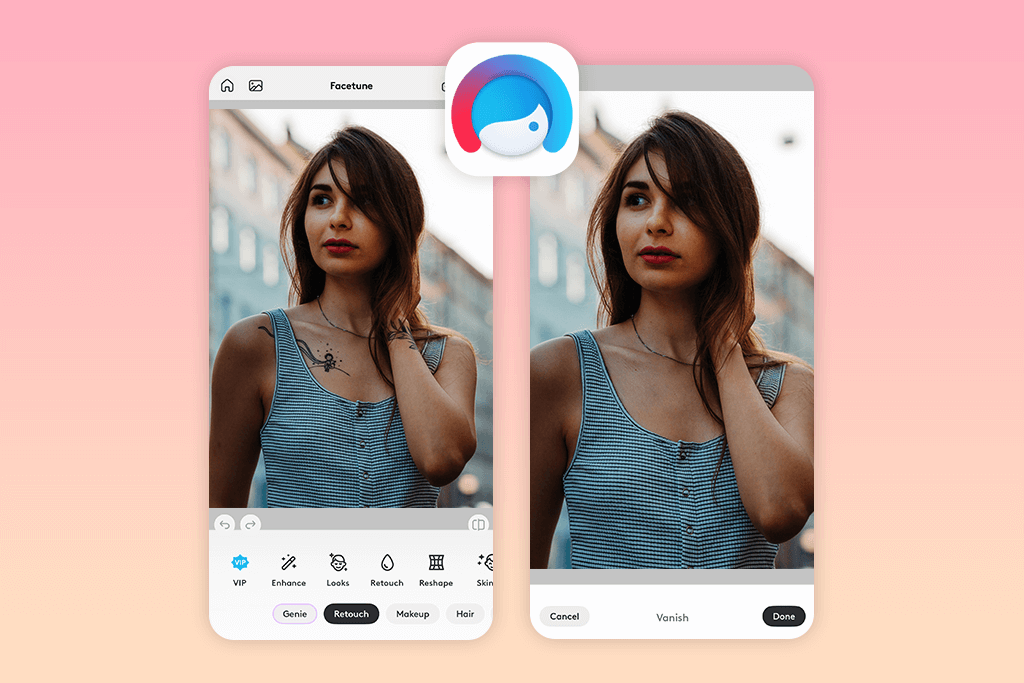
- Fast, easy retouching tools
- AI-based healing brush
- Great for small or detailed tattoos
- Intuitive mobile interface
- Popular with social media creators
- No dedicated tattoo removal tool
- Large tattoos take more time to edit
In Facetune, you can remove tattoos using the Retouch > Patch tool. You pick the tattoo area and cover it with nearby skin. There’s also a Heal tool that helps match skin textures, and a Smooth slider to make the skin tone even.
You can zoom in and use tiny brushes to get clean edges, which helps a lot when the tattoo is on curvy parts of the body like wrists or ankles. This tool also works well as a blemish remover app.
If you take time to work on the edges, the results look natural for small or medium tattoos. For larger or colorful ones, it takes more time, but using the Patch and Smooth tools together gives good results.
Pricing: Free with in-app purchases; from $5.99/month
4. insMind
Removes tattoos online for free with AI edits
Platforms: Web
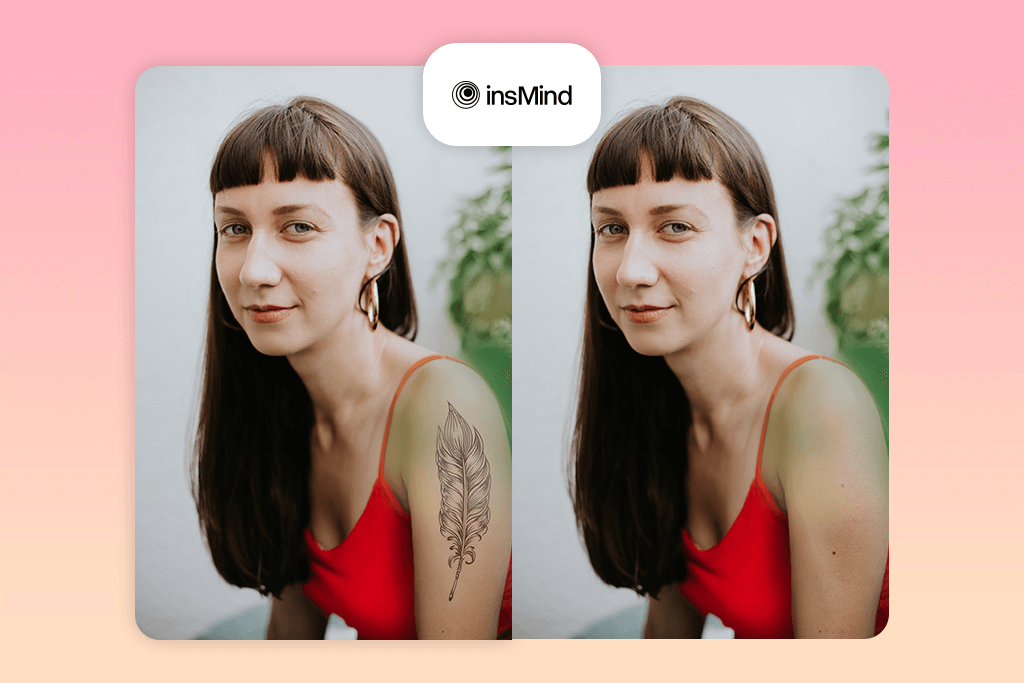
- Fully online and free
- Advanced AI removal accuracy
- Simple UI
- Works well on colorful tattoos
- No watermarks or ads
- Limited manual customization
- Requires internet
This tattoo removal app uses AI to do the editing. You can find the needed tools under AI Tools > Tattoo Removal. All you need to do is upload a photo, mark the tattoo, and the AI removes it by filling in the skin.
A nice feature is the Smart Blend setting, which not only looks at your skin color but also analyzes where the light is coming from, so the edited skin looks more real and not flat.
The edits happen fast and usually don’t need a lot of fixing, even with colorful tattoos. There’s also a Partial Fade tool if you just want to see how a faded version of your tattoo would look, which most apps don’t have.
Pricing: Free; from $6.99/month
5. Peachy
Photo editor app with tattoo removal
Platforms: iOS, Android
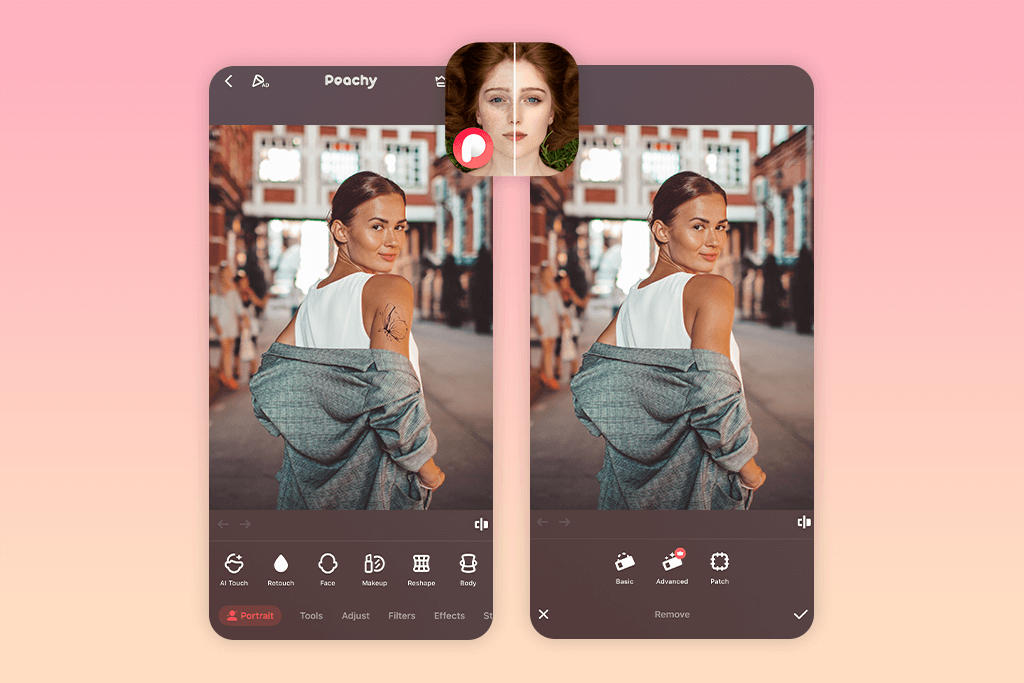
- Smooth AI-based body and face edits
- Easy to use
- Works well on small tattoos
- Mobile app availability
- Affordable premium options
- No batch editing available
- Limited large tattoo removal
In Peachy, the tattoo removal feature is under Retouch > Remove. You paint over the tattoo, and the AI fills it in using nearby skin. What I liked were the Size and Strength sliders that let you change how big and strong the brush is. This helps when working on tiny details or bigger tattoos.
For small tattoos, the results looked great and matched the skin well. For bigger tattoos, I used the Clone tool afterward to fix small problems in the texture.
In Peachy, you can save your edited pictures in high quality and use extra tools like reshaping your body or adjusting your skin tone. The bulk image editor is easy to use, even if you’re new to editing.
Pricing: Free with in-app purchases; from $5.99/month
6. Evoto
AI tattoo removal app with natural skin tones
Platforms: Web
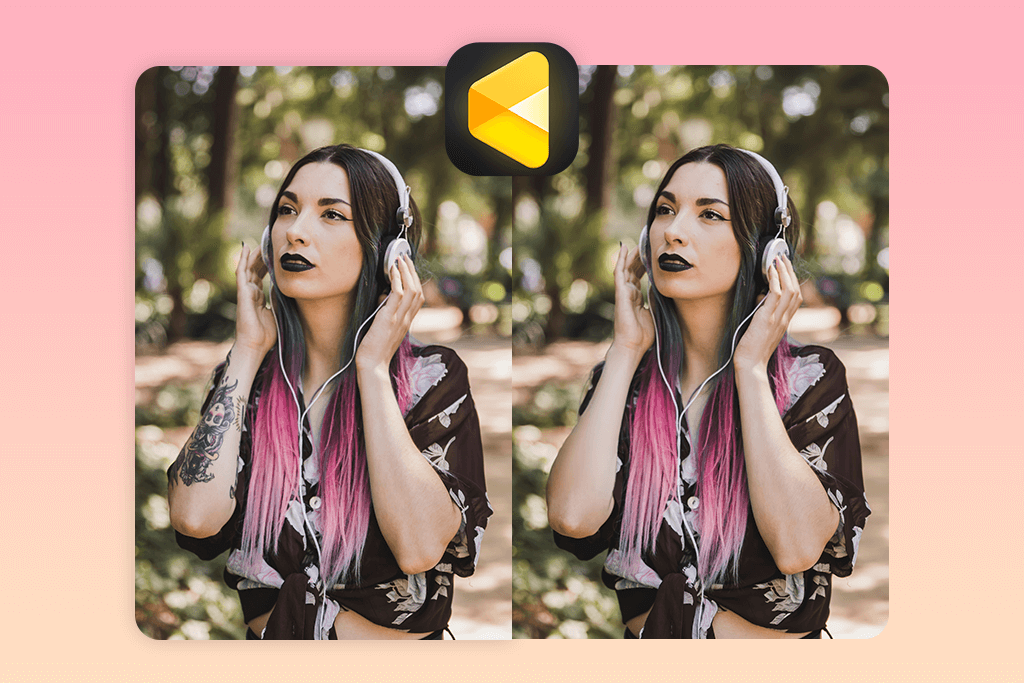
- AI automates tattoo detection/removal
- Preserves natural skin texture
- Manual tuning pen for detailed edits
- Batch processing for multiple photos
- Specialized tools for body blemishes
- Desktop-only
- Manual tools take some time to learn
To remove a tattoo in Evoto, just upload a picture, pick “Tattoo Removal” inside the Retouch panel, and brush over it. The AI examines the skin around the tattoo and removes it by blending the skin tones and textures.
I liked the Adjust Brush slider, which lets you clean up the edges, and the Skin Tone Match tool that helps the edited area blend with the rest of your skin. The results looked very natural, even on tattoos with lots of color or detail, and there were barely any marks left.
You can also choose how much of the tattoo to remove. For example, you can leave a faint outline or fully remove it. If the tattoo has many parts, the Multi-Area Selection tool lets you work on them all at once while keeping everything looking consistent.
Pricing: Free; from $0.14/credit
7. Fluxart AI
Erases tattoos automatically with smart AI tool
Platforms: Web
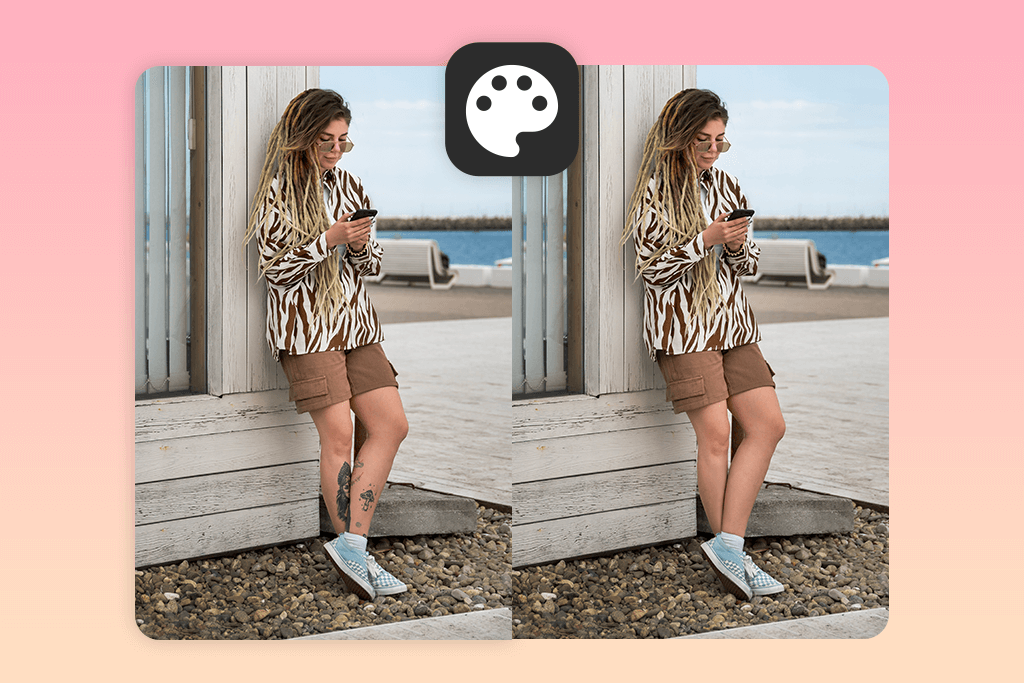
- Good for small/medium tattoos
- AI detects tattoos automatically
- Free to use
- Simple online interface
- Fast processing
- Limited manual control
- Larger tattoos need multiple passes
Fluxart AI has a tattoo remover tool under AI Tools > Tattoo Eraser. You upload a picture, use a brush to highlight the tattoo, and the AI fills in the area with skin.
One helpful feature I’d like to highlight is the Texture Restore slider. It lets you control how much natural skin detail is brought back: turning it up keeps skin pores and light shading, so the skin doesn’t look flat or overly edited.
The app works well for small and medium-sized tattoos, especially if they are black and gray. If the tattoo is multicoloured, you might need to run the tool again, but the skin still blends nicely. Another useful tool this tattoo removal app has is Lighting Match. It adjusts the edited area so that the lighting matches the rest of the photo, making the result look more natural.
Pricing: Free; in-app purchases
8. Pincel
Simple tattoo removal app for beginners
Platforms: Web
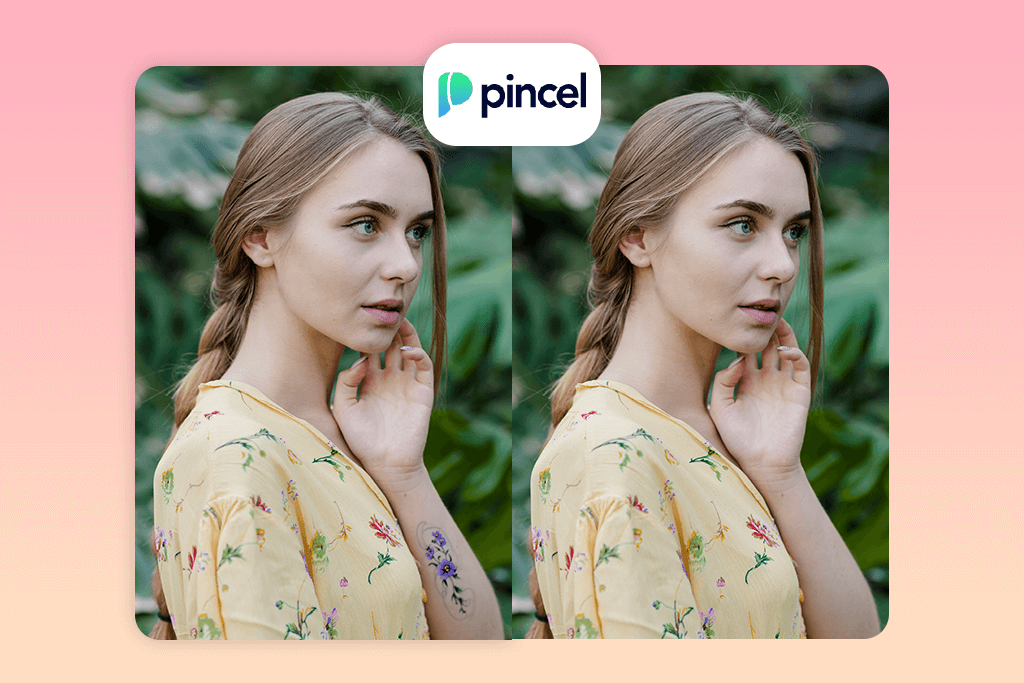
- Works online
- AI automates tattoo removal
- Quick edits for beginners
- Clean results on small tattoos
- Some free options
- Lacks advanced tools
- Struggles with large tattoos
Pincel uses a simple tattoo remover in Tools > Retouch > Remove. You paint over the tattoo, and the AI replaces it with similar-looking skin. There’s also a Detail Level setting, which offers some control over the sharpness of the edges to keep the outline clean and prevent it from becoming blurry.
On small tattoos, the result looked clean and blended well. On bigger tattoos, the AI sometimes made the skin look too smooth, but using the Restore brush can help bring back some of the skin’s texture, which fixes most of those issues. The app is easy to use for beginners, lets you export edits fast, and even share them on social media.
Pricing: Free; from $19/month
9. Bylo AI
Specialized AI tattoo removal app with fast results
Platforms: Web
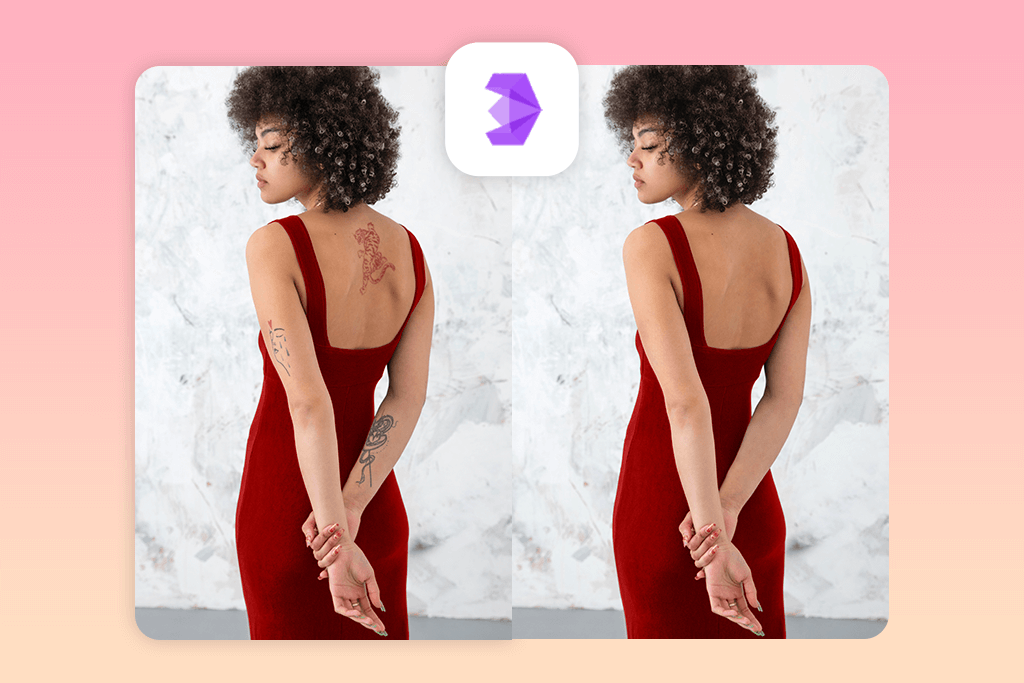
- AI-powered tattoo removal
- Easy to use online
- Fast results
- Handles colorful tattoos very well
- Supports batch editing
- Limited editing options
- Less precise on complex tattoos
Bylo AI focuses only on removing tattoos with Artificial Intelligence. To access the tool, go to Features > Remove Tattoo. After you upload your picture and highlight the tattoo, the AI removes it within seconds.
The best part is its Skin Tone Mapping tool: it looks at the skin around the tattoo and recreates subtle gradients, so the fixed area matches the rest of your skin even on harder areas like shoulders and neck.
It worked well on both black-and-gray and colorful tattoos without leaving any weird spots. There’s also a Preview Fading option, which shows what the tattoo might look like if it faded slowly – helpful if you’re thinking about real tattoo removal.
Pricing: Free; in-app purchases
FAQ
- Can I remove a tattoo from a photo for free?
Yes, some tattoo removal apps and websites offer free tools to erase tattoos in photos. For example, Evoto and insMind all have free options. While these work well for smaller tattoos, they might add a watermark or limit the photo quality. Also, you can order a free first photo in Fix The Photo Body Editor&Tune without any watermarks.
- Will the tattoo removal look real?
If you use a good tattoo removal app or ask a professional editor, the results can look very natural. Apps that can match skin tone and keep skin details, like Evoto or Bylo.ai, usually give the most realistic edits.
If you want top-quality results, you can also hire professional retouchers from Weedit.Photos. They use professional editing tools with AI to make your skin look natural and clean, like the tattoo was never there.

- Do I need editing experience to use these apps?
No, most tattoo remover apps are beginner-friendly. They have easy brushes and tools you can use with just one tap. Some even do everything for you automatically.
- Can tattoos be removed from photos with more than one person?
Yes. As long as the tattoo is easy to see in the picture, the app can still remove it. It’s best if the photo is high quality for a natural result.
- Which app is the best for removing tattoos?
It depends on what you want. Evoto is great for professional AI edits; Fix The Photo Body Editor&Tune offers expert help from real editors, and YouCam Perfect is good for fast manual touch-ups. The best choice depends on whether you want quick results or professional-looking edits.
- Weedit.Photos Blog
- Software Reviews
- 9 Best Tattoo Removal Apps to Erase Past Regrets